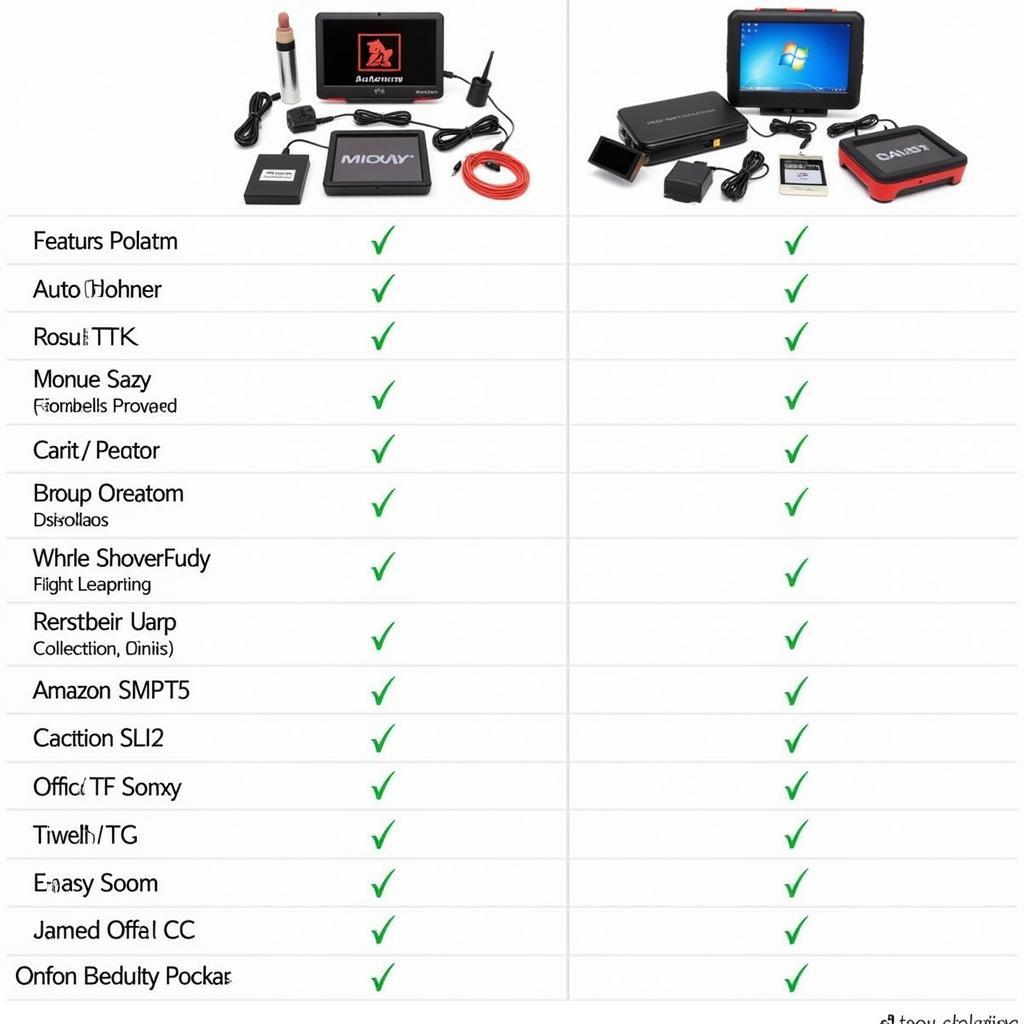Nội dung bài viết
- Why is My Farbar Recovery Scan Tool Not Working?
- Compatibility Issues
- Security Software Interference
- Corrupted Download
- Underlying System Problems
- How to Fix “Farbar Recovery Scan Tool Won’t Work”
- 1. Verify the Correct Version
- 2. Temporarily Disable Security Software
- 3. Re-download FRST
- 4. Run as Administrator
- 5. Perform a System File Check
- 6. System Restore
- What if Farbar Recovery Scan Tool Still Won’t Work?
- Conclusion
Farbar Recovery Scan Tool (FRST) is a powerful utility used for diagnosing and troubleshooting various computer issues, especially malware infections. However, sometimes you might encounter situations where your farbar recovery scan tool won’t work as expected. This comprehensive guide will explore common reasons why FRST might malfunction and provide step-by-step solutions to get it running smoothly again.
Why is My Farbar Recovery Scan Tool Not Working?
Several factors can contribute to FRST failing to operate correctly. These include compatibility issues with your operating system, interference from security software, corrupted downloads, or underlying system problems. Understanding the potential causes is the first step towards resolving the issue.
Compatibility Issues
FRST has different versions for 32-bit and 64-bit operating systems. Using the incorrect version can prevent the tool from functioning. Ensuring you’ve downloaded the correct version for your system is crucial.
Security Software Interference
Sometimes, your antivirus or antimalware programs might mistakenly flag FRST as a threat and block its execution. Temporarily disabling your security software can help determine if this is the root cause. Remember to re-enable your security software after troubleshooting.
Corrupted Download
A corrupted or incomplete download of FRST can also lead to malfunction. Re-downloading the tool from a reputable source like BleepingComputer.com can often resolve this issue.
Underlying System Problems
More complex system issues, such as corrupted system files or registry errors, can sometimes interfere with FRST’s operation. Running a system file checker or performing a system restore might be necessary in such cases.
How to Fix “Farbar Recovery Scan Tool Won’t Work”
Now that we’ve explored the potential causes, let’s delve into the solutions to fix the issue.
1. Verify the Correct Version
Double-check your operating system (32-bit or 64-bit) and ensure you are using the corresponding FRST version. Download the correct version from a trusted source if needed. Similar to farbar recovery scan tool downloaded automatically malwarebytes support, sometimes the wrong version might be downloaded unintentionally.
2. Temporarily Disable Security Software
Temporarily disable your antivirus and antimalware programs. Attempt to run FRST again. If it works, add FRST to your security software’s exceptions list to prevent future interference.
3. Re-download FRST
Download FRST again from a reliable source like BleepingComputer.com. This ensures you have a clean and uncorrupted copy of the tool. Sometimes, a simple re-download can fix the problem.
4. Run as Administrator
Right-click the FRST executable file and select “Run as administrator.” This provides the tool with the necessary permissions to access system files and perform its functions.
5. Perform a System File Check
Open the command prompt as an administrator and run the command sfc /scannow. This will scan for and attempt to repair any corrupted system files that might be interfering with FRST.
6. System Restore
Consider performing a system restore to a point before the issue began. This can revert any recent system changes that might be contributing to the problem.
What if Farbar Recovery Scan Tool Still Won’t Work?
If you’ve tried all the above steps and FRST still won’t work, seek expert assistance. Online forums dedicated to malware removal, like BleepingComputer, can provide further guidance. You can also find help on sites like farbar recovery scan tool 64 free download, though be cautious when downloading files from unfamiliar sources.
Conclusion
Troubleshooting “farbar recovery scan tool won’t work” can be straightforward when following these steps. Remember to verify the correct version, disable security software temporarily, re-download the tool, and consider system file checks or system restore if necessary. If the problem persists, don’t hesitate to contact us at ScanToolUS for assistance. Our phone number is +1 (641) 206-8880 and our office is located at 1615 S Laramie Ave, Cicero, IL 60804, USA. We’re here to help you get FRST running smoothly and resolve your computer issues.