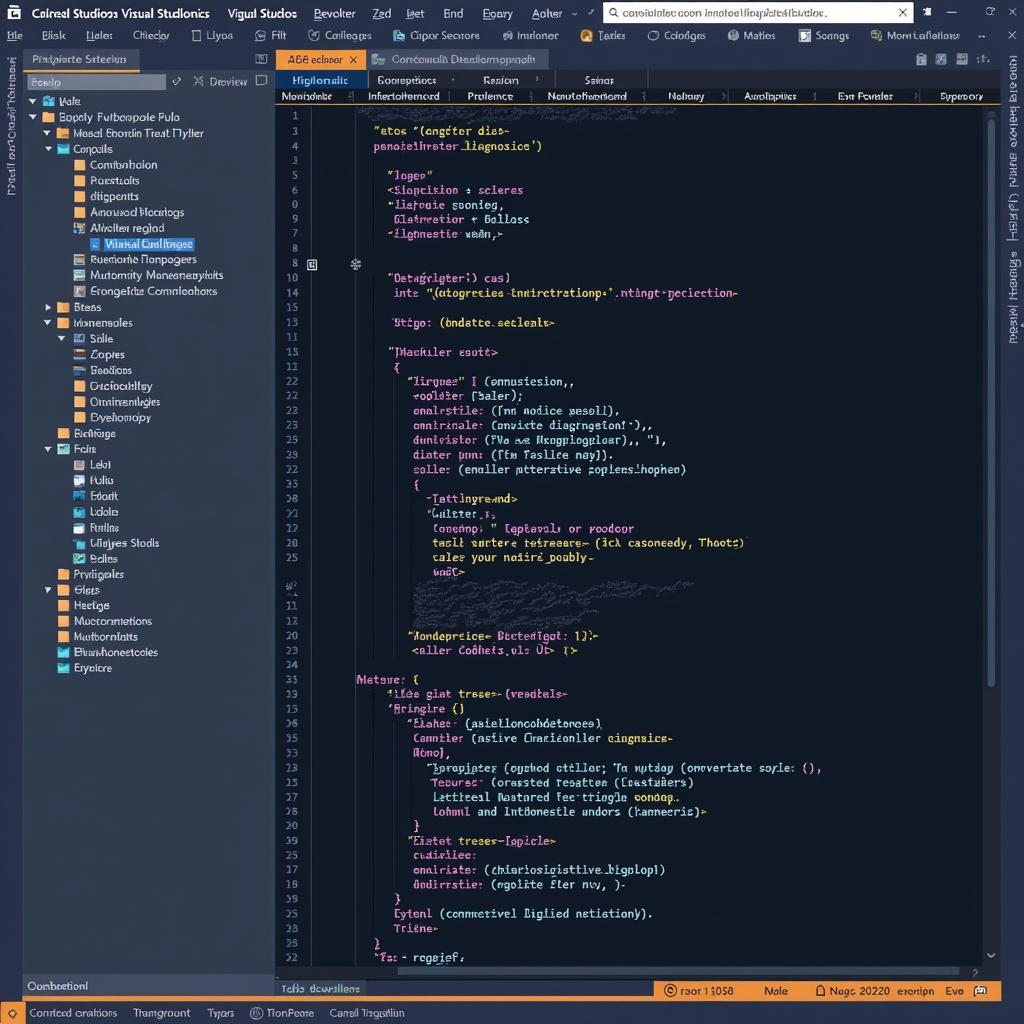Apple Macbook Pro laptops are renowned for their performance and reliability. However, like any complex electronic device, they can sometimes experience issues. Knowing how to diagnose these problems is crucial for both individual owners and professional repair technicians. Understanding the available Apple Diagnostic Tool Macbook Pro options can save you time, money, and frustration.
Similar to the information available on apple macbook pro diagnostic tools, Apple provides built-in diagnostic tools that can help identify hardware and software problems. These tools are essential for troubleshooting and can often pinpoint the root cause of an issue. Understanding how to utilize these tools effectively can empower you to take the first steps in resolving your Macbook Pro’s issues.
Understanding Your Macbook Pro’s Built-in Diagnostics
Apple has incorporated several diagnostic tools within macOS. These tools are designed to be user-friendly, allowing even those without technical expertise to perform basic checks. Understanding these built-in options is the first step in effectively using an apple diagnostic tool macbook pro.
Apple Diagnostics and Apple Hardware Test
These tests check your Mac’s hardware components, including the logic board, memory, and wireless card. Accessing these tests depends on your Mac’s model and year. The tests will provide error codes that can be used to identify the specific hardware component causing the problem.
What are the built-in diagnostic tools? Apple Diagnostics and Apple Hardware Test are the primary built-in tools for hardware diagnostics.
Using Apple Diagnostics
To use Apple Diagnostics, disconnect all external devices except the keyboard, mouse, display, and Ethernet connection. Then, turn off your Mac. Turn it back on while holding down the ‘D’ key. The diagnostics will begin automatically.
How do I access Apple Diagnostics? Hold down the ‘D’ key while starting your Mac.
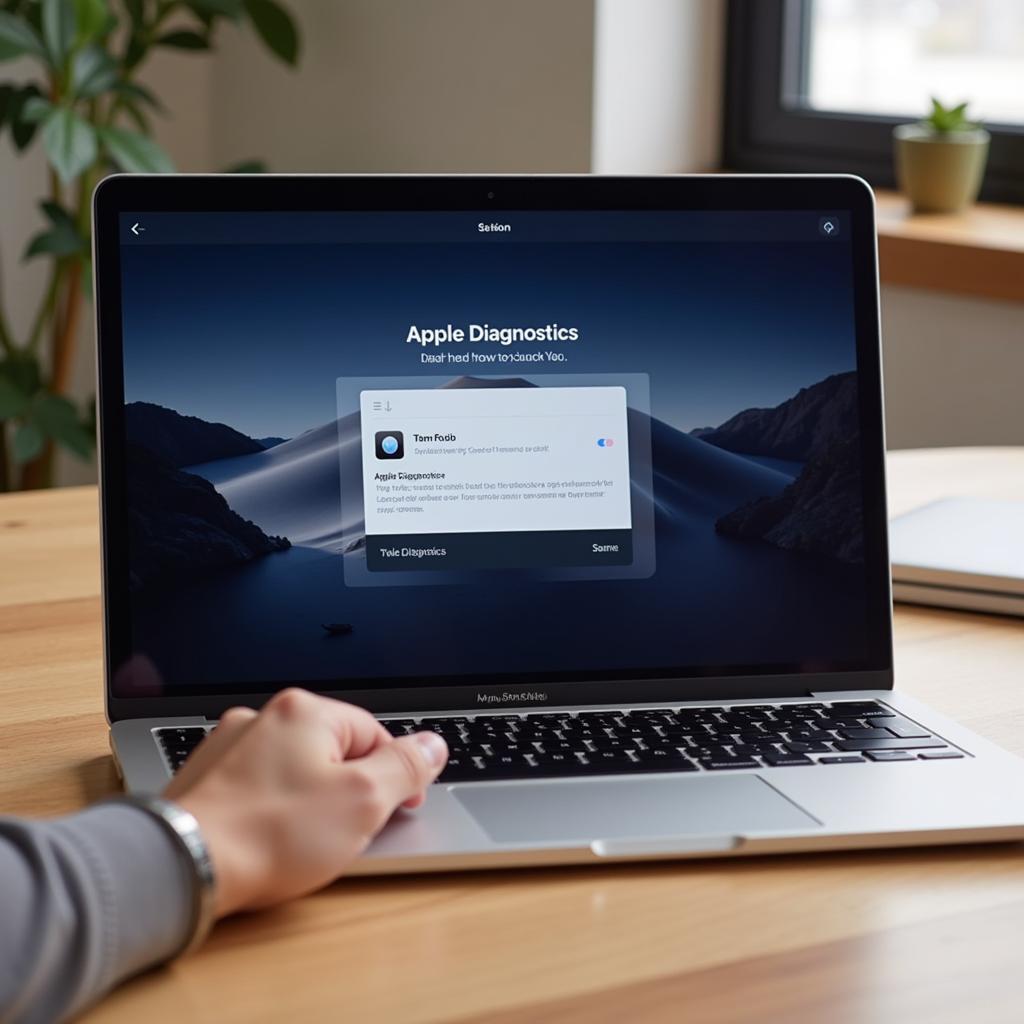 Accessing Apple Diagnostics on a Macbook Pro
Accessing Apple Diagnostics on a Macbook Pro
Third-Party Apple Diagnostic Tool Macbook Pro Options
While Apple’s built-in tools are helpful, third-party diagnostic software can provide more detailed information and advanced features. These tools can be especially useful for professional technicians working with multiple Macs. Considering options beyond the built-in macbook diagnostics tools can be beneficial for a thorough diagnosis.
Benefits of Third-Party Tools
These tools often offer comprehensive hardware monitoring, performance testing, and even data recovery options. They can also provide more detailed reports and analysis of your Mac’s health.
Why use third-party tools? They offer advanced features and more detailed information than the built-in tools.
Choosing the Right Tool
Selecting the appropriate third-party tool depends on your specific needs and technical expertise. Some popular options offer free trials, allowing you to evaluate the software before purchasing a license.
How do I choose a third-party tool? Consider your needs and technical expertise, and try free trials before purchasing.
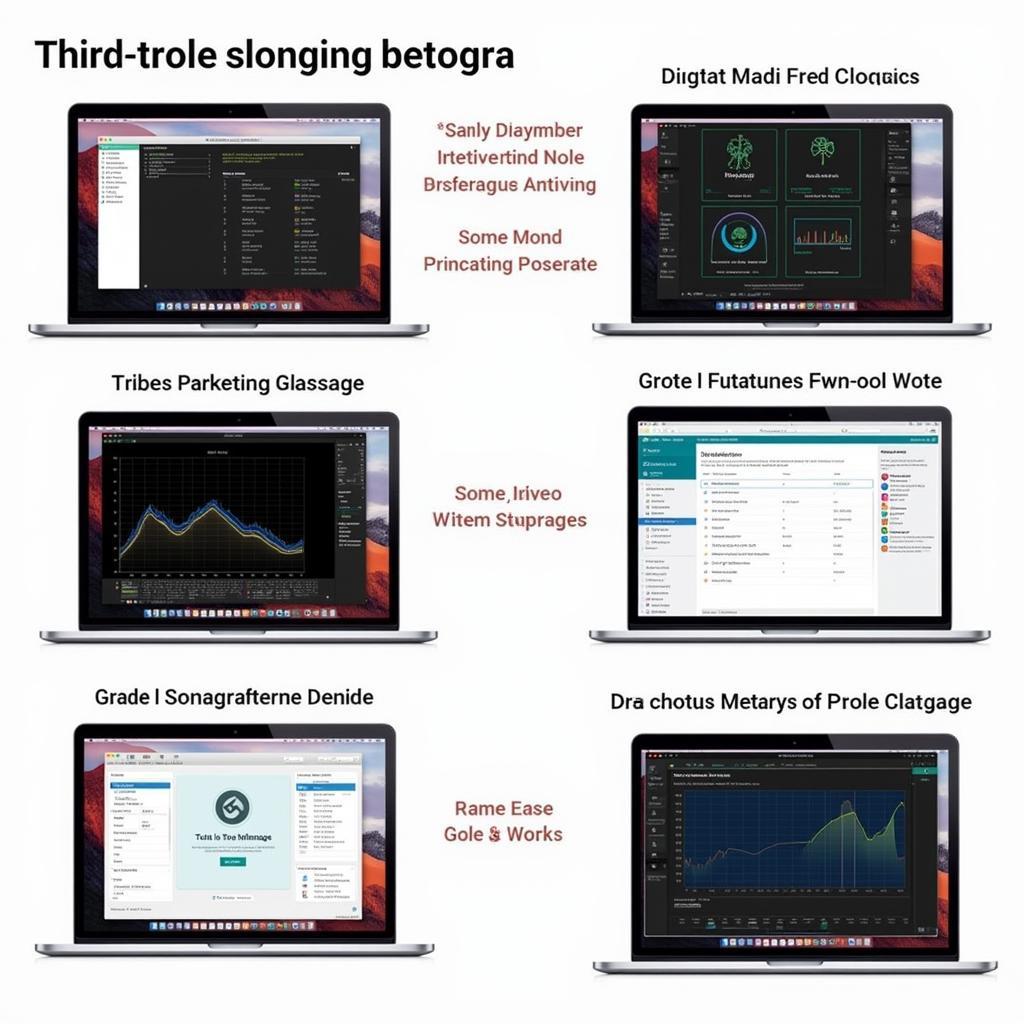 Third-Party Macbook Pro Diagnostic Software
Third-Party Macbook Pro Diagnostic Software
Troubleshooting Common Macbook Pro Issues
Knowing how to use the apple diagnostic tool macbook pro effectively is just the first step. Interpreting the results and applying appropriate troubleshooting steps is crucial for resolving the issue.
Diagnosing Software Problems
If the hardware tests don’t reveal any issues, the problem may be software-related. Try restarting your Mac in Safe Mode to disable third-party extensions and startup items. This can help identify if a specific software is causing the problem.
Hardware Issues
If the diagnostic tools identify a hardware problem, further investigation may be necessary. Depending on your technical skills, you may be able to replace the faulty component yourself or seek professional repair. Understanding the diagnostic results, like those from mac hardware diagnostic tool, is essential.
Conclusion
Utilizing an apple diagnostic tool macbook pro is essential for maintaining the health and performance of your machine. By understanding the available options and applying appropriate troubleshooting steps, you can resolve many common issues and extend the lifespan of your Macbook Pro. For further assistance or if you require professional repair services, please contact us at ScanToolUS. Our team of experts is ready to help you with all your Macbook Pro diagnostic and repair needs.
Contact ScanToolUS at +1 (641) 206-8880 or visit our office at 1615 S Laramie Ave, Cicero, IL 60804, USA.
John Smith, a certified Apple technician with over 15 years of experience, states, “Regularly using diagnostic tools, such as the Apple Hardware Test or reputable third-party options, is a proactive way to ensure the longevity of your Macbook Pro.”
This approach is similar to utilizing an apple hardware diagnostics tool for identifying and resolving hardware issues. Regular diagnostics can help catch potential problems early on, preventing them from escalating into more serious issues. Using diagnostic tools like the launch obd-ii book diagnostic tool, in the context of automobiles, is equally important for maintaining vehicle health.