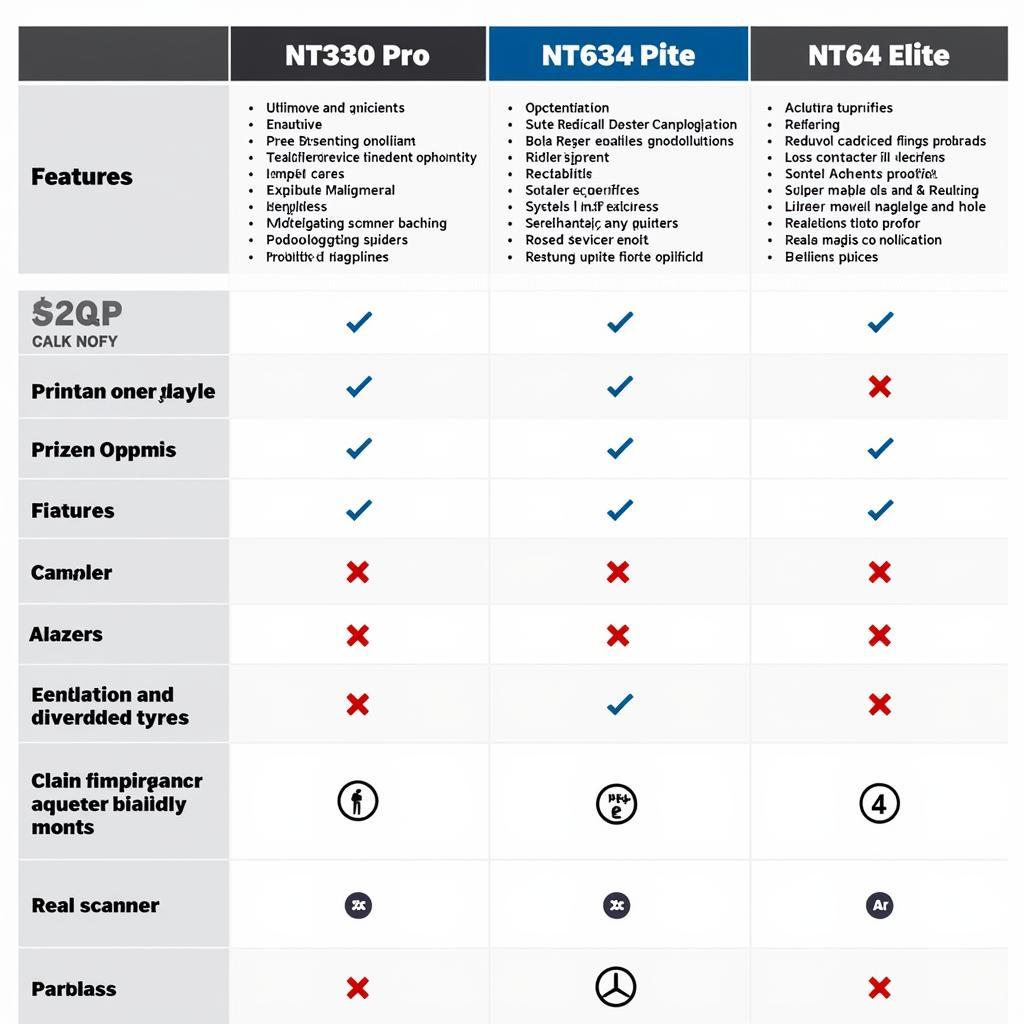The Foxwell NT510 is a powerful diagnostic tool that can save you time and money when troubleshooting car problems. Whether you’re a seasoned mechanic or a DIY enthusiast, understanding how to use your Foxwell NT510 effectively is key to maximizing its potential. This guide will walk you through the Inicio De Mi Foxwell Nt510 (starting up my Foxwell NT510) and explore its various features and functionalities.
First Steps with Your Foxwell NT510
Getting started with your Foxwell NT510 is straightforward. First, connect the device to your vehicle’s OBD-II port, usually located under the dashboard. Then, turn on the ignition key without starting the engine. The NT510 will power up and begin its initialization process. You’ll be prompted to select your vehicle’s make, model, and year. Make sure to select the correct information for accurate diagnostics. After selecting your vehicle, the device will automatically scan for supported systems.
Navigating the Foxwell NT510 Interface
The NT510’s interface is intuitive and user-friendly. The main menu offers a variety of options, including reading and clearing diagnostic trouble codes (DTCs), viewing live data streams, performing special functions, and accessing online resources. Navigating through these menus is simple using the directional buttons and the enter key. Take some time to familiarize yourself with the different menu options and their functionalities.
Understanding Diagnostic Trouble Codes with the Foxwell NT510
The primary function of the Foxwell NT510 is to read and clear DTCs. These codes provide valuable insights into the potential causes of various car problems. Once the NT510 has completed its initial scan, it will display any detected DTCs. The device also provides detailed descriptions of each code, helping you pinpoint the source of the issue. After addressing the underlying problem, you can use the NT510 to clear the DTCs and verify the repair.
Utilizing Live Data Streams for Real-Time Insights
The Foxwell NT510 allows you to view live data streams from various sensors in your vehicle. This feature provides real-time insights into the performance of different systems, enabling you to identify potential problems before they escalate. For instance, you can monitor engine temperature, fuel pressure, and oxygen sensor readings to diagnose engine performance issues. The NT510 allows you to graph these data streams, making it easier to spot anomalies and trends.
Performing Special Functions with the Foxwell NT510
Beyond basic diagnostics, the Foxwell NT510 offers a range of special functions, including component activations, adaptations, and resets. These functions can be incredibly useful for performing specific maintenance tasks, such as resetting the oil service light or calibrating steering angle sensors. However, it’s crucial to consult the vehicle’s service manual before performing any special functions, as incorrect usage could potentially damage the vehicle’s systems.
“Understanding how to use your Foxwell NT510 empowers you to tackle car problems head-on,” says automotive expert, David Miller. “It’s like having a mechanic in your pocket.”
Staying Updated with the Latest Software
Regularly updating your Foxwell NT510’s software ensures that you have access to the latest features and vehicle coverage. You can download software updates from the Foxwell website using a computer and a USB cable. Keeping your device updated is essential for optimal performance and accurate diagnostics.
“Staying updated with your Foxwell NT510 is crucial for accurate diagnoses and access to the latest features,” adds Emily Carter, lead technician at Carter Automotive. “It ensures that you’re always equipped to handle the newest vehicle models and technologies.”
In conclusion, the inicio de mi Foxwell NT510, or the process of starting and using your Foxwell NT510, is a simple yet powerful tool for diagnosing and troubleshooting car problems. By following this guide, you can unlock its full potential and save yourself valuable time and money. For further assistance, feel free to contact ScanToolUS at +1 (641) 206-8880 or visit our office at 1615 S Laramie Ave, Cicero, IL 60804, USA.
FAQ
-
How do I connect my Foxwell NT510 to my car?
Connect the device to your car’s OBD-II port, usually located under the dashboard. -
How do I update my Foxwell NT510?
Download updates from the Foxwell website and install them via a USB connection to your computer. -
What do I do if I get an error code I don’t understand?
Consult the device’s built-in code descriptions or refer to online resources for more information. -
Can I use the Foxwell NT510 on multiple vehicles?
Yes, the NT510 supports a wide range of vehicle makes and models. -
What are live data streams?
Live data streams show real-time data from various sensors in your vehicle. -
What are special functions?
Special functions include tasks like component activations, adaptations, and resets. -
Where can I get support for my Foxwell NT510?
Contact ScanToolUS at +1 (641) 206-8880 or visit our office at 1615 S Laramie Ave, Cicero, IL 60804, USA.