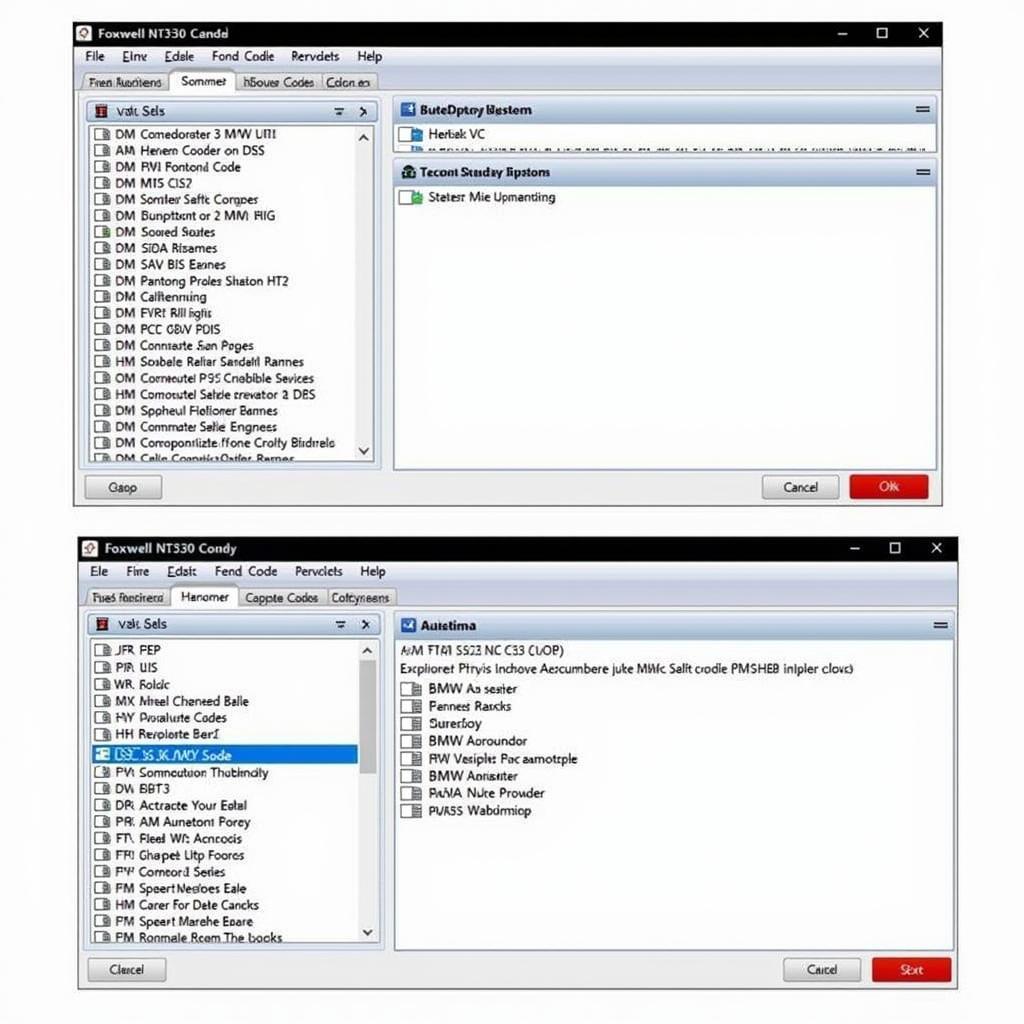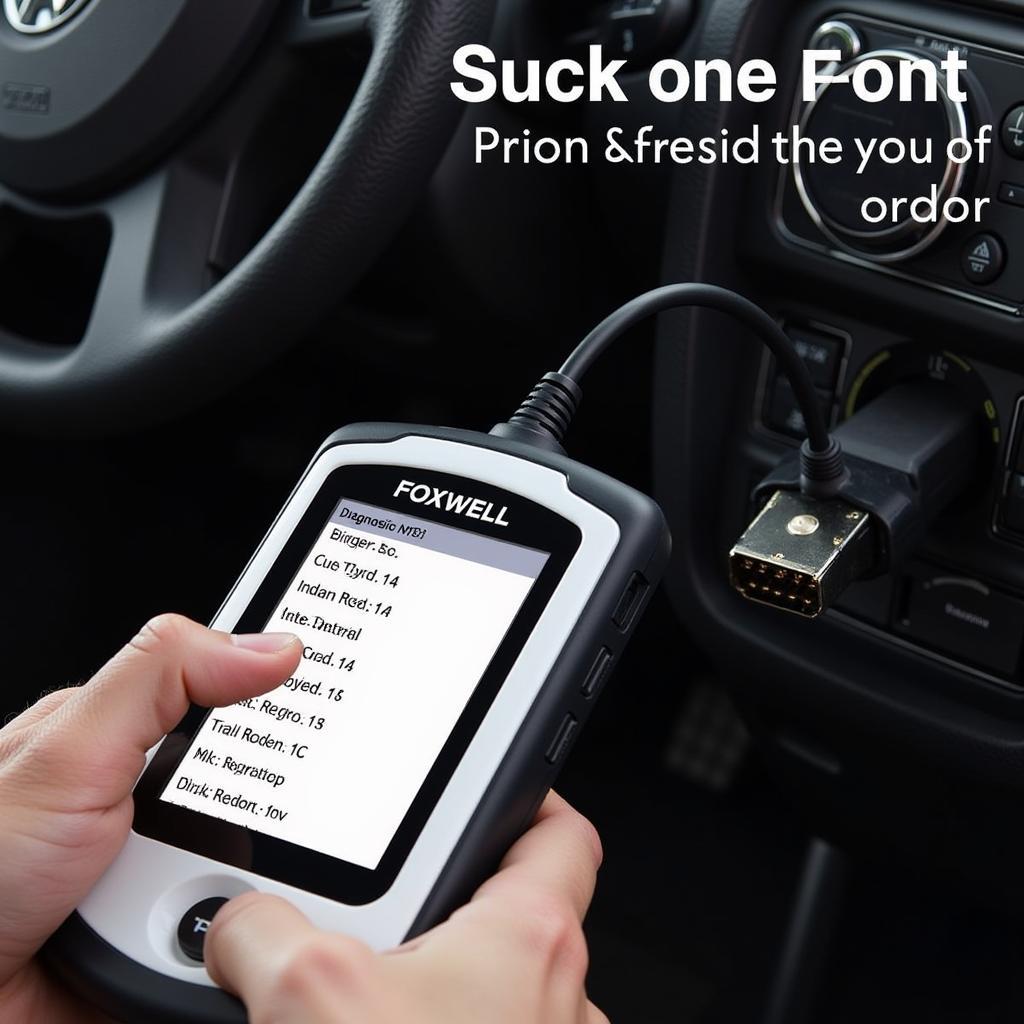Updating your Foxwell OBDII scanner is crucial for ensuring accurate diagnostics and access to the latest vehicle features. Keeping your device’s software current allows you to troubleshoot newer car models and leverage the most recent advancements in automotive technology. A regularly updated scanner provides more comprehensive data, leading to more efficient repairs and a better understanding of your vehicle’s health.
Similar to the foxwell nt201 obdii auto code scanner, regular updates are essential. Why is updating so important? Outdated software may not recognize newer vehicle protocols, resulting in misdiagnosis or incomplete data. Updating your Foxwell scanner ensures you have the correct information at your fingertips, saving you time and potential headaches.
Why Should I Update My Foxwell OBDII?
Keeping your Foxwell OBDII scanner software current is essential for several reasons. Firstly, new vehicle models are constantly being released, each with updated systems and protocols. Without the latest software, your scanner may not be able to communicate effectively with these newer vehicles, limiting its diagnostic capabilities. Secondly, software updates often include bug fixes, improving the overall performance and stability of your scanner. This ensures accurate readings and reliable results. Finally, updates can unlock new features and functionalities, expanding the scope of your diagnostic capabilities and providing access to more advanced data.
What are the risks of not updating? Using outdated software can lead to misdiagnosis, incorrect fault codes, and incomplete data, which can hinder your ability to properly repair your vehicle. Keeping your Foxwell OBDII scanner updated ensures you have the most accurate and up-to-date information, leading to efficient troubleshooting and effective repairs.
How to Update Your Foxwell OBDII Scanner: A Step-by-Step Guide
Updating your Foxwell OBDII scanner is a straightforward process. Here’s a step-by-step guide to help you through it:
-
Register your device: Before you can update your Foxwell scanner, you’ll need to register it on the Foxwell website. This process typically involves creating an account and providing some basic information about your device.
-
Download the update software: Once your device is registered, download the Foxwell update software onto your computer. This software is usually available for free on the Foxwell website.
-
Connect your scanner: Connect your Foxwell OBDII scanner to your computer using the provided USB cable. Make sure the scanner is powered on.
-
Launch the update software: Open the Foxwell update software on your computer. The software should automatically detect your connected scanner.
-
Check for updates: Within the update software, click on the “Check for Updates” button. The software will then search for the latest available updates for your specific scanner model.
-
Download and install updates: If updates are available, click on the “Download” button to download the latest software version. Once the download is complete, click “Install” to install the updates onto your scanner.
-
Disconnect your scanner: After the installation is complete, safely disconnect your Foxwell OBDII scanner from your computer. Your scanner is now updated and ready to use.
Just like the process for checking foxwell nt301 dtc, updating is crucial for accuracy. How long does the update take? The update process typically takes between 15-30 minutes, depending on the size of the update and your internet connection speed.
Troubleshooting Common Update Issues
Occasionally, you may encounter some issues during the update process. Here are a few common problems and solutions:
-
Connection problems: If your computer doesn’t recognize your scanner, try using a different USB cable or USB port. Make sure the scanner is powered on.
-
Slow download speeds: If the download is taking too long, check your internet connection. A slow or unstable internet connection can significantly impact the download speed.
-
Error messages: If you encounter any error messages during the update process, refer to the Foxwell website or contact their customer support for assistance. They can provide specific guidance based on the error code you’re encountering. Knowing specifics about your foxwell 301 review can help troubleshoot issues.
What if my update fails? If the update process fails, try restarting your computer and the scanner. Ensure you have a stable internet connection and try the update again. If the issue persists, contact Foxwell support.
Maintaining Your Foxwell OBDII Scanner
Similar to checking for [foxwell nt630 elite live data](https://scantoolus.com/foxwell-nt630-elite-live data/), regular software updates are key to optimal performance. Beyond updating, proper maintenance can extend the lifespan of your Foxwell scanner. Store the device in a dry, cool place away from extreme temperatures and moisture. Regularly inspect the cables and connectors for any damage. Keeping your scanner clean and well-maintained ensures its longevity and reliability.
“Regular updates are not just recommended, they are essential for accurate diagnostics. Think of it like keeping your mechanic’s toolbox up-to-date – the right tools for the job are crucial.” – David Miller, Automotive Engineer
Conclusion
Updating your Foxwell OBDII scanner is a simple yet vital process for ensuring accurate diagnoses and access to the latest features. By following the steps outlined in this guide, you can keep your scanner up-to-date, allowing you to effectively troubleshoot and repair your vehicle. For any further assistance, feel free to connect with us. You can reach ScanToolUS at +1 (641) 206-8880 or visit our office at 1615 S Laramie Ave, Cicero, IL 60804, USA. A properly updated scanner, much like a reliable foxwell nt630 uk, provides invaluable information for vehicle maintenance.