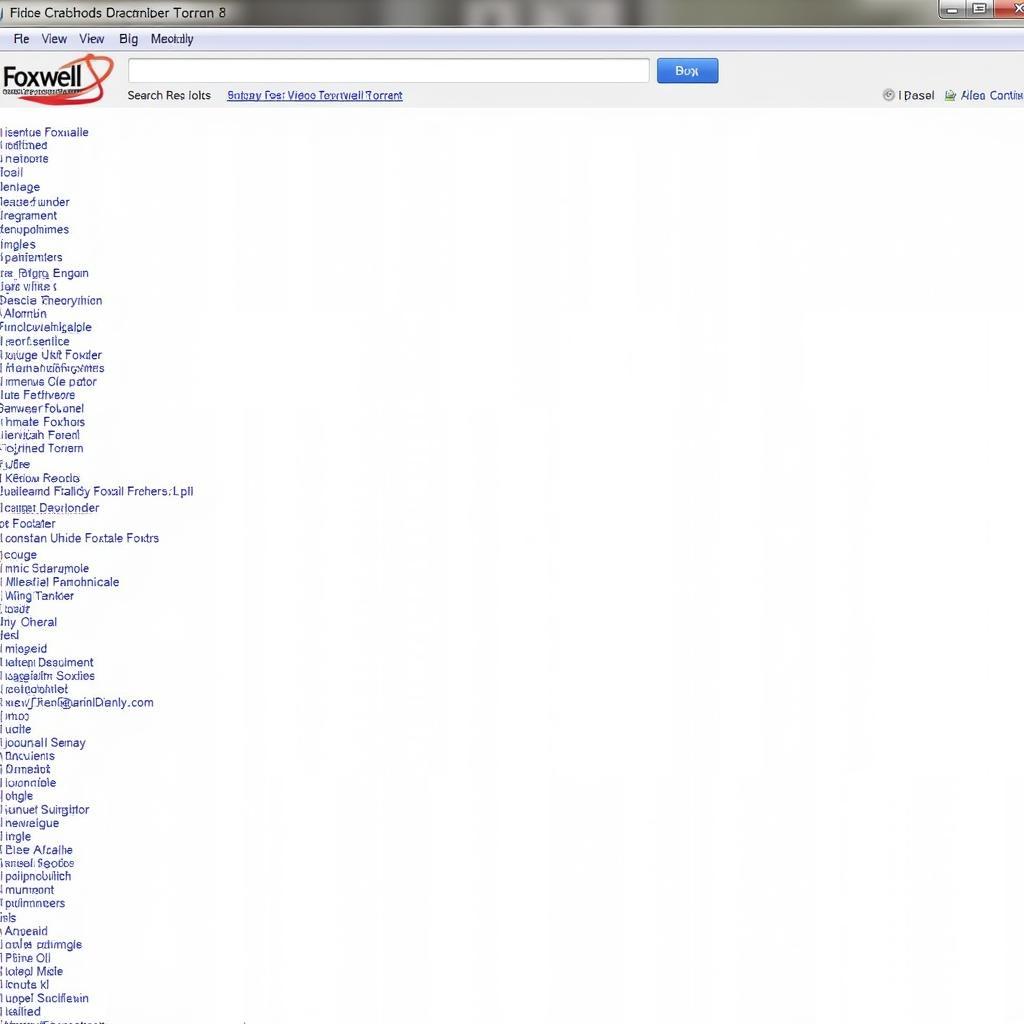Foxwell scanners are powerful diagnostic tools for car owners and mechanics alike. However, encountering the dreaded “no communication” message can be frustrating. This comprehensive guide dives deep into the causes of a Foxwell Scanner No Communication issue and offers practical solutions to get you back on track with your vehicle diagnostics.
After the initial excitement of purchasing your new Foxwell scanner, discovering it won’t communicate with your car’s systems can be a real let down. Don’t worry, you’re not alone! This issue is more common than you think and often has relatively simple solutions. We’ll explore everything from basic checks to more advanced troubleshooting steps, ensuring you can diagnose and fix the problem effectively. Similar to foxwell scanner no communication on theft system, this problem can stem from a variety of issues.
Common Causes of Foxwell Scanner No Communication
Several factors can contribute to communication failure between your Foxwell scanner and your vehicle. Understanding these causes is the first step towards resolving the issue.
- Faulty OBD-II Connection: A loose, damaged, or corroded OBD-II port can prevent the scanner from establishing a connection.
- Blown Fuse: A blown fuse related to the OBD-II port or the scanner itself can interrupt power supply and cause communication failure.
- Incompatible Vehicle: While Foxwell scanners boast wide vehicle coverage, some older or specialized vehicles might not be compatible.
- Software Issues: Outdated or corrupted software within the scanner can lead to communication problems.
- Vehicle’s Communication System Problems: Issues within the vehicle’s onboard computer network can prevent it from communicating with the scanner.
- Low Scanner Battery: A low battery in the Foxwell scanner itself can affect its performance and ability to communicate.
Troubleshooting Foxwell Scanner No Communication
Let’s walk through some troubleshooting steps to pinpoint the source of the problem and find the right fix.
How do I check my OBD-II connection?
Begin by visually inspecting the OBD-II port on your vehicle and the connector on your Foxwell scanner for any damage or debris. Ensure the connector is firmly seated in the port. Try a different OBD-II cable if you have one available.
What if my OBD-II port is damaged?
If you identify damage to the OBD-II port, it’s essential to have it repaired by a qualified mechanic. Attempting to fix a damaged OBD-II port yourself could exacerbate the problem. This has similarities with foxwell scanner no communication on gm theft system where a specialized approach may be needed.
How can I test for a blown fuse?
Consult your vehicle’s owner’s manual to locate the fuse related to the OBD-II port. Using a fuse tester, check the fuse for continuity. If the fuse is blown, replace it with a fuse of the same amperage.
Is my vehicle compatible with my Foxwell scanner?
Refer to the Foxwell website or the scanner’s documentation to verify compatibility with your vehicle’s make, model, and year. For adding brands, you might want to see foxwell scanner add a brand.
How do I update my Foxwell scanner’s software?
Connect your Foxwell scanner to a computer with an internet connection and follow the instructions provided by Foxwell to update the scanner’s software to the latest version. Sometimes, updates can resolve communication issues. For those experiencing issues with updating, can’t update foxwell nt650 might provide helpful insights.
What if my scanner’s battery is low?
Charge the Foxwell scanner fully and try again. A low battery can impact its ability to function correctly.
When should I seek professional help?
If you’ve exhausted these troubleshooting steps and your Foxwell scanner still isn’t communicating, it’s time to consult a qualified automotive technician for further diagnosis and repair. There could be a more complex issue within the vehicle’s electrical system or the scanner itself.
Expert Insights
“I’ve seen numerous cases of ‘no communication’ errors stemming from simple things like a loose OBD-II connector,” says Alex Walker, Senior Automotive Diagnostic Technician. “Always start with the basics before assuming a more complex problem.”
“Keeping your scanner’s software up-to-date is crucial for optimal performance and compatibility,” adds Maria Sanchez, Automotive Electronics Specialist. “Regular updates often include fixes for communication issues.”
Conclusion
Addressing a Foxwell scanner no communication issue doesn’t have to be a daunting task. By following the troubleshooting steps outlined in this guide, you can often identify and resolve the problem quickly. Remember, a systematic approach, starting with the basics, is key to successful diagnostics. If you need further assistance, connect with the experts at ScanToolUS at +1 (641) 206-8880 or visit our office at 1615 S Laramie Ave, Cicero, IL 60804, USA. We’re here to help you get the most out of your Foxwell scanner. Getting your Foxwell scanner communicating again will empower you to effectively diagnose and fix your vehicle’s issues. As an alternative, if you’re looking to clear ABS codes, you can check out foxwell clear abs codes.