Foxwell Software Updates are crucial for keeping your diagnostic tool functioning optimally. Regular updates ensure access to the latest vehicle protocols, bug fixes, and enhanced features, empowering you to diagnose and repair vehicles effectively. This guide provides comprehensive information about Foxwell software updates, from understanding their importance to troubleshooting common issues.
Why Foxwell Software Updates Matter
Staying up-to-date with Foxwell software updates is not just a recommendation, it’s essential for any serious automotive technician or enthusiast. Imagine trying to diagnose a brand new electric vehicle with outdated software – it’s like trying to navigate with a map from a decade ago. Software updates provide the necessary compatibility to interact with newer car models, allowing you to access their advanced systems and troubleshoot any problems effectively.
Beyond compatibility, Foxwell software updates address and resolve bugs that may be present in previous versions. This ensures the accuracy and reliability of your diagnostic tool, providing you with confidence in your diagnoses. Furthermore, updates often introduce new features, functionalities, and coverage for additional vehicle makes and models, enhancing the overall value and utility of your Foxwell scanner.
Similarly, the foxwell abs auto bleed tool benefits from regular software updates, ensuring compatibility and optimal performance.
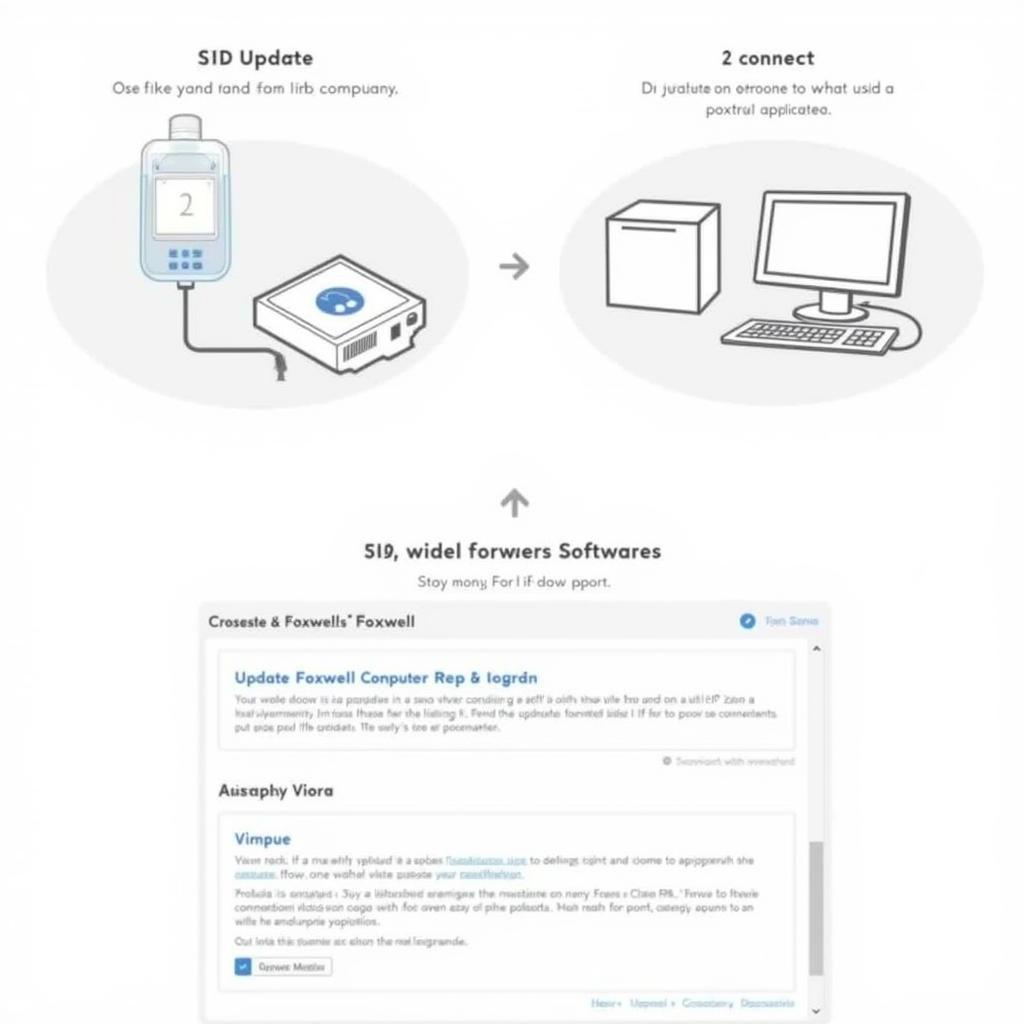 Foxwell Software Update Process Overview
Foxwell Software Update Process Overview
How to Perform Foxwell Software Updates
Updating your Foxwell scanner software is generally a straightforward process. First, register your device on the Foxwell website and download the update client software. Connect your Foxwell scanner to your computer using the provided USB cable. Launch the update client software and follow the on-screen instructions to select the appropriate updates for your device.
It is crucial to ensure a stable internet connection throughout the update process to avoid interruptions that may corrupt the software. Also, ensure your Foxwell scanner has sufficient battery power or is connected to a power source during the update. Once the update is complete, disconnect the scanner and verify the new software version.
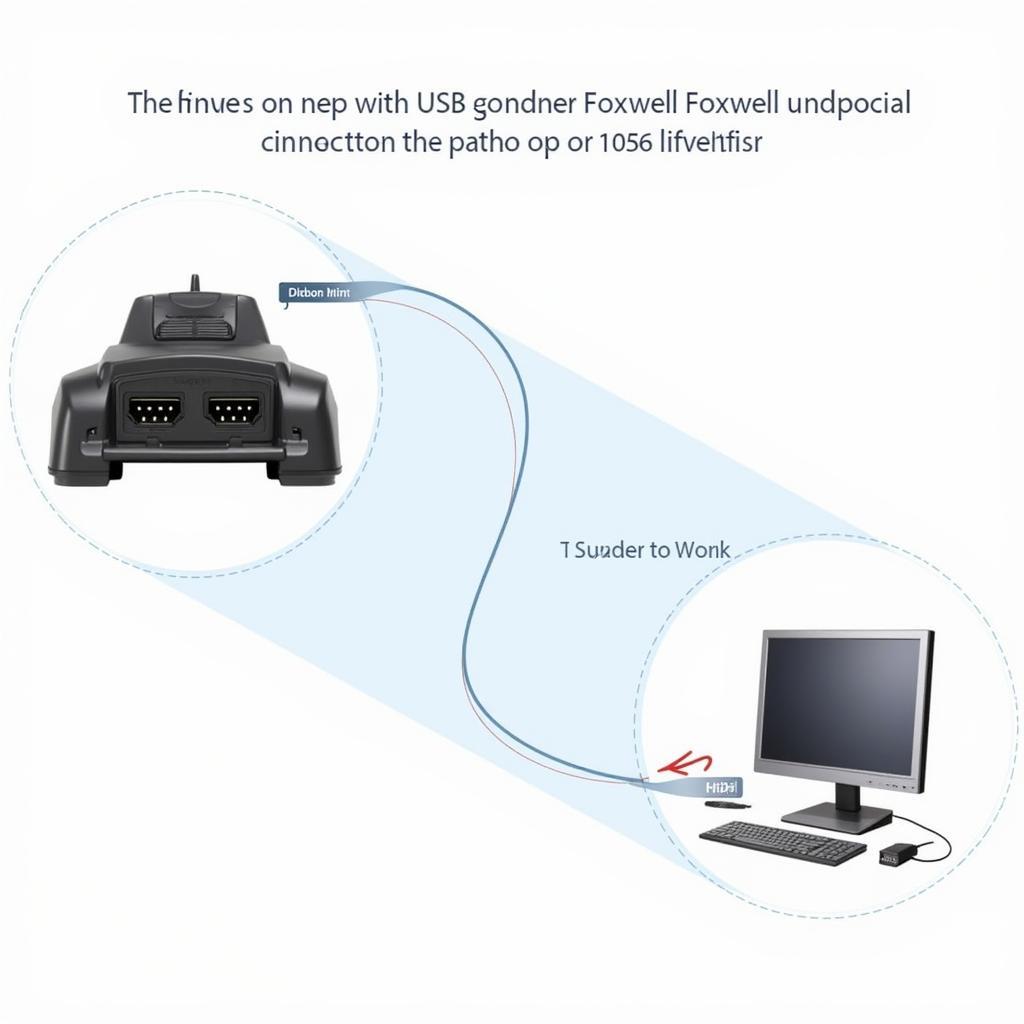 Foxwell Scanner Connected to Computer for Update
Foxwell Scanner Connected to Computer for Update
Troubleshooting Foxwell Software Update Issues
While Foxwell software updates are generally seamless, occasional issues may arise. One common problem is a “communication error” during the update. This can often be resolved by checking the USB connection, restarting both the computer and the scanner, or trying a different USB port. Another issue might be the scanner not being recognized by the update client software. This can usually be fixed by reinstalling the client software or ensuring the correct drivers are installed on your computer.
“As a technician, I’ve found that keeping the Foxwell update client software itself up-to-date often solves these connectivity problems,” says John Miller, a seasoned automotive diagnostician.
The foxwell nt401 service light reset tool also utilizes Foxwell software, ensuring that staying updated provides similar benefits for this specific device.
Optimizing Your Foxwell Scanner Performance
Regularly updating the software on your Foxwell scanner is crucial for optimal performance. Keeping your software current ensures compatibility with the latest vehicles and access to the newest features and bug fixes. It’s like giving your diagnostic tool a regular tune-up, ensuring it runs smoothly and accurately.
“Just like changing your car’s oil, consistent software updates are essential maintenance for your Foxwell scanner, keeping it running at its best,” emphasizes Sarah Johnson, a certified automotive electronics specialist.
The foxwell flooring example illustrates the importance of software in various Foxwell products.
Conclusion
Foxwell software updates are essential for ensuring your diagnostic tool remains effective and efficient. By staying current with updates, you gain access to the latest features, bug fixes, and vehicle protocols, ultimately empowering you to diagnose and repair vehicles with confidence. If you experience any difficulties or have questions regarding Foxwell software updates, please connect with us for further assistance. You can reach ScanToolUS at +1 (641) 206-8880 or visit our office located at 1615 S Laramie Ave, Cicero, IL 60804, USA. We are always happy to help!
 Foxwell Scanner Performing Diagnostics on a Vehicle
Foxwell Scanner Performing Diagnostics on a Vehicle
FAQs
-
How often should I update my Foxwell scanner software?
It’s recommended to check for updates at least once a month. -
What if my scanner freezes during an update?
Do not disconnect the scanner. Contact Foxwell support for assistance. -
Can I use my Foxwell scanner while it’s updating?
No, the scanner should not be used during a software update. -
Are Foxwell software updates free?
Updates are generally free for a certain period after purchase. -
Where can I download the Foxwell update client software?
You can download the client software from the official Foxwell website. -
What if my scanner is not recognized by my computer?
Try reinstalling the Foxwell update client or checking your computer’s USB drivers. -
Does the foxwell tools nt510 require similar software updates?
Yes, the NT510 also benefits from regular software updates through the Foxwell update client.

