The Foxwell NT510 scan tool is a powerful diagnostic device for your vehicle. This guide provides a comprehensive walkthrough of the Foxwell Nt510 Setup, ensuring you can maximize its potential for troubleshooting and maintenance. We’ll cover everything from initial installation to advanced features, empowering you to diagnose and fix car problems efficiently. Let’s dive into how to effectively set up your Foxwell NT510.
Getting started with the Foxwell NT510 setup is straightforward. First, unpack your device and familiarize yourself with the hardware. Connect the OBD-II cable to the diagnostic port in your vehicle, usually located under the dashboard on the driver’s side. Then, power on the NT510. You should see the boot-up screen followed by the main menu. From here, you can navigate the various functions and begin your diagnostic journey. You can find more information on setting up specific car manufacturers on resources like the foxwell scanner vw download.
Initial Setup and Configuration of your Foxwell NT510
Before diving into diagnostics, it’s crucial to configure your NT510 correctly. This involves selecting the correct vehicle make and model, ensuring accurate readings and access to all relevant systems. The NT510’s intuitive interface guides you through this process. Select your vehicle’s region, make, model, and engine type. This information is essential for the scanner to communicate effectively with your car’s computer.
Selecting the Right Vehicle Profile
Choosing the correct vehicle profile is paramount for accurate diagnostics. The Foxwell NT510 offers an extensive database of vehicle makes and models, ensuring compatibility with a wide range of cars. Take your time to select the precise profile matching your vehicle’s specifications, including the year, engine type, and trim level. This precision will prevent misdiagnosis and ensure the scanner accesses the correct control modules.
Performing a System Scan with your Foxwell NT510
Once the foxwell nt510 setup is complete, you can perform a system scan. This comprehensive scan checks all the electronic control units (ECUs) in your vehicle for stored trouble codes (DTCs). DTCs are essentially error messages that pinpoint potential issues. The NT510 not only retrieves these codes but also provides detailed descriptions and potential solutions, helping you understand the problem and guiding you towards a fix. You can find helpful resources online, such as foxwell nt510 in store, for additional guidance and support.
Understanding Diagnostic Trouble Codes (DTCs)
DTCs are the key to unlocking the mystery behind your car troubles. They provide specific codes that correlate with different malfunctions. The Foxwell NT510 makes it easy to interpret these codes by providing clear descriptions and possible causes. Remember, a single DTC can sometimes have multiple possible causes, so further investigation is often required.
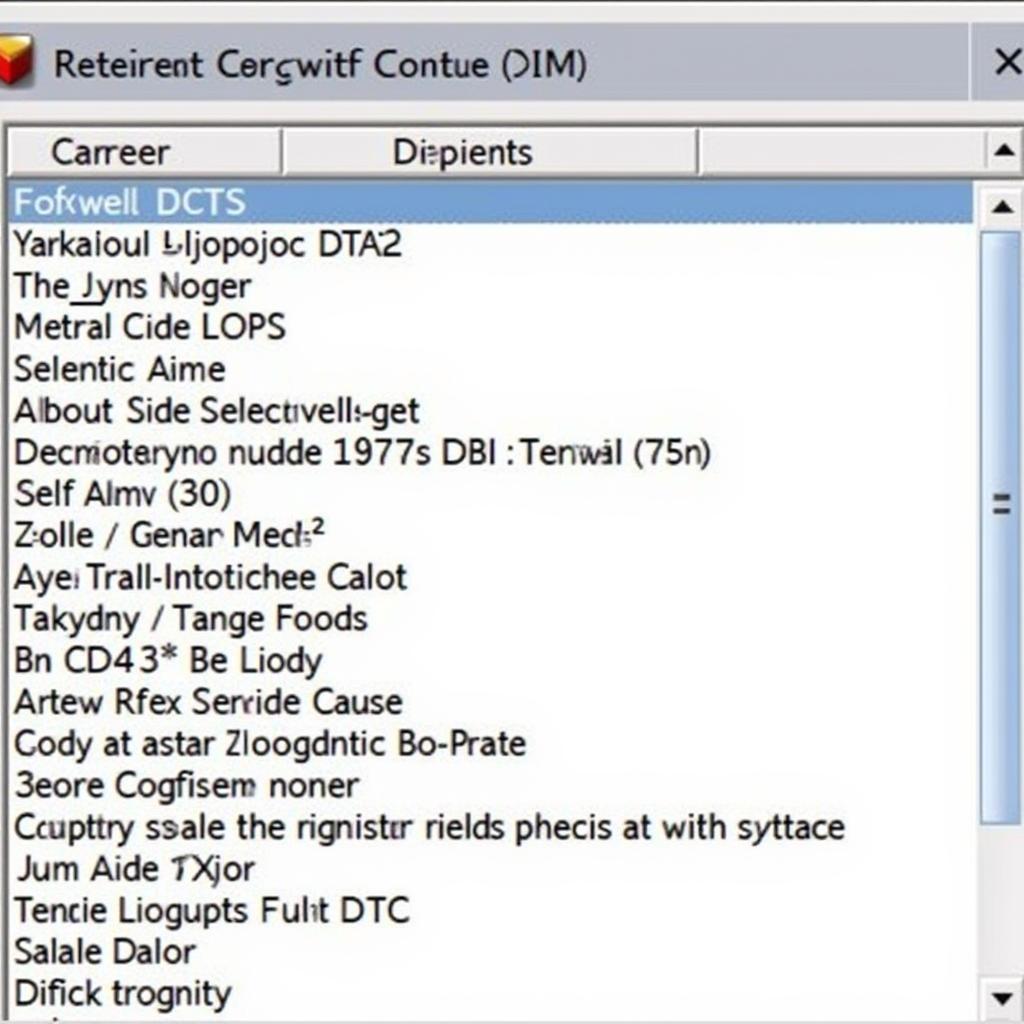 Foxwell NT510 Diagnostic Trouble Codes Display
Foxwell NT510 Diagnostic Trouble Codes Display
For example, imagine your check engine light is on. A scan with the NT510 reveals a DTC related to the oxygen sensor. The scanner provides information about the sensor’s location and potential issues, such as a faulty sensor or wiring problem. This information is invaluable in narrowing down the problem and saving you time and money on repairs. Learn more about specific procedures like foxwell bmw abs bleeding on our dedicated resource pages.
“Using a quality diagnostic tool like the Foxwell NT510 is like having a mechanic in your pocket,” says John Smith, a certified automotive technician with over 20 years of experience. “It empowers car owners to understand and address their vehicle’s issues efficiently.”
Updating your Foxwell NT510 Software
Regularly updating your NT510 software is essential for optimal performance. Updates often include new vehicle profiles, improved diagnostic functions, and bug fixes. Connect your NT510 to a computer with internet access and use the Foxwell update software to download and install the latest version. Staying updated ensures compatibility with the latest car models and access to the most current diagnostic capabilities. You can find more information on updating your device by visiting the foxwell nt510 pro update page.
Ensuring Software Compatibility
Always check for compatibility before installing any software updates. The Foxwell website provides detailed information on the latest updates and their compatibility with different NT510 versions. Installing incompatible software could negatively impact the scanner’s functionality. For comprehensive guidance on operating the NT510, refer to the foxwell nt510 elite manual.
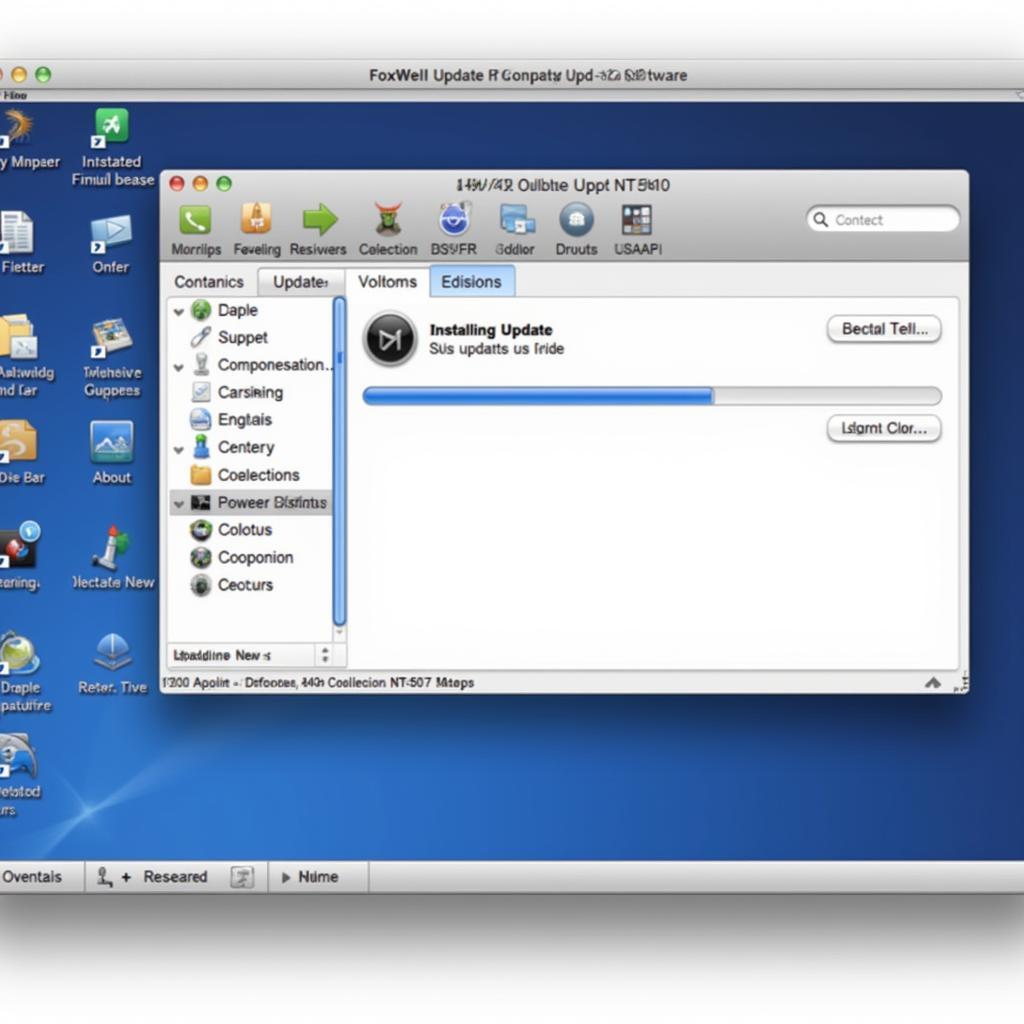 Foxwell NT510 Software Update Process
Foxwell NT510 Software Update Process
“Regular software updates are crucial for staying ahead of the curve in automotive diagnostics,” explains Sarah Johnson, a leading automotive electronics expert. “New car models and technologies are constantly emerging, and keeping your scan tool updated ensures you’re equipped to handle them.”
Conclusion
The Foxwell NT510 is a versatile and powerful diagnostic tool that empowers car owners and technicians alike. Mastering the foxwell nt510 setup unlocks its full potential, enabling you to perform comprehensive system scans, interpret DTCs, and keep your vehicle running smoothly. Don’t hesitate to contact us at ScanToolUS for any assistance. We’re available at +1 (641) 206-8880 or you can visit our office at 1615 S Laramie Ave, Cicero, IL 60804, USA.


