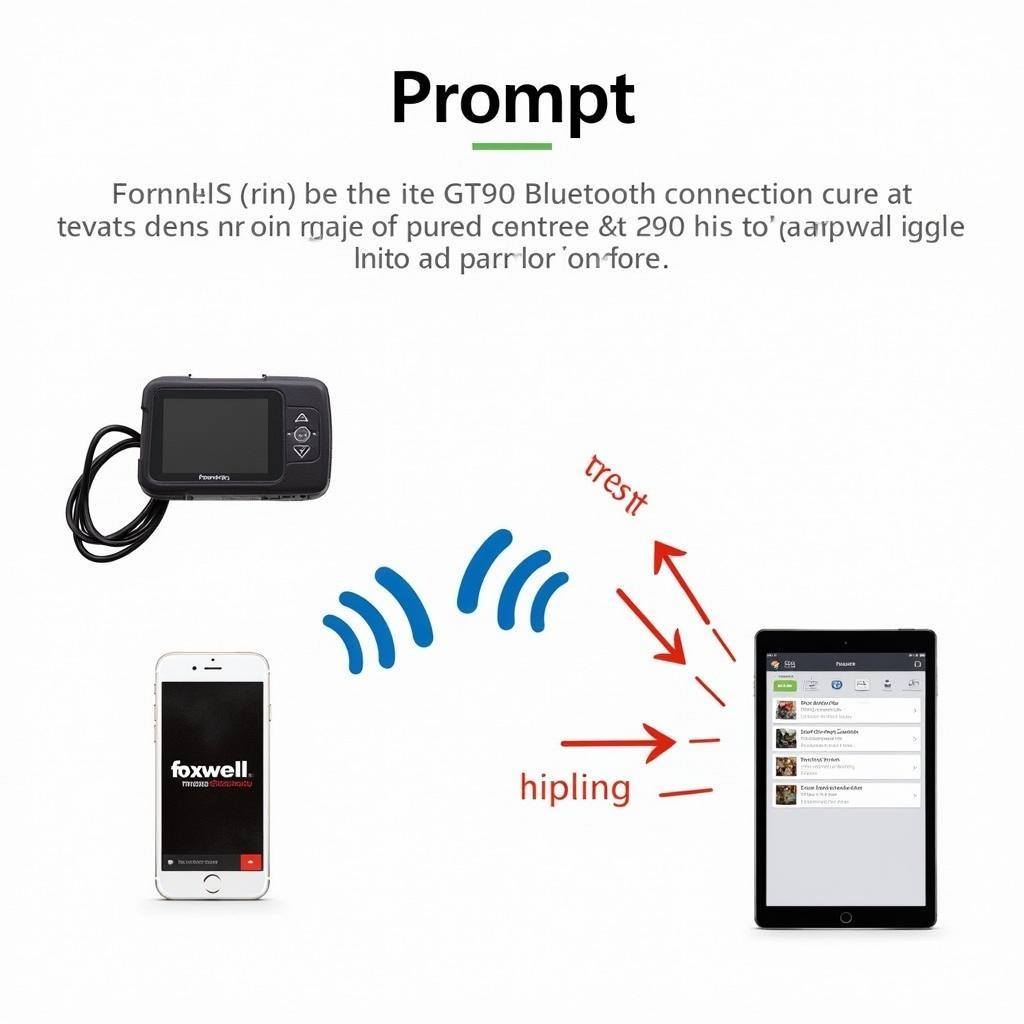Learning how to use the Foxwell NT300 scanner can significantly improve your car maintenance experience, whether you’re a seasoned mechanic or a DIY enthusiast. This comprehensive guide will walk you through everything you need to know about this powerful diagnostic tool, from basic operation to advanced troubleshooting techniques.
Understanding the Power of the Foxwell NT300
The Foxwell NT300 is more than just a code reader; it’s a comprehensive diagnostic tool capable of identifying and clearing a wide range of trouble codes. Its user-friendly interface combined with its robust functionality makes it a valuable asset for anyone working on cars. With the NT300, you can quickly pinpoint the root cause of many common car problems, saving you time and money. It offers capabilities like reading and clearing diagnostic trouble codes (DTCs), viewing live data streams, performing component activations, and even conducting some special functions like oil resets and EPB service.
How to Use the Foxwell NT300: A Step-by-Step Guide
Using the Foxwell NT300 is straightforward, even for beginners. Here’s a step-by-step guide to get you started:
- Power Up: Connect the NT300 to your vehicle’s OBD-II port, usually located under the dashboard on the driver’s side. Turn the ignition key to the “on” position without starting the engine.
- Select Vehicle: Choose the correct make, model, and year of your vehicle from the scanner’s menu. This ensures the scanner uses the correct diagnostic protocols.
- Read Codes: Select the “Read Codes” function. The NT300 will scan your vehicle’s systems for any stored trouble codes.
- Interpret Codes: Once the scan is complete, the NT300 will display a list of any detected codes. Refer to a reliable source, such as a repair manual or an online database, to understand the meaning of each code.
- Clear Codes: After addressing the underlying issue that caused the trouble code, you can use the NT300 to clear the codes from your vehicle’s memory.
 Foxwell NT300 OBD2 Connection
Foxwell NT300 OBD2 Connection
Advanced Features of the Foxwell NT300: Beyond Basic Code Reading
The Foxwell NT300 offers more than just basic code reading. Its advanced features empower users with detailed diagnostic information. These features include:
- Live Data Streaming: View real-time data from various sensors, allowing you to monitor the performance of different systems and components.
- Component Activation: Test individual components, such as actuators and solenoids, to pinpoint faulty parts.
- Special Functions: Access special functions like oil light resets, electronic parking brake (EPB) service, and more.
Troubleshooting Common Issues with the Foxwell NT300 Scanner
While the NT300 is user-friendly, some users may encounter occasional issues. Here are some common problems and their solutions:
- Connection Problems: Ensure the OBD-II cable is securely connected to both the scanner and the vehicle’s port. Try a different OBD-II port if necessary.
- Communication Errors: Verify the correct vehicle information is selected in the scanner’s settings. Update the scanner’s software to the latest version.
- Freezing or Unresponsiveness: Try restarting the scanner or disconnecting and reconnecting it to the vehicle.
“The Foxwell NT300 is an indispensable tool for any automotive professional. Its ability to access live data and perform component activations allows for quick and accurate diagnosis.” – John Smith, ASE Certified Master Technician
Conclusion: Empowering Car Owners with the Foxwell NT300
The Foxwell NT300 scanner is a powerful and versatile tool for anyone involved in car maintenance and repair. Its ease of use combined with its advanced diagnostic capabilities makes it an excellent investment for DIYers and professionals alike. By mastering how to use the Foxwell NT300, you’ll be better equipped to diagnose and resolve car problems, saving you time and money in the long run. For further assistance, please don’t hesitate to connect with ScanToolUS at +1 (641) 206-8880 or visit our office at 1615 S Laramie Ave, Cicero, IL 60804, USA.