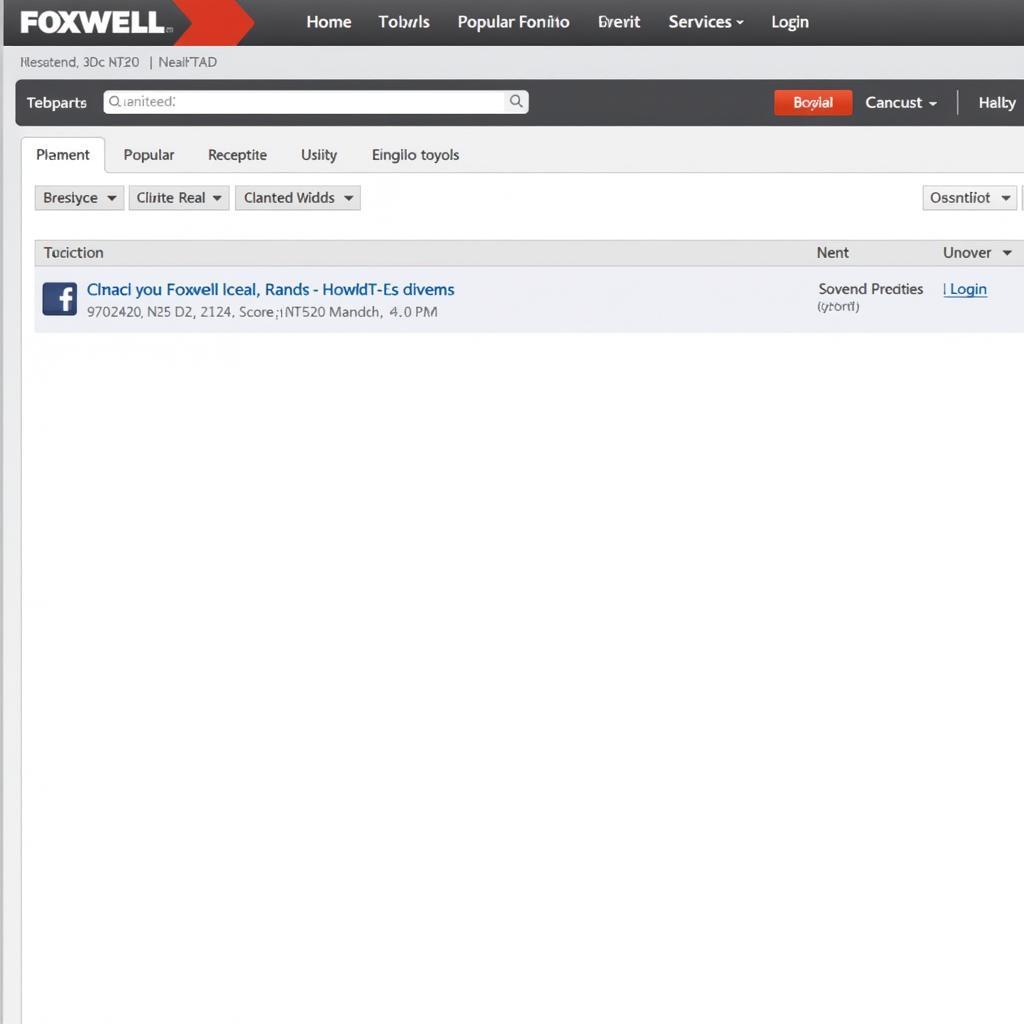Keeping your Foxwell Obd2 Scanner Updated is crucial for accurate diagnostics and vehicle maintenance. An outdated scanner can lead to misdiagnoses, wasted time, and potentially costly repairs. This guide provides a comprehensive overview of the Foxwell OBD2 scanner update process, addressing common questions and offering practical tips for both DIY enthusiasts and professional technicians.
Updating your Foxwell scanner unlocks access to the latest features, vehicle coverage, and bug fixes. This ensures that you can diagnose the widest range of vehicles and address the most recent technical issues. You can learn more about updating specific models, like the NT630 Elite, at update a foxwell nt630 elite.
Why Update Your Foxwell OBD2 Scanner?
An updated scanner is essential for staying ahead of the curve in automotive diagnostics. Regular Foxwell OBD2 scanner updates offer several benefits:
- Improved Vehicle Coverage: New vehicle models are constantly being released, and an updated scanner ensures compatibility with the latest makes and models.
- Enhanced Diagnostic Capabilities: Updates often include new diagnostic functions and improved algorithms for more accurate and efficient troubleshooting.
- Bug Fixes and Performance Improvements: Updates address software bugs and optimize scanner performance for a smoother user experience.
- Access to the Latest Technical Service Bulletins (TSBs): Keeping your scanner updated provides access to the latest TSBs, which are essential for diagnosing and repairing common vehicle issues.
 Foxwell OBD2 Scanner Updating Process
Foxwell OBD2 Scanner Updating Process
How to Perform a Foxwell OBD2 Scanner Update
Updating your Foxwell scanner is a straightforward process. Follow these steps for a successful update:
- Register Your Scanner: If you haven’t already, register your Foxwell scanner on the official Foxwell website.
- Download the Update Software: Download and install the Foxwell update software on your computer. This software is available on the Foxwell website. For information on updating the NT301, see foxwell nt301 obd2 scanner update.
- Connect the Scanner: Connect your Foxwell scanner to your computer using the provided USB cable.
- Launch the Update Software: Open the Foxwell update software on your computer.
- Select Your Scanner Model: Choose your specific Foxwell scanner model from the list of available devices.
- Check for Updates: Click the “Check for Updates” button. The software will search for available updates for your scanner.
- Download and Install Updates: If updates are available, click the “Download and Install” button. Follow the on-screen prompts to complete the update process.
“Regular updates are not just recommended; they’re essential for accurate diagnostics,” says John Miller, a seasoned automotive technician with over 20 years of experience. “Staying up-to-date with the latest software ensures you have the tools you need to effectively diagnose and repair modern vehicles.”
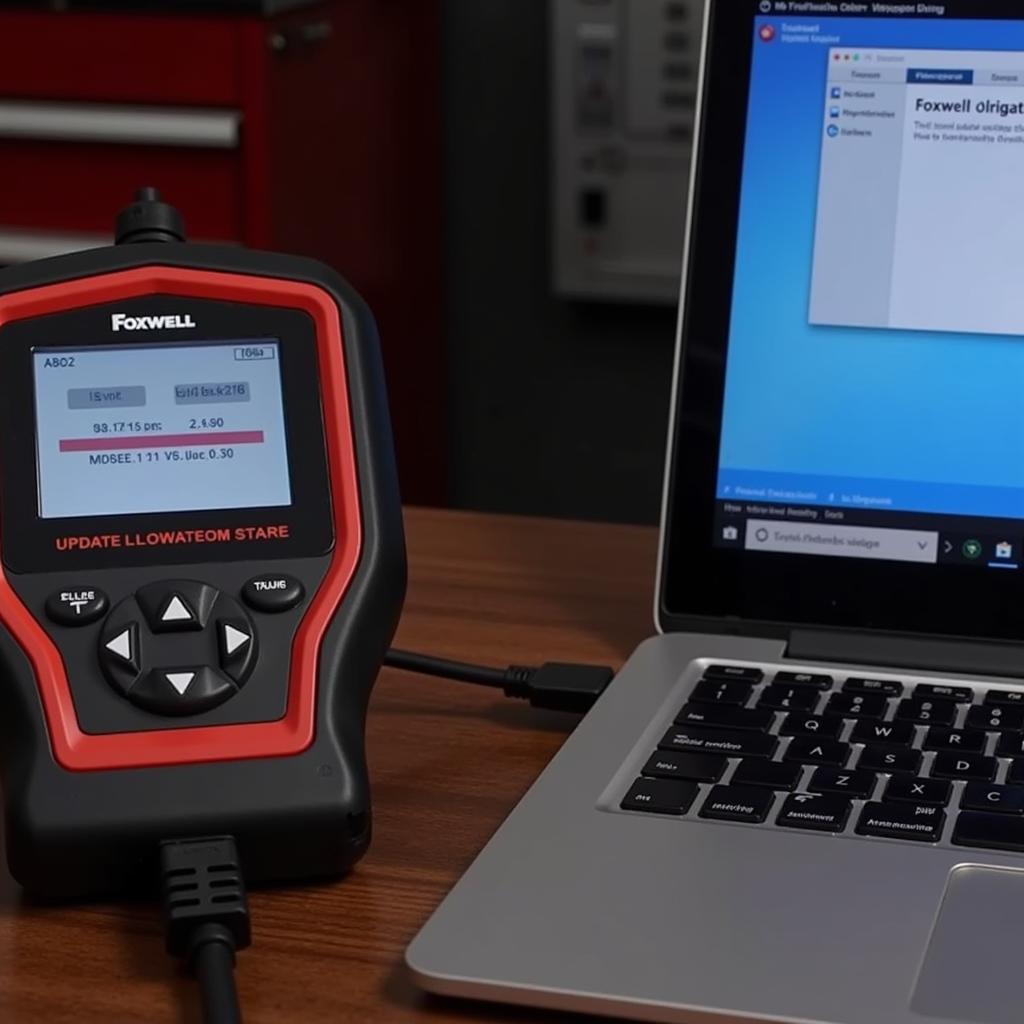 Foxwell Scanner Connected to Computer for Update
Foxwell Scanner Connected to Computer for Update
Troubleshooting Foxwell OBD2 Scanner Update Issues
Occasionally, you might encounter issues during the update process. Here are some common problems and solutions:
- Connection Issues: Ensure the USB cable is securely connected to both the scanner and the computer. Try a different USB port if necessary.
- Software Errors: Close and reopen the update software. If the issue persists, try reinstalling the software.
- Slow Update Speed: Ensure you have a stable internet connection. Avoid running other applications on your computer during the update process. See foxwell obii update for general update guidance.
For those looking for a professional-grade diagnostic scanner, the Foxwell ET6742 I70 offers advanced features and comprehensive vehicle coverage. Learn more about this powerful scanner here: foxwell et6742 i70 professional diagnostic scanner.
What if my Foxwell OBD2 scanner update fails?
If the update repeatedly fails, contact Foxwell customer support for assistance. They can provide troubleshooting tips and help resolve any technical issues.
 Foxwell Scanner Update Complete Screen
Foxwell Scanner Update Complete Screen
How often should I update my Foxwell OBD2 scanner?
Foxwell recommends updating your scanner at least twice a year to ensure optimal performance and compatibility. However, more frequent updates might be necessary depending on your usage and the release of new software versions.
“Investing in a reliable diagnostic scanner like the Foxwell is a smart move for any car owner or technician,” says Sarah Chen, an automotive electronics expert. “But remember, keeping the software updated is just as important as the initial purchase.” You can compare different Foxwell models, such as the NT510 and ZR13, at foxwell nt510 vs zr13.
Conclusion
Performing regular Foxwell OBD2 scanner updates is essential for ensuring accurate diagnostics, accessing the latest features, and maintaining compatibility with new vehicle models. By following the steps outlined in this guide and addressing any potential issues, you can keep your Foxwell scanner in top condition and maximize its diagnostic capabilities. For further assistance, connect with us at ScanToolUS. Our office is located at 1615 S Laramie Ave, Cicero, IL 60804, USA, and you can reach us by phone at +1 (641) 206-8880.