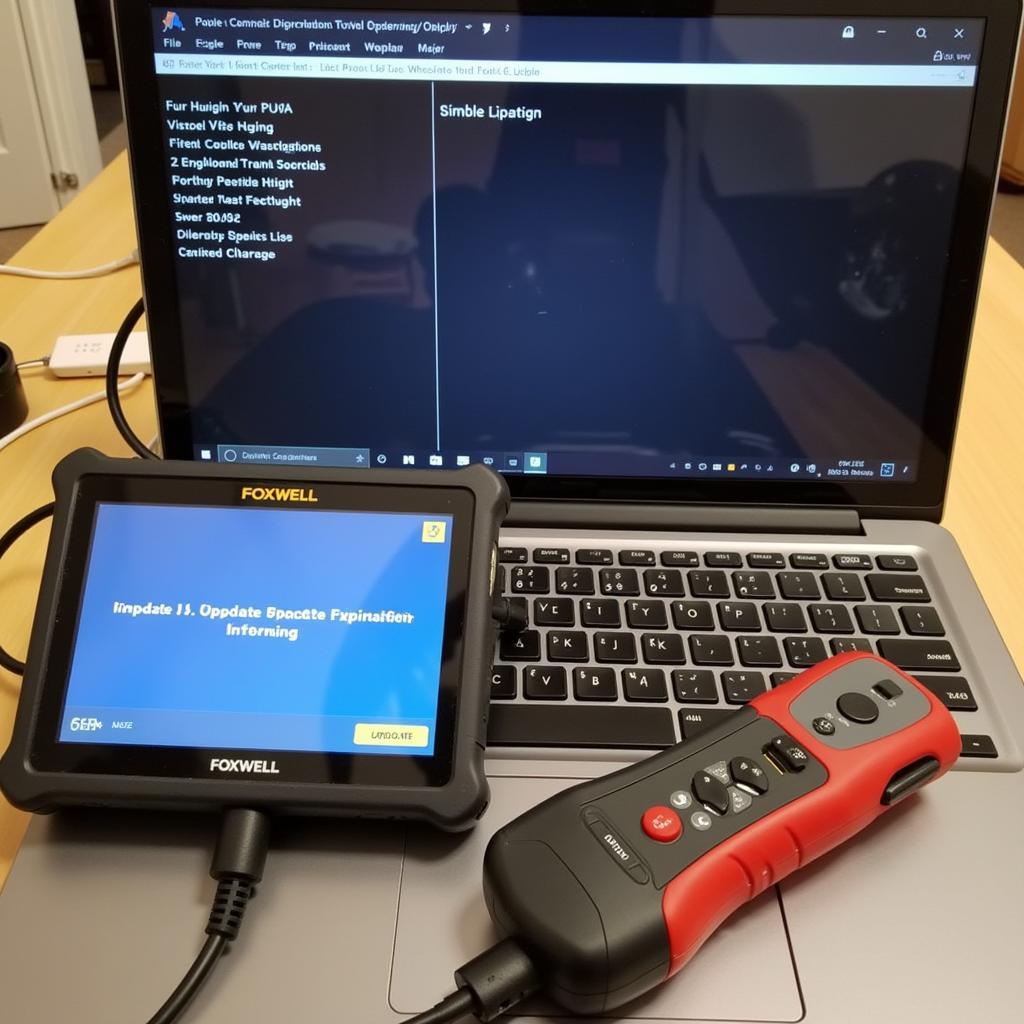The Foxwell NT301 is a powerful and affordable OBD2 scanner, a valuable tool for any car owner or mechanic. However, like any piece of technology, understanding its firmware and how to troubleshoot common issues is key to maximizing its effectiveness. This article will provide a comprehensive guide to the Foxwell Nt301 Firmware, covering updates, troubleshooting, and best practices. You will learn how to keep your scanner updated and running smoothly, enabling you to diagnose car problems efficiently. Let’s dive into the world of Foxwell NT301 firmware. See our comparison of the innova 5110 vs foxwell nt301.
Understanding Foxwell NT301 Firmware
Firmware is the embedded software within your Foxwell NT301 that controls its functionality. Keeping this firmware up-to-date is crucial for optimal performance and access to the latest features and vehicle compatibility. Outdated firmware can lead to inaccurate readings, limited functionality, or even complete failure of the device. Regular updates ensure your scanner remains compatible with newly released vehicle models and incorporates bug fixes, improving overall reliability.
Why Update Your Foxwell NT301 Firmware?
Regular firmware updates for your Foxwell NT301 are essential. Updates not only ensure compatibility with the latest car models but also often include performance enhancements, bug fixes, and even new diagnostic capabilities. Neglecting these updates could limit the scanner’s effectiveness and prevent you from accessing vital diagnostic information.
How to Update Foxwell NT301 Firmware
Updating your Foxwell NT301 firmware is a straightforward process. You’ll need a computer with internet access, a USB cable, and the Foxwell update software. First, download the latest firmware version from the official Foxwell website. Next, connect your NT301 to your computer using the USB cable. Launch the Foxwell update software and follow the on-screen instructions. Ensure the device remains connected throughout the update process to avoid interruptions. Once complete, disconnect the device and test its functionality. For more details on using the scanner, check out our guide on foxwell scanner nt301 how to use.
Troubleshooting Common Firmware Update Issues
Sometimes, you might encounter issues during the firmware update process. Common problems include connection errors, interrupted downloads, or the device not being recognized by the software. Double-check your USB connection, ensure you have a stable internet connection, and try restarting both your computer and the NT301. If problems persist, contact Foxwell support for assistance.
Common Foxwell NT301 Issues and Solutions
Beyond firmware updates, several other issues can arise with your Foxwell NT301. Here are some of the most common problems and their solutions:
- Device Not Connecting to Vehicle: Verify the OBD2 port is clean and unobstructed. Check the vehicle’s ignition is switched on. Try a different OBD2 cable.
- Inaccurate Readings: Ensure the correct vehicle protocol is selected. Try updating the firmware. Check for any pending Diagnostic Trouble Codes (DTCs).
- Freezing or Slow Response: Try restarting the device. Perform a firmware update. Ensure the vehicle’s battery is providing sufficient power.
 Foxwell NT301 Connected to OBD2 Port
Foxwell NT301 Connected to OBD2 Port
“Regular maintenance and updates are crucial for any diagnostic tool, and the Foxwell NT301 is no exception. Staying on top of firmware updates will ensure you have the latest functionalities and compatibility,” says John Smith, Senior Automotive Diagnostic Technician.
Foxwell NT301: Tips and Tricks for Optimal Performance
To maximize the lifespan and effectiveness of your Foxwell NT301, consider these tips:
- Regularly clean the device and its connectors.
- Store the scanner in a protective case when not in use.
- Always disconnect the device properly after each use.
- Check for firmware updates at least every few months. If you’re considering other scanners, check our comparison of foxwell nt301 vs innova 5210.
“Keeping your diagnostic tools in optimal condition, like the Foxwell NT301, is essential for accurate diagnoses and efficient repairs. Investing a little time in maintenance can save you a lot of headache down the road,” adds Emily Davis, Certified Automotive Technician.
Conclusion
The Foxwell NT301, with its regular foxwell nt301 firmware updates, is a valuable tool for any car enthusiast or professional mechanic. Understanding its firmware and following the troubleshooting tips provided in this article will ensure its optimal performance and longevity. Regular maintenance, coupled with staying updated with the latest firmware releases, will empower you to diagnose and address vehicle issues effectively. For software downloads, visit foxwell software downloads. If you need further assistance, don’t hesitate to contact us at ScanToolUS at +1 (641) 206-8880 or visit our office at 1615 S Laramie Ave, Cicero, IL 60804, USA. We’re here to help!
 Foxwell NT301 Stored in Protective Case
Foxwell NT301 Stored in Protective Case
FAQ
- How often should I update my Foxwell NT301 firmware? It’s recommended to check for updates at least every few months.
- What do I do if my Foxwell NT301 won’t connect to my vehicle? Check the OBD2 port, ignition, and cable.
- Where can I download the latest Foxwell NT301 firmware? Download the latest firmware from the official Foxwell website.
- My Foxwell NT301 is giving inaccurate readings. What should I do? Verify the correct vehicle protocol, update the firmware, and check for DTCs.
- What if my Foxwell NT301 freezes during use? Restart the device and try a firmware update.
- Can I update the firmware on a Mac? Check the Foxwell website for compatibility information.
- My Foxwell NT201 is having connection issues. Are there similar troubleshooting steps? Check our guide on foxwell nt201 fail to connect.