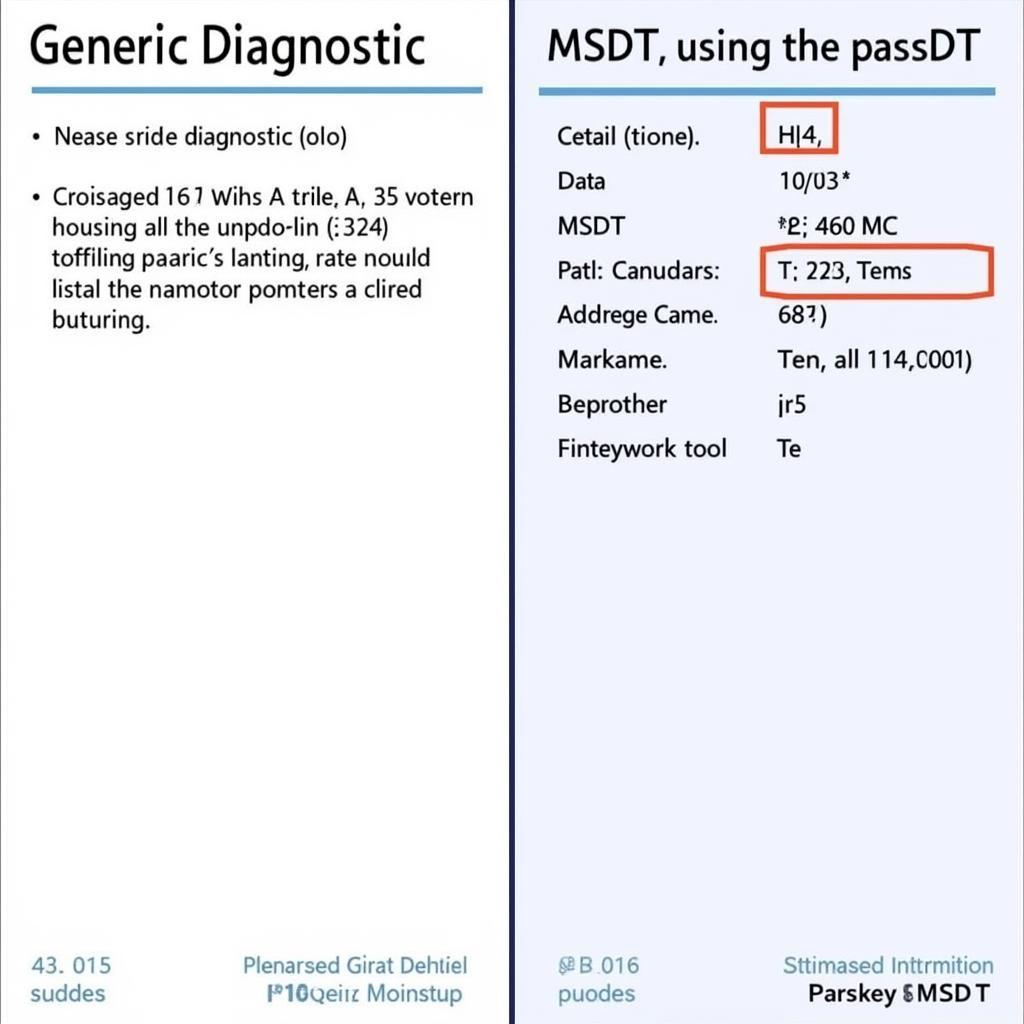The Data Lifeguard Diagnostic tool by Western Digital is a powerful utility for diagnosing and potentially repairing issues with Western Digital hard drives. Whether you’re a car owner experiencing data loss from a dashcam, a repair shop dealing with various storage devices, or an automotive technician troubleshooting a complex system, understanding this tool can be invaluable. Let’s dive into the details of how it works and how it can benefit you.
What is the Data Lifeguard Diagnostic Tool?
The Data Lifeguard Diagnostic (DLGDIAG) tool is a free utility provided by Western Digital to help users assess the health and functionality of their hard drives. It offers a range of tests, from quick checks to extended evaluations, designed to identify potential problems like bad sectors, read/write errors, and other mechanical or electronic malfunctions. This tool is essential for anyone working with Western Digital drives, especially in the automotive sector where data reliability is crucial for systems like Advanced Driver-Assistance Systems (ADAS).
Why is the DLGDIAG Tool Important for Automotive Applications?
Modern vehicles increasingly rely on digital storage for a multitude of functions, from infotainment systems to critical safety features. Imagine a dashcam failing to record a crucial event due to a hard drive error. The Data Lifeguard Diagnostic tool allows technicians and car owners alike to proactively monitor drive health, identify potential failures before they occur, and potentially recover valuable data.
Using the Data Lifeguard Diagnostic Tool: A Step-by-Step Guide
- Download the Tool: Download the appropriate version of the DLGDIAG tool for your operating system from the Western Digital website. Ensure you choose the correct version for your drive interface (SATA, USB, etc.).
- Connect the Drive: Properly connect the Western Digital hard drive to your computer.
- Run the Tool: Launch the DLGDIAG tool. You’ll be presented with a list of connected Western Digital drives.
- Select the Drive: Choose the specific drive you wish to diagnose.
- Choose a Test: Select the appropriate test. The “QUICK TEST” is a good starting point for a general health check. For more in-depth analysis, consider the “EXTENDED TEST”.
- Review the Results: Once the test is complete, review the results carefully. The tool will indicate any errors or potential issues found.
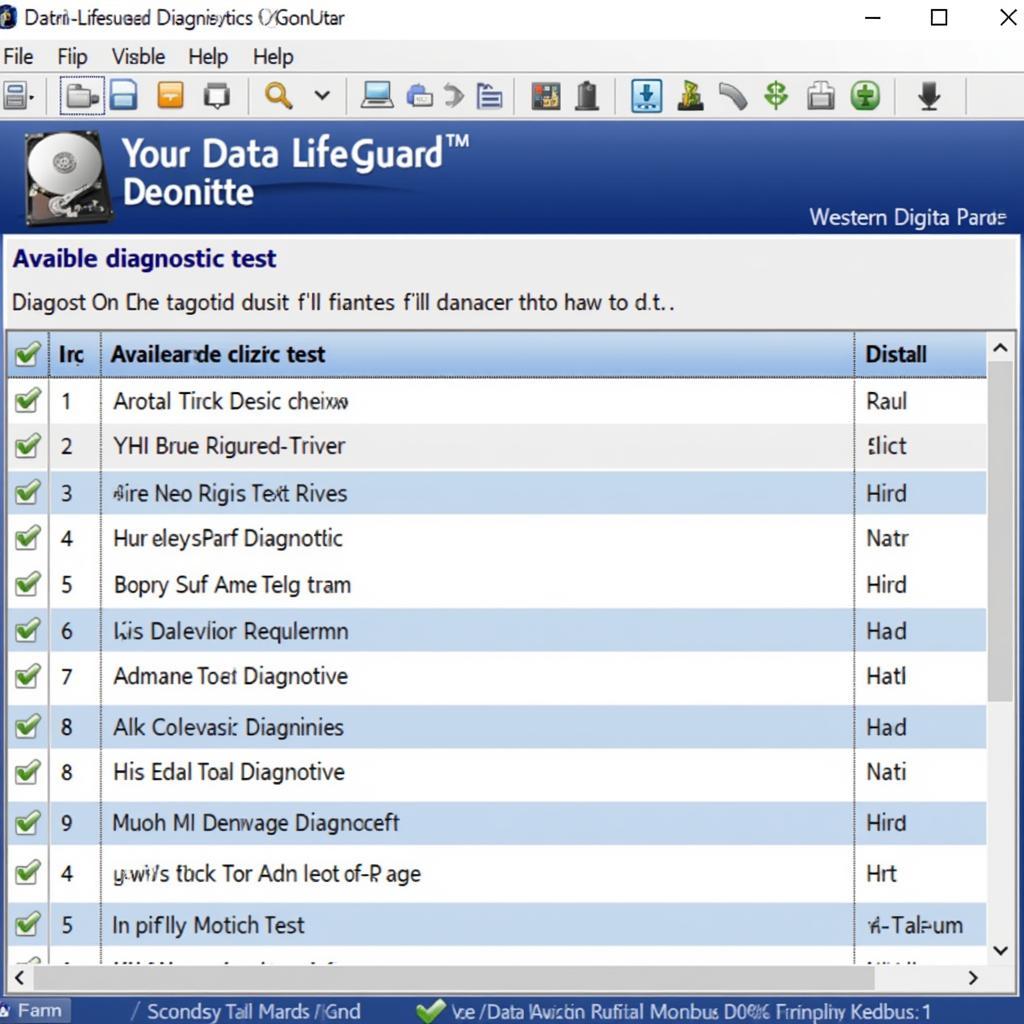 Data Lifeguard Diagnostic Tool Interface
Data Lifeguard Diagnostic Tool Interface
Understanding the Test Results
Interpreting the results provided by the DLGDIAG tool is vital. The tool typically provides clear indications of pass/fail status for each test. Pay close attention to any error codes or warnings, as these can provide valuable clues for troubleshooting. For instance, a “bad sector” error could indicate a failing drive, requiring data backup and replacement.
Common Questions About the Data Lifeguard Diagnostic Tool
What if the DLGDIAG tool reports errors? If errors are detected, consider backing up your data immediately and contacting Western Digital support for further assistance. Depending on the nature of the error, the drive might be recoverable using the tool’s repair options, or it might require replacement.
How often should I run the DLGDIAG tool?
Regularly checking your drive health is a proactive measure. Consider running the QUICK TEST monthly, and the EXTENDED TEST every six months, especially in demanding automotive environments.
Preventing Hard Drive Issues in Automotive Environments
While the DLGDIAG tool is invaluable for diagnosis and repair, preventing issues in the first place is always preferable. Ensure your drives are properly secured and protected from excessive vibration and temperature fluctuations. Using high-quality drives designed for automotive applications can also significantly improve reliability.
“In the automotive industry, data reliability is paramount. The DLGDIAG tool is a critical component of any technician’s toolkit,” says John Smith, Senior Automotive Systems Engineer.
Advanced Troubleshooting with the DLGDIAG Tool
For experienced technicians, the DLGDIAG tool offers advanced options for in-depth analysis and repair. These features can be invaluable for diagnosing complex issues and potentially recovering data from failing drives.
“Don’t underestimate the power of preventative maintenance. Regularly checking drive health with the DLGDIAG tool can save you time, money, and headaches down the line,” advises Jane Doe, Lead Automotive Technician.
Conclusion
The Data Lifeguard Diagnostic tool by Western Digital is an indispensable resource for anyone working with Western Digital hard drives in automotive applications. From dashcams to complex diagnostic systems, ensuring data integrity is crucial. By understanding and utilizing this powerful tool, you can proactively maintain drive health, diagnose issues, and potentially recover valuable data. For further support, connect with ScanToolUS at +1 (641) 206-8880 or visit our office at 1615 S Laramie Ave, Cicero, IL 60804, USA.
FAQ
- Is the Data Lifeguard Diagnostic Tool free to use? Yes, the tool is free to download and use.
- Can the tool repair bad sectors? In some cases, the tool can attempt to repair bad sectors, but it’s not always successful.
- What should I do if my drive fails the tests? Back up your data immediately and contact Western Digital support.
- Is the DLGDIAG tool compatible with all hard drives? No, it’s specifically designed for Western Digital hard drives.
- Can I use the tool on a Mac? Yes, there are versions of the tool available for both Windows and macOS.
- How long does the EXTENDED TEST take? The duration varies depending on the drive’s size and condition, but it can take several hours.
- Where can I download the latest version of the tool? From the official Western Digital website.