If your Foxwell NT520 Pro refuses to power on when connected to your computer, you’re not alone. This frustrating issue can halt your diagnostic work, leaving you wondering what went wrong. This comprehensive guide will walk you through common causes and solutions, empowering you to troubleshoot effectively and get your NT520 Pro back online.
Common Reasons Why Your Foxwell NT520 Pro Won’t Power On
Several factors can contribute to a Foxwell NT520 Pro not powering on when connected to a computer. Let’s explore some of the most frequent culprits:
- USB Connection Problems: A faulty USB cable or port is often the primary suspect. The NT520 Pro relies on the USB connection for both power and data transfer.
- Outdated or Corrupted Software: Using outdated software or a corrupted installation can prevent the device from initializing correctly.
- Device Driver Issues: Incompatible or corrupted device drivers on your computer can interfere with the NT520 Pro’s functionality.
- Internal Hardware Problems: In rare cases, an internal hardware malfunction within the NT520 Pro itself could be the root cause.
- Low Battery: While the NT520 Pro primarily draws power from the USB connection, a critically low internal battery might also contribute to startup issues.
Troubleshooting the “Foxwell NT520 Pro Won’t Turn On” Issue
Here’s a step-by-step guide to troubleshoot your Foxwell NT520 Pro:
-
Check the USB Connection: Ensure the USB cable is securely connected to both the NT520 Pro and your computer. Try a different USB cable and different USB ports on your computer. Sometimes, a seemingly functional USB port might not supply enough power.
-
Restart Your Computer: A simple restart can often resolve software conflicts that might be preventing the NT520 Pro from being recognized.
-
Update Foxwell Software: Download and install the latest Foxwell update software from the official website. This ensures compatibility and often addresses known bugs.
-
Reinstall Device Drivers: Uninstall and reinstall the Foxwell NT520 Pro device drivers on your computer. This can fix driver corruption issues. You can typically find these drivers on the Foxwell website or within the update software.
-
Check the Internal Battery (If Possible): While challenging to access, if you’re comfortable opening the NT520 Pro casing (consult online resources or the manual), check the internal battery’s condition. If possible, try replacing it.
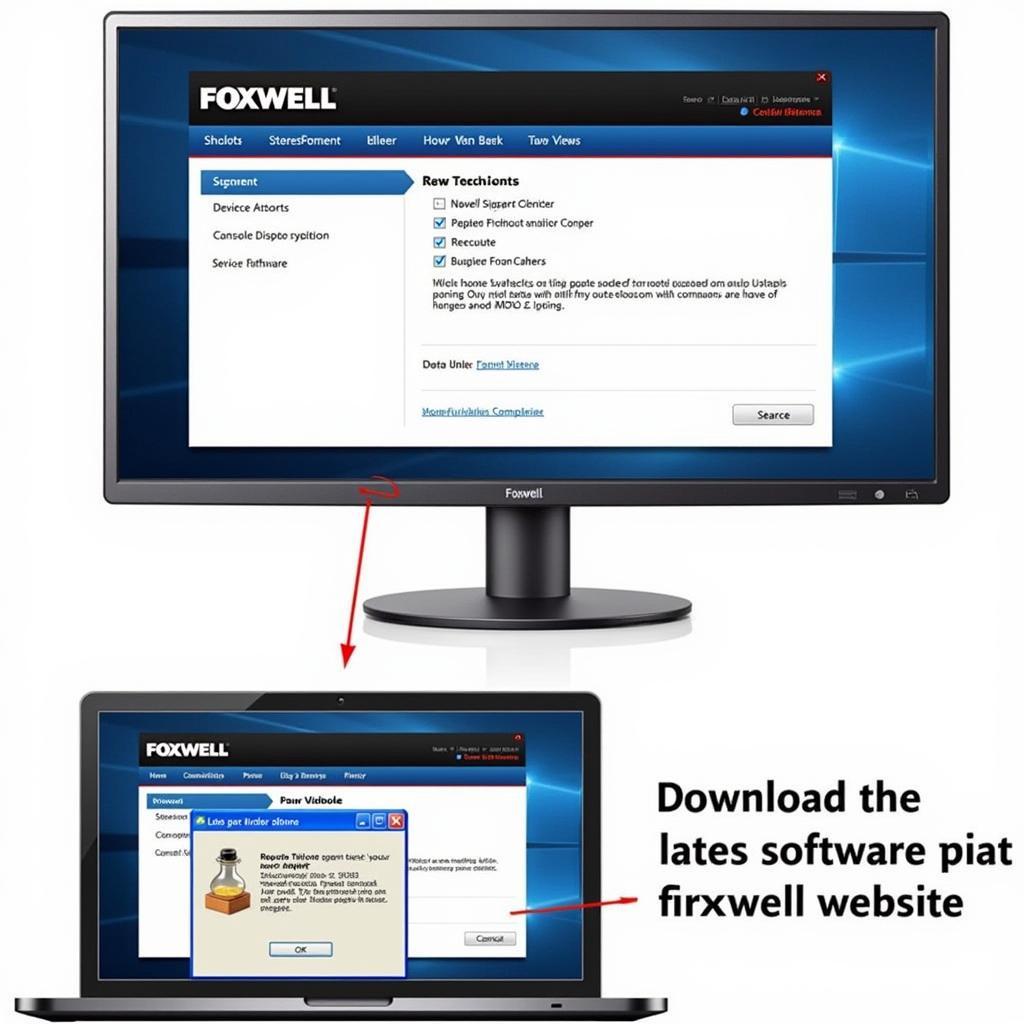 Updating Foxwell NT520 Pro Software
Updating Foxwell NT520 Pro Software
When to Seek Professional Help
If you’ve exhausted all troubleshooting steps and your Foxwell NT520 Pro won’t turn on when connected to computer, it might be time to contact Foxwell support or a qualified automotive electronics technician. Internal hardware issues might require professional repair.
What if my Foxwell NT520 Pro still won’t turn on after trying these steps?
If the problem persists, contact Foxwell support directly or consider contacting a professional automotive electronics repair service.
“Regularly updating your Foxwell NT520 Pro software is crucial for optimal performance and compatibility,” advises John Miller, Senior Automotive Diagnostic Technician at Miller’s Auto Repair.
Conclusion
A Foxwell NT520 Pro that won’t turn on when connected to a computer can be a major inconvenience. However, by following the troubleshooting steps outlined in this guide, you can often identify and resolve the issue yourself. Remember to check the USB connection, update your software, and reinstall drivers. If the problem persists, don’t hesitate to reach out to Foxwell support at +1 (641) 206-8880 or visit our office at 1615 S Laramie Ave, Cicero, IL 60804, USA. We’re here to help you get back on track with your diagnostics!
“Ensuring a secure USB connection is often the simplest solution when dealing with power-on issues with the Foxwell NT520 Pro,” adds Sarah Chen, Lead Software Engineer at Automotive Diagnostics Solutions.
FAQ
- Why is my Foxwell NT520 Pro not recognized by my computer? Check the USB connection, drivers, and software updates.
- Does the Foxwell NT520 Pro have an internal battery? Yes, it has an internal battery that can sometimes cause startup issues if depleted.
- Where can I download the latest Foxwell software updates? From the official Foxwell website.
- What should I do if none of the troubleshooting steps work? Contact Foxwell support or a qualified automotive technician.
- Can a faulty USB cable cause the NT520 Pro to not power on? Yes, a damaged or loose USB cable can prevent power delivery.
- How do I reinstall the Foxwell NT520 Pro drivers? Uninstall the existing drivers through your computer’s Device Manager and then reinstall them from the Foxwell website or update software.
- Is it safe to open the Foxwell NT520 Pro casing myself? While possible, it’s generally recommended to consult a professional if you’re not comfortable working with electronics. Opening the casing yourself could void any warranties.

