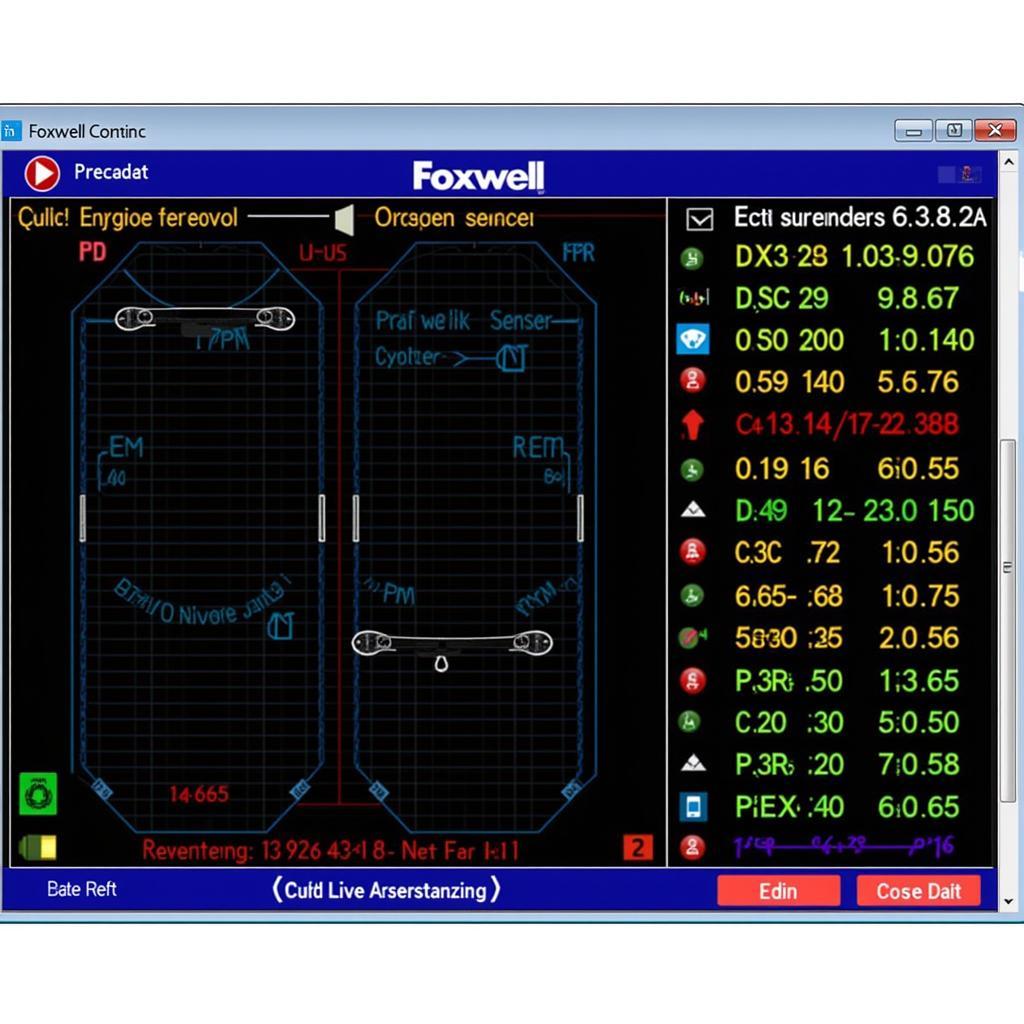Knowing how to change the date and time on your Foxwell BT-780 diagnostic scanner is crucial for accurate record-keeping and optimal device performance. This seemingly simple task can sometimes be confusing, so we’ll walk you through the process step-by-step. By the end of this guide, you’ll be able to adjust the date and time settings on your BT-780 like a pro.
Why is Correct Date and Time Important on a Foxwell BT-780?
The correct date and time stamp on your diagnostic reports ensures accurate tracking of vehicle issues and repairs. This is essential for warranty claims, service history, and even for identifying intermittent problems. Imagine trying to diagnose a recurring fault without accurate timestamps – it would be like searching for a needle in a haystack. A correctly set date and time also ensures proper software updates and synchronisation with online databases.
How to Change the Date and Time: A Step-by-Step Guide
Changing the date and time on your Foxwell BT-780 is a straightforward process. Follow these simple instructions:
- Power On: Turn on your Foxwell BT-780 scanner.
- Access Settings: Navigate to the main menu and select the “Settings” icon. This is typically represented by a gear or wrench icon.
- Locate Date/Time Settings: Within the Settings menu, find the option for “Date/Time” or a similar label.
- Adjust Date: Use the navigation buttons (up, down, left, right) to select the year, month, and day. Confirm each selection by pressing the “OK” or “Enter” button.
- Adjust Time: Similarly, adjust the hour and minute values using the navigation buttons and confirm each selection. Ensure you select the correct AM/PM setting if applicable.
- Save Changes: After setting the correct date and time, navigate to the “Save” or “Apply” option and confirm. Your changes should now be saved.
Common Issues and Troubleshooting
Occasionally, you may encounter some issues while changing the date and time. Here are a few common problems and their solutions:
- Frozen Screen: If the screen freezes, try restarting the device. Hold the power button until the device turns off, then power it back on.
- Incorrect Date/Time After Setting: Double-check that you saved the changes correctly. If the problem persists, try resetting the device to factory defaults (consult the user manual for instructions).
- Unable to Access Date/Time Settings: Ensure your scanner’s firmware is up-to-date. Older firmware versions may have different menu structures.
“Regularly checking and updating the date and time on your diagnostic tools is a small but important step towards ensuring accurate and reliable diagnostics,” says John Miller, Senior Automotive Diagnostic Technician at ScanToolUS.
How to Change Date and Time on Foxwell BT-780: FAQs
- Why does my Foxwell BT-780 keep resetting the date and time? This could indicate a low battery issue or a problem with the device’s internal clock.
- Can I set the time zone on my BT-780? While some Foxwell scanners allow for time zone selection, the BT-780 may not have this feature. Consult your user manual.
- What format is used for the date on the BT-780? Typically, it uses the MM/DD/YYYY format.
- Is it necessary to change the date and time after a firmware update? Not necessarily, but it’s a good practice to verify and adjust if needed.
- What should I do if I can’t find the date/time settings? Consult the user manual or contact Foxwell support.
“Accurate diagnostics start with accurate data. Don’t overlook the importance of correctly setting the date and time on your BT-780,” advises Sarah Chen, Lead Software Engineer specializing in automotive diagnostic tools.
In conclusion, adjusting the date and time on your Foxwell BT-780 is a quick and essential process for maintaining the accuracy and reliability of your diagnostic work. Following the simple steps outlined in this guide, you can ensure your BT-780 is always providing you with the correct timestamps. For any further assistance or inquiries, feel free to connect with ScanToolUS at +1 (641) 206-8880 or visit our office at 1615 S Laramie Ave, Cicero, IL 60804, USA.