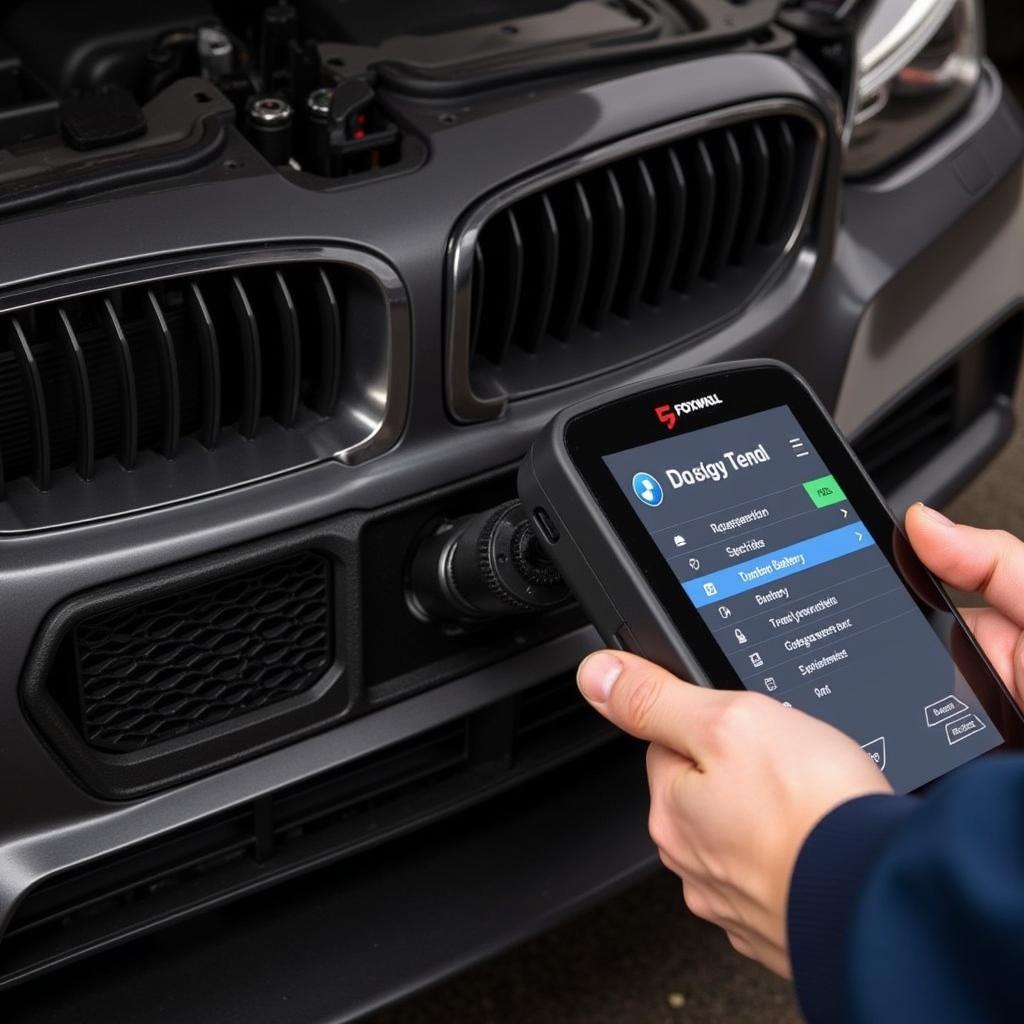Mastering your Foxwell OBD2 scanner can seem daunting, but with clear instructions, it becomes a powerful tool for diagnosing and resolving car troubles. Whether you’re a seasoned mechanic or a car owner keen on DIY repairs, understanding how to use your Foxwell scanner effectively can save you time and money. This guide provides comprehensive instructions for using Foxwell OBD2 scanners, empowering you to take control of your vehicle’s health.
After connecting your Foxwell OBD2 scanner, like the foxwell 650 scanner, navigate to the main menu. Select the desired function, such as reading diagnostic trouble codes (DTCs) or viewing live data. Follow the on-screen prompts to complete the operation. Each Foxwell model may have specific nuances, so consulting the user manual is always beneficial.
Understanding Your Foxwell OBD2 Scanner
Foxwell OBD2 scanners are more than just code readers; they offer a wealth of features that allow you to delve deeper into your vehicle’s systems. From reading and clearing codes to performing advanced diagnostics, these scanners provide valuable insights into the health of your car.
What Can a Foxwell OBD2 Scanner Do?
A Foxwell OBD2 scanner allows you to:
- Read and Clear Diagnostic Trouble Codes (DTCs): Identify the source of “check engine” lights and other warning indicators.
- View Live Data: Monitor real-time sensor readings, such as engine speed, coolant temperature, and oxygen sensor voltage.
- Perform Active Tests: Command specific components to activate, helping pinpoint faulty parts.
- Conduct Special Functions: Access manufacturer-specific functions, such as ABS bleeding and DPF regeneration.
Why Choose a Foxwell OBD2 Scanner?
Foxwell scanners stand out for several reasons:
- Wide Vehicle Coverage: They support a broad range of makes and models.
- User-Friendly Interface: Easy navigation for both beginners and professionals.
- Advanced Features: Many models offer functionalities beyond basic code reading.
- Regular Updates: Foxwell provides updates to ensure compatibility with newer vehicles and enhanced features.
Foxwell OBD2 Scanner: Getting Started
Before diving into diagnostics, ensure you’re prepared to use your scanner effectively. This involves understanding the basics of OBD2 and familiarizing yourself with your specific Foxwell model. Even experienced mechanics find value in reviewing the basics from time to time.
How to Connect Your Foxwell OBD2 Scanner
- Locate your vehicle’s OBD2 port. This is typically under the dashboard on the driver’s side.
- Plug the Foxwell scanner’s connector into the OBD2 port.
- Turn the ignition key to the “on” position, but do not start the engine.
- The scanner will power on and begin communicating with your vehicle’s computer.
Navigating the Foxwell Menu System
Foxwell scanners typically have an intuitive menu system. Use the arrow keys to navigate and the “OK” button to select. The specific menu options will vary depending on your model, but common functions include “Read Codes,” “Erase Codes,” “Live Data,” and “Special Functions.” For a detailed overview, refer to the foxwell nt630 plus user manual.
Troubleshooting with Your Foxwell OBD2 Scanner
Once connected and familiar with the menu, you can begin diagnosing your vehicle. The following sections offer practical guidance.
Reading and Interpreting Diagnostic Trouble Codes
- Select “Read Codes” from the main menu.
- The scanner will retrieve any stored DTCs.
- Each code will have a description explaining the potential problem.
“Understanding the underlying issue behind a DTC is crucial, not just the code itself.” – John Smith, Automotive Engineer
Clearing Diagnostic Trouble Codes
After addressing the issue that triggered a DTC, you can clear the code using the “Erase Codes” function. This confirms the repair and resets the check engine light. However, simply clearing a code doesn’t fix the problem.
Utilizing Live Data for Diagnostics
Live data provides real-time insights into sensor readings. This information can help diagnose intermittent problems or verify repairs. For example, you might use live data to monitor oxygen sensor voltage or fuel pressure. You can learn more about how Foxwell scan tools function with resources like a foxwell diagnostic tool review.
Advanced Foxwell OBD2 Scanner Features
Many Foxwell models offer advanced features beyond basic code reading and clearing.
Performing Active Tests
Active tests allow you to command specific components, such as actuators or relays, to activate. This helps pinpoint faulty parts.
Accessing Special Functions
Special functions vary by model but can include ABS bleeding, DPF regeneration, and other manufacturer-specific procedures. Learn more about specific functions, like resetting an ABS light, by checking resources like can i reset the abs light with foxwell nt630.
Conclusion
Mastering your Foxwell OBD2 scanner, with comprehensive Foxwell Obd2 Scanner Instructions, empowers you to diagnose and resolve car issues effectively. From basic code reading to advanced functions, these tools put you in control of your vehicle’s maintenance. For further assistance or information, don’t hesitate to connect with us at ScanToolUS. Call us at +1 (641) 206-8880 or visit our office at 1615 S Laramie Ave, Cicero, IL 60804, USA.
FAQ
-
What is an OBD2 scanner? An OBD2 scanner is a device that connects to your vehicle’s OBD2 port to retrieve diagnostic information.
-
Where can I find the OBD2 port in my car? It’s usually located under the dashboard on the driver’s side.
-
Do all Foxwell scanners work with all cars? No, compatibility varies by model. Check Foxwell’s website for vehicle compatibility information.
-
How do I update my Foxwell scanner? Connect it to a computer and download updates from Foxwell’s website.
-
What if I can’t clear a code? This might indicate an ongoing problem that needs further investigation.
-
Can I use a Foxwell scanner for other tasks besides diagnostics? Some models offer additional functions like battery testing or oil reset. A foxwell scan tool gt90 might offer these functions, but check the manual to be sure.
-
What should I do if I get a code I don’t understand? Consult your vehicle’s repair manual or seek professional help.