The Foxwell NT510 is a powerful diagnostic tool for car owners and professionals alike. Understanding its firmware, how to update it, and troubleshoot common issues is crucial for maximizing its effectiveness. This article dives deep into the world of Foxwell Nt510 Firmware, providing valuable insights, troubleshooting tips, and best practices for optimal performance.
Keeping your Foxwell NT510 firmware updated ensures compatibility with the latest vehicle models and access to the newest features. It’s like giving your diagnostic tool a brain boost, enabling it to handle the ever-evolving complexities of modern vehicles. You can find more information on Foxwell products and their origins at Where are Foxwell scanners made.
Understanding Foxwell NT510 Firmware
Firmware is the embedded software within your Foxwell NT510 that controls its functionality. Think of it as the operating system of your diagnostic tool. Regularly updating this firmware is essential for maintaining optimal performance and accessing the latest diagnostic capabilities.
Why Update Foxwell NT510 Firmware?
Updating your Foxwell NT510 firmware unlocks new features, improves compatibility with newer car models, and fixes bugs. It’s a simple process that can significantly enhance your diagnostic experience. A regularly updated device offers improved accuracy in diagnosing issues, potentially saving you time and money on repairs.
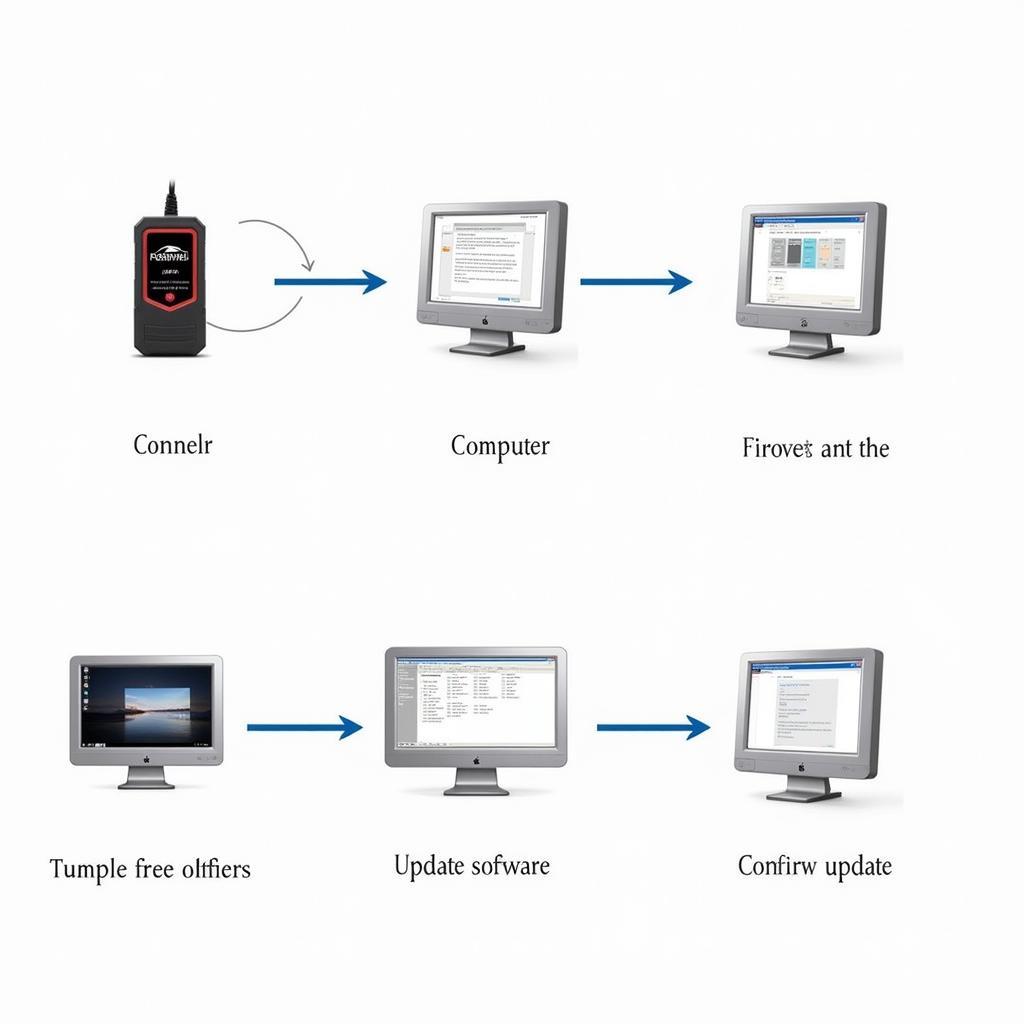 Foxwell NT510 Firmware Update Process
Foxwell NT510 Firmware Update Process
How to Update Your Foxwell NT510 Firmware
Updating the firmware on your Foxwell NT510 is straightforward. First, you’ll need to download the Foxwell update software and connect your NT510 to your computer. Then, follow the on-screen instructions to install the latest firmware version. This process typically involves registering your device and downloading the specific firmware file for your model.
Troubleshooting Common Firmware Update Issues
Sometimes, you may encounter issues during the firmware update process. Common problems include connection errors, interrupted downloads, or software conflicts. If you are having issues with your device, check out this helpful article: Foxwell NT510 A0B5 Not Present.
 Foxwell NT510 Connected to Computer for Update
Foxwell NT510 Connected to Computer for Update
Tips for a Smooth Firmware Update
Ensure a stable internet connection, close unnecessary applications on your computer, and avoid disconnecting the NT510 during the update process. These simple steps can help prevent interruptions and ensure a successful firmware update. Remember to always back up your existing data before starting the update.
“Regular firmware updates are crucial for keeping your diagnostic tool performing at its best,” says automotive electronics expert, David Miller. “It’s a preventative measure that can save you a lot of headaches down the road.”
What if My Foxwell NT510 is Not Recognized by the Software?
This is a common issue and can often be resolved by checking your USB cable and connection, ensuring the correct drivers are installed, and restarting both your computer and the NT510. If you’re struggling with software login, see Foxwell Tech Login.
Maximizing the Performance of Your Foxwell NT510
Beyond firmware updates, there are other ways to optimize your NT510’s performance. Regularly cleaning the device, storing it properly, and using it with compatible vehicles are all important factors. For information regarding other Foxwell models, such as the NT644, you can visit Foxwell NT644 problems.
“Think of your Foxwell NT510 as an investment,” adds Sarah Chen, a seasoned automotive technician. “Proper maintenance and regular updates will ensure you get the most out of it for years to come.” Staying informed about the latest software updates is an important aspect of owning a diagnostic tool. You might find useful information regarding BMW software updates on Foxwell NT510 BMW Software Update.
 Foxwell NT510 Software Interface Displaying Diagnostic Data
Foxwell NT510 Software Interface Displaying Diagnostic Data
Conclusion
The Foxwell NT510 is a valuable tool for anyone working with vehicles. Understanding and managing its firmware is key to unlocking its full potential. Keeping your firmware updated ensures accurate diagnostics, access to new features, and compatibility with the latest car models. For any assistance or further information, feel free to connect with us. You can reach us at +1 (641) 206-8880 or visit our office at 1615 S Laramie Ave, Cicero, IL 60804, USA. We’re always here to help.


