Norton Security Scan was a free, on-demand virus scanner. While it was a useful tool for quickly checking your system, many users now look for a more robust, always-on security solution. This often leads to the need for uninstalling the Norton Security Scan, a process that can sometimes be confusing. This guide will walk you through removing the Norton Security Scan completely, ensuring a clean and optimized system. Need a quick PC virus scan? Check out tools to scan pc for virus.
If you’re transitioning from the Norton Security Scan to a full antivirus suite, it’s vital to uninstall the scanner properly to avoid conflicts. Leaving remnants of old security software can cause performance issues and even create vulnerabilities. We’ll cover different methods for removing Norton Security Scan, troubleshooting common issues, and providing expert advice to ensure a smooth process.
While Norton Security Scan is no longer supported, understanding the uninstallation process can be valuable for users who still have it installed or for technicians dealing with older systems. This guide also explores alternative virus scanning tools and provides tips for maintaining a secure digital environment. For users with older operating systems, information on Norton security scan removal tool xp can be helpful.
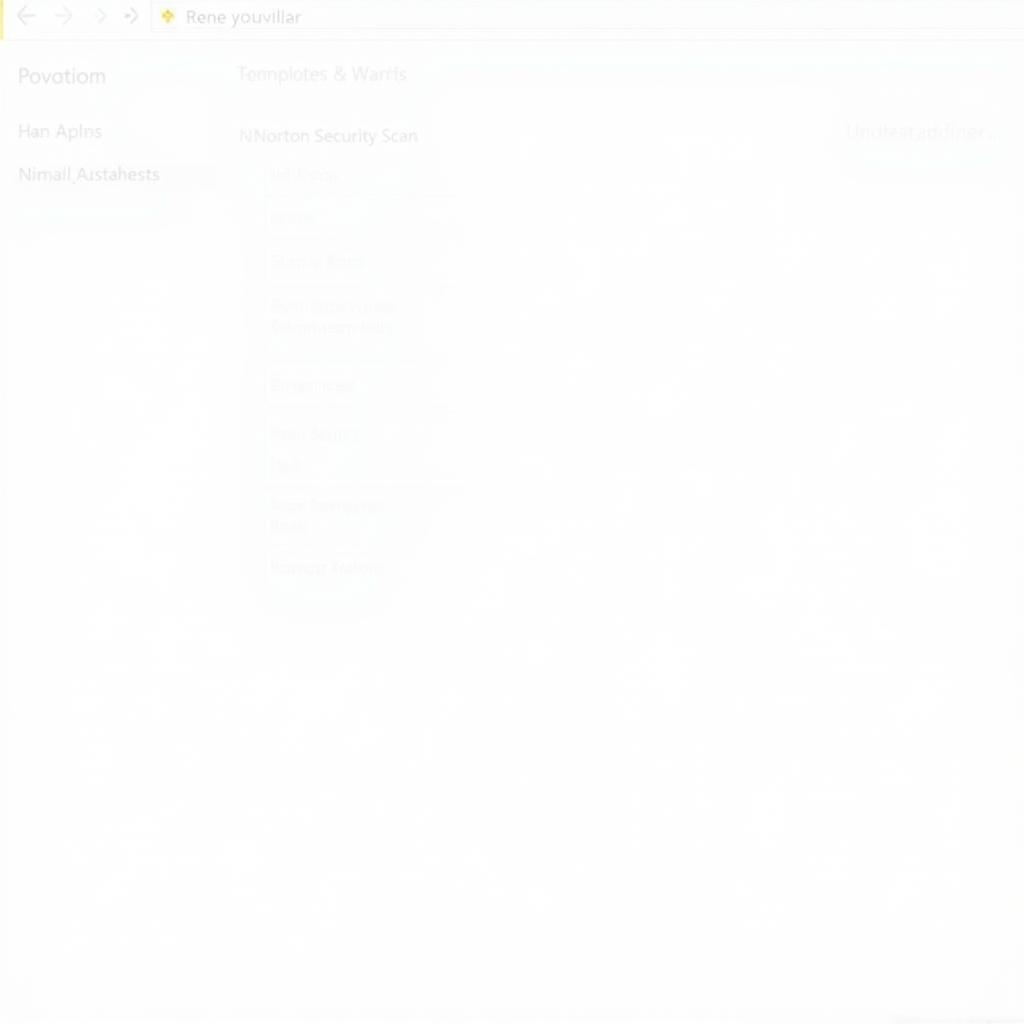 Uninstalling Norton Security Scan
Uninstalling Norton Security Scan
Uninstalling Norton Security Scan: Step-by-Step Guide
The most common way to uninstall Norton Security Scan is through the Windows Control Panel. Here’s a detailed walkthrough:
- Open the Control Panel: Navigate to the Start Menu and search for “Control Panel.” Click to open.
- Access Programs and Features: In the Control Panel, find and click on “Programs and Features” (or “Uninstall a program” in some versions of Windows).
- Locate Norton Security Scan: Scroll through the list of installed programs until you find “Norton Security Scan.”
- Initiate Uninstall: Select “Norton Security Scan” and click the “Uninstall” button located at the top of the list.
- Follow the Prompts: Follow the on-screen instructions provided by the uninstallation wizard. You may be asked to confirm your decision or restart your computer.
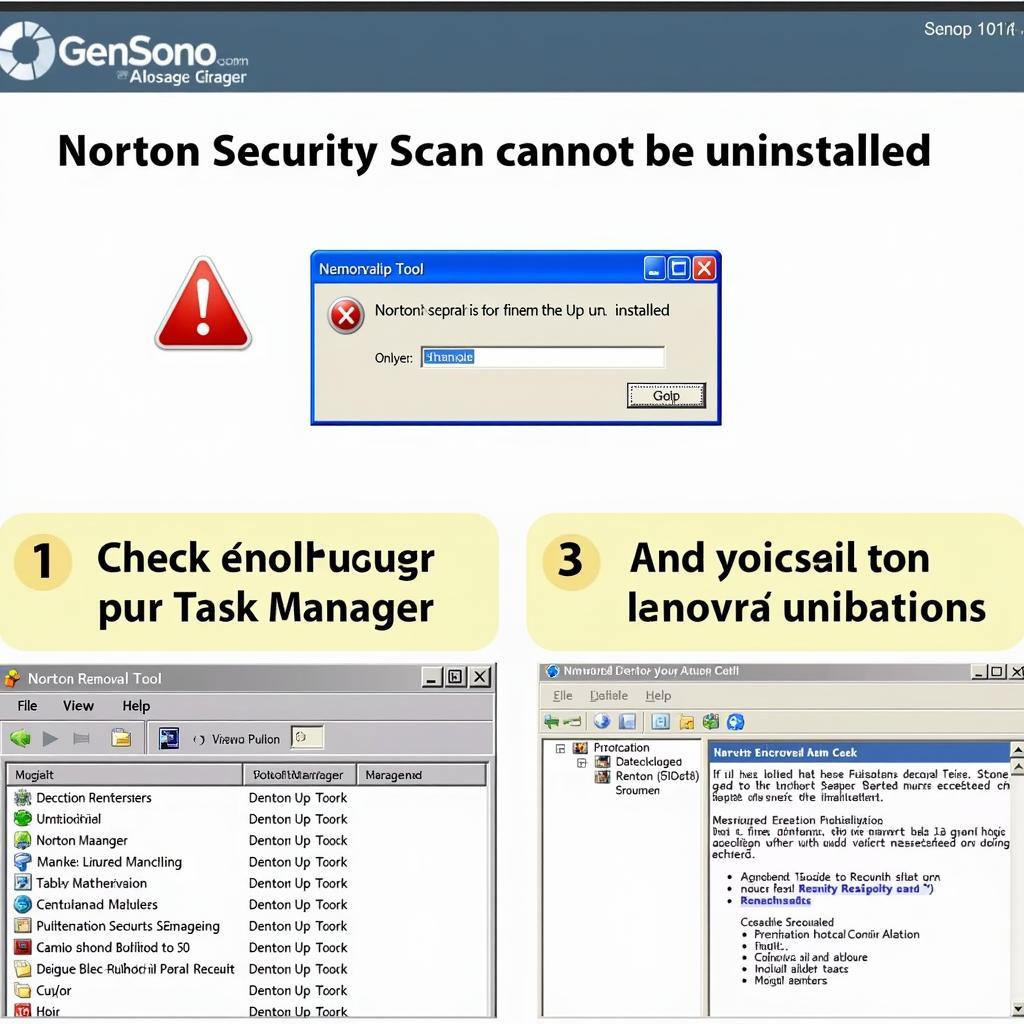 Troubleshooting Norton Security Scan Removal
Troubleshooting Norton Security Scan Removal
Troubleshooting Common Issues
Sometimes, the uninstallation process might encounter issues. Here are some solutions to common problems:
- Program Not Listed: If Norton Security Scan isn’t listed in Programs and Features, try searching for “Norton Removal Tool” and using it to remove any remaining Norton products.
- Uninstall Errors: If you encounter error messages during uninstallation, try restarting your computer and running the uninstallation process again.
- Leftover Files: After uninstalling, manually check for leftover Norton Security Scan files and folders in the Program Files directory and delete them.
Alternative Virus Scanning Tools
After removing Norton Security Scan, consider these alternative tools to scan pc for virus and protect your computer:
- Windows Defender: Built-in to Windows, offering real-time protection and regular updates.
- Malwarebytes: A popular option known for its effectiveness against malware and adware.
“Regularly scanning your system is crucial for maintaining security,” advises John Smith, Cybersecurity Expert at SecureTech Solutions. “Choose a reliable antivirus solution and schedule regular scans to protect your data.”
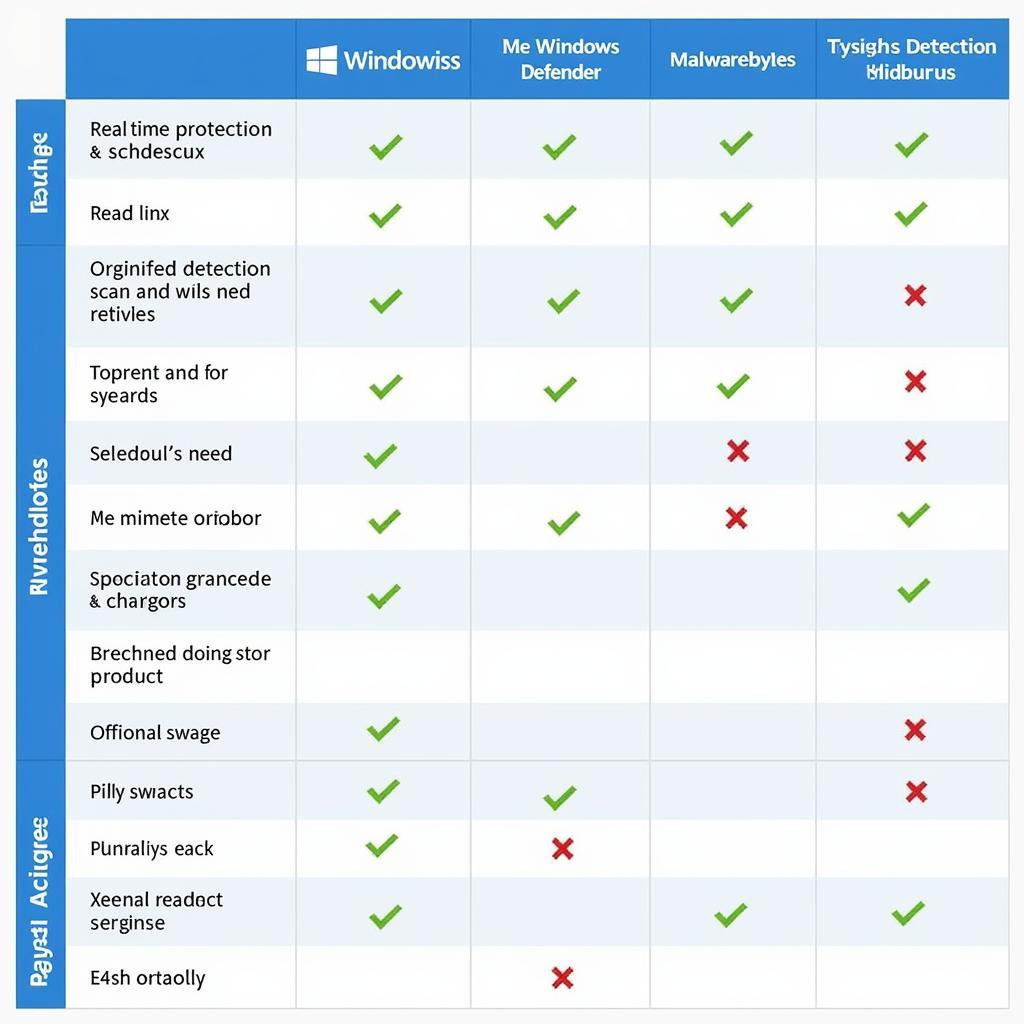 Comparison of Virus Scanning Tools
Comparison of Virus Scanning Tools
Keeping Your System Secure
Beyond using antivirus software, these practices will strengthen your system’s security:
- Keep Software Updated: Regularly update your operating system and other software to patch security vulnerabilities.
- Use Strong Passwords: Create strong, unique passwords for all your online accounts.
- Be Cautious of Downloads: Only download software from trusted sources.
- Backup Your Data: Regularly back up your important files to an external drive or cloud storage.
“Proactive security measures are essential in today’s digital landscape,” says Maria Garcia, Security Consultant at CyberShield Inc. “Don’t wait for a security breach to happen; take steps to protect yourself now.”
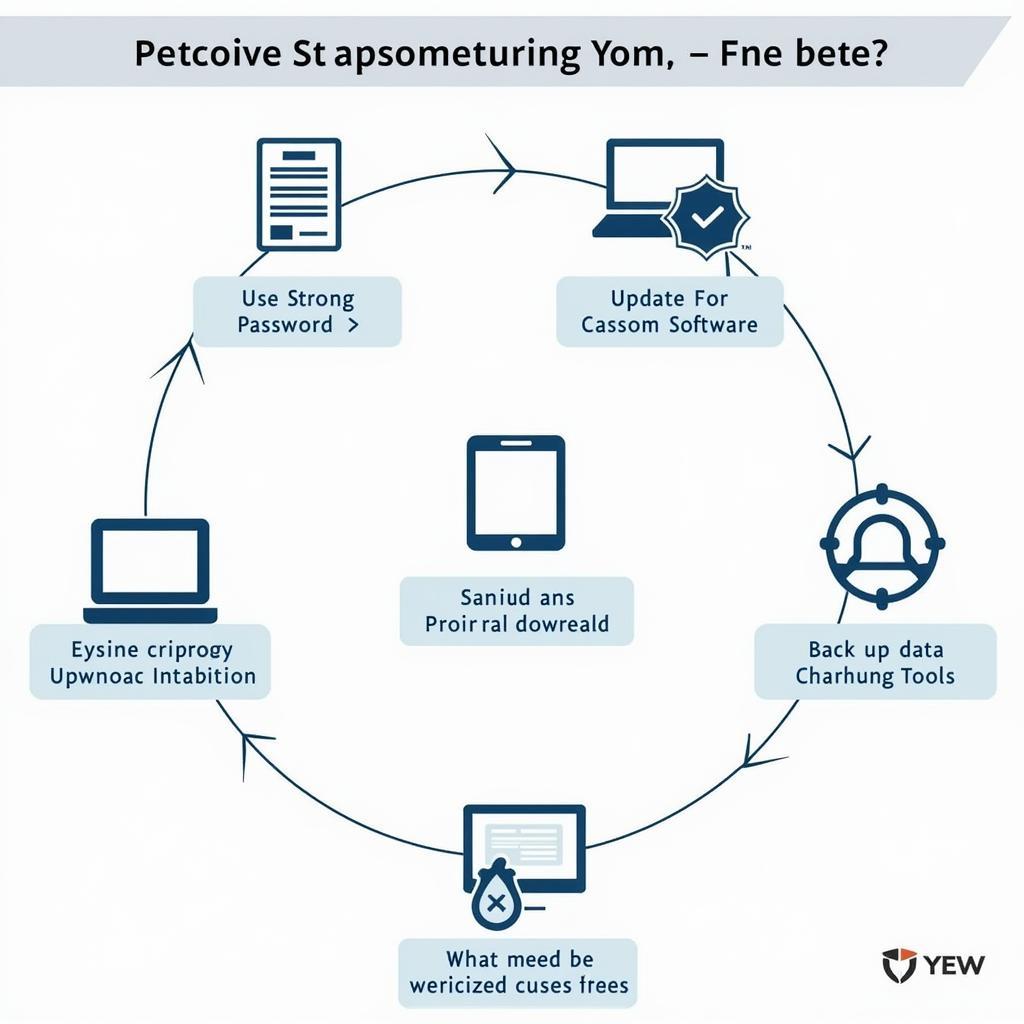 Maintaining System Security Best Practices
Maintaining System Security Best Practices
Conclusion
Uninstalling Norton Security Scan is a straightforward process, but understanding the steps and potential issues can help ensure a clean and efficient removal. By following this guide, you can successfully uninstall the scanner and transition to a more comprehensive security solution or explore alternative tools to scan pc for virus. For further assistance, contact ScanToolUS at +1 (641) 206-8880 or visit our office at 1615 S Laramie Ave, Cicero, IL 60804, USA.
FAQ
- Why should I uninstall Norton Security Scan? It’s no longer supported and can conflict with other security software.
- What if I can’t find Norton Security Scan in the Control Panel? Use the Norton Removal Tool.
- What are some good alternatives to Norton Security Scan? Windows Defender and Malwarebytes are popular options.
- How can I keep my computer secure after uninstalling Norton Security Scan? Use a reliable antivirus, update your software, use strong passwords, and back up your data.
- Where can I find more help with computer security? Contact ScanToolUS for expert advice.
- What if I’m still having trouble uninstalling Norton Security Scan? Contact ScanToolUS for technical support.
- Are there any specific instructions for Norton security scan removal tool xp users? Yes, there are specific guides available. You can find information regarding Norton security scan removal tool xp online.
