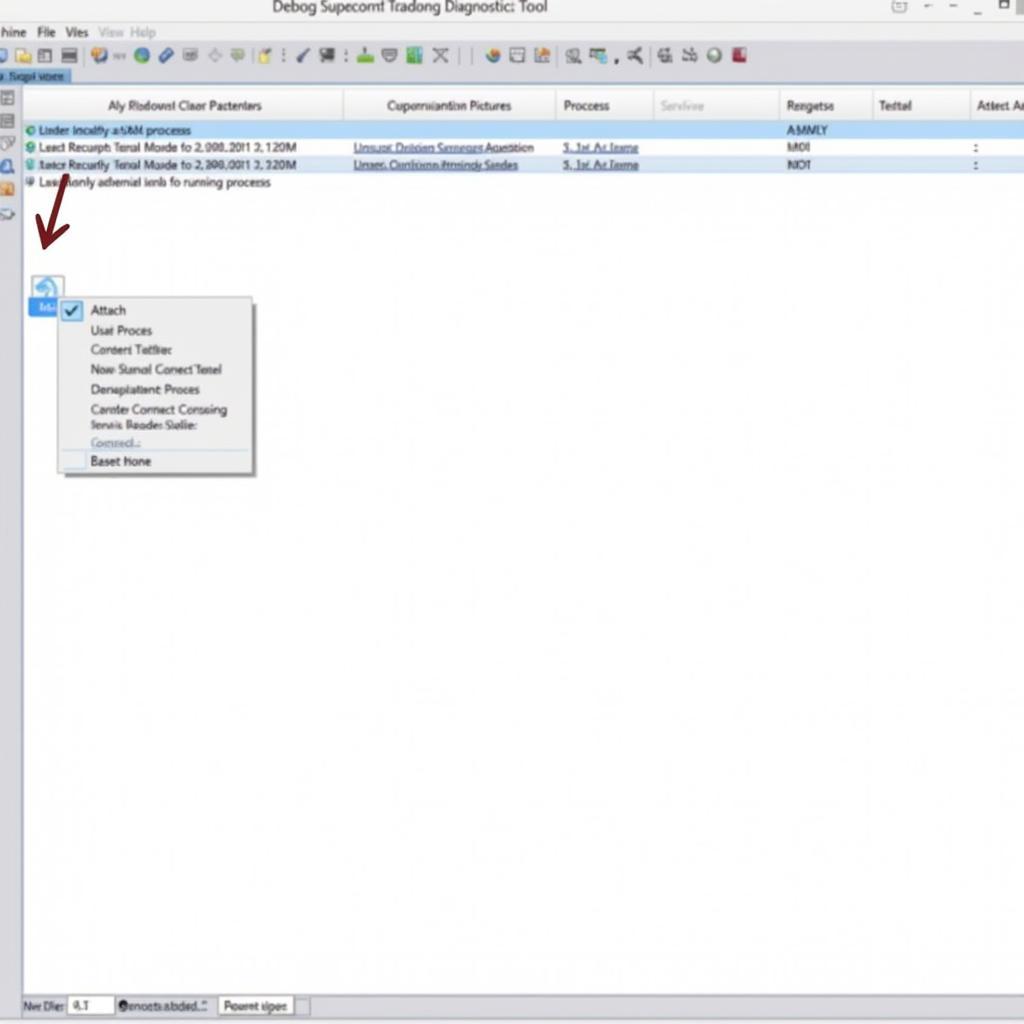AMD graphics cards are a popular choice for gamers and professionals alike. However, even the most powerful GPUs can experience issues. Knowing how to diagnose these problems is crucial for maintaining optimal performance. This guide explores the world of Amd Graphics Card Diagnostic Tools and provides practical advice for troubleshooting your GPU.
Using a dedicated diagnostic tool can pinpoint the root cause of your graphics card woes. Some tools even offer solutions, saving you time and frustration. You can learn more about diagnostic tools for other components by looking into the Windows DirectX Diagnostic Tool.
Understanding AMD Graphics Card Issues
Graphics card problems can manifest in various ways, from minor annoyances to system crashes. Common issues include:
- Driver Conflicts: Outdated or corrupted drivers can lead to instability and performance degradation.
- Overheating: Excessive heat can cause artifacts, crashes, and even permanent damage.
- Hardware Malfunction: Failing components, such as the GPU core or memory, can lead to a variety of errors.
- Power Supply Issues: Insufficient power delivery can prevent the graphics card from operating correctly.
- Software Conflicts: Certain applications or games may not be compatible with your graphics card or drivers.
Utilizing AMD’s Built-in Diagnostic Tools
AMD provides several built-in tools to help diagnose graphics card issues:
- AMD Radeon Software: This software suite includes various diagnostic and monitoring features, including stress tests and performance metrics. It allows users to track GPU temperature, clock speeds, and fan activity, helping identify potential overheating or power delivery issues.
- AMD Radeon Adrenalin Edition: A more advanced version of Radeon Software, offering features like game optimizations and performance tuning. It also provides detailed performance overlays and logging capabilities.
Third-Party Diagnostic Tools
Several third-party applications can provide further diagnostic insights:
- GPU-Z: This lightweight utility displays detailed information about your graphics card, including clock speeds, memory specifications, and temperatures. It can also monitor sensor readings during operation, aiding in identifying potential problems.
- FurMark: A popular stress testing tool that pushes your graphics card to its limits. This allows users to test stability under heavy load and identify potential overheating or power delivery issues.
- 3DMark: A comprehensive benchmarking suite that tests various aspects of your system’s graphics performance. It can help determine if your graphics card is performing as expected and identify potential bottlenecks.
Troubleshooting Steps with Diagnostic Tools
- Check Driver Versions: Use the Windows 10 DirectX Diagnostic Tool to verify your current driver version. Outdated drivers can cause numerous issues.
- Monitor Temperatures: Utilize AMD Radeon Software or GPU-Z to monitor GPU temperature during operation. If temperatures consistently exceed recommended levels, investigate cooling solutions.
- Stress Test Your GPU: Run FurMark or a similar stress test to evaluate stability under heavy load. Monitor temperatures and clock speeds for any anomalies.
- Check Power Supply: Ensure your power supply is adequate for your graphics card’s requirements. Insufficient power can lead to instability and performance issues.
- Test in Different Environments: Try running different games and applications to isolate potential software conflicts. This helps determine if the issue is specific to a certain program.
John Smith, a seasoned hardware technician, emphasizes, “Regularly checking your driver versions and monitoring temperatures are crucial for preventing major graphics card issues.”
AMD Graphics Card Diagnostic Tool: Conclusion
Identifying and resolving AMD graphics card problems requires a systematic approach. Using the right diagnostic tools can significantly simplify the process. By following the steps outlined in this guide, you can quickly pinpoint the root cause of your issues and take appropriate action. Remember, preventative maintenance, such as driver updates and proper cooling, is essential for maintaining optimal GPU performance. For further assistance, connect with ScanToolUS at +1 (641) 206-8880 or visit our office at 1615 S Laramie Ave, Cicero, IL 60804, USA.
FAQ
-
What is the most common cause of AMD graphics card issues? Outdated or corrupted drivers are a frequent culprit.
-
How can I tell if my graphics card is overheating? Use monitoring software to track GPU temperatures. Excessive heat can lead to performance issues and system instability.
-
What should I do if my graphics card is malfunctioning? Contact AMD support or consider seeking professional repair services.
-
How can I prevent graphics card issues? Keep your drivers up-to-date, ensure proper cooling, and avoid overclocking beyond recommended limits. Check out resources like the Windows DirectX Diagnostic Tool for more insights.
-
Where can I find reliable diagnostic tools? AMD Radeon Software offers built-in diagnostic features. You can also explore third-party options like GPU-Z, FurMark, and 3DMark. If you’re working with older systems, resources like DirectX Diagnostic Tools Windows 7 can be helpful.
-
What if I suspect a driver conflict? Try rolling back to a previous driver version or performing a clean installation of the latest drivers. Information on display hardware diagnostics can be found on resources like Microsoft Diagnostic Tool Windows Display Hardware.
-
Is it safe to overclock my graphics card? Overclocking can improve performance but also increases the risk of instability and damage. Proceed with caution and follow reputable guides. If your system is showing DirectX 11 as DirectX 10.1 in the DirectX Diagnostic Tool, it could be a sign of driver or hardware issues related to overclocking.