Keeping your Foxwell Nt624 Pro Updated is crucial for accurate diagnostics and optimal performance. This guide provides a complete walkthrough of the update process, troubleshooting common issues, and maximizing the tool’s capabilities. This ensures you’re equipped with the latest software and features for effective vehicle maintenance and repair.
After connecting your Foxwell NT624 Pro to your computer, launch the update software. You’ll be guided through a straightforward process. For those experiencing difficulties, comprehensive troubleshooting tips are readily available online, including detailed instructions and video tutorials, such as the ones found regarding Foxwell NT624 update on YouTube. These resources offer valuable support to ensure a smooth update experience.
Understanding the Importance of Foxwell NT624 Pro Updates
Regular Foxwell NT624 Pro update ensures your diagnostic tool can handle the latest vehicle models and technologies. New software versions often include bug fixes, improved performance, and expanded vehicle coverage. Staying updated allows you to access the newest features and maintain accurate diagnostic results, which is essential for efficient and reliable automotive work. If you’re having trouble updating your scanner, check out some troubleshooting tips at Foxwell scanner NT624 update problems.
 Foxwell NT624 Pro Connected to a Computer for Updates
Foxwell NT624 Pro Connected to a Computer for Updates
Performing a Foxwell NT624 Pro Update: Step-by-Step
Updating your Foxwell NT624 Pro is a simple process. First, register your device on the Foxwell website. Next, download and install the update software on your computer. Connect the NT624 Pro to your computer using the provided USB cable. Launch the update software and follow the on-screen prompts. The software will automatically detect your device and guide you through the update procedure. Foxwell NT624 key programming offers advanced functionality, allowing you to program keys for various vehicle makes and models.
-
Register your device: Visit the official Foxwell website and create an account or log in if you already have one. Register your NT624 Pro using the serial number provided on the device.
-
Download the update software: From the Foxwell website, download the latest version of the update software compatible with your operating system.
-
Connect the device: Use the provided USB cable to connect your NT624 Pro to your computer. Make sure the device is powered on.
-
Launch the update software: Open the installed update software on your computer. The software should automatically detect your connected NT624 Pro.
-
Follow the prompts: The software will guide you through the update process. Follow the on-screen instructions carefully.
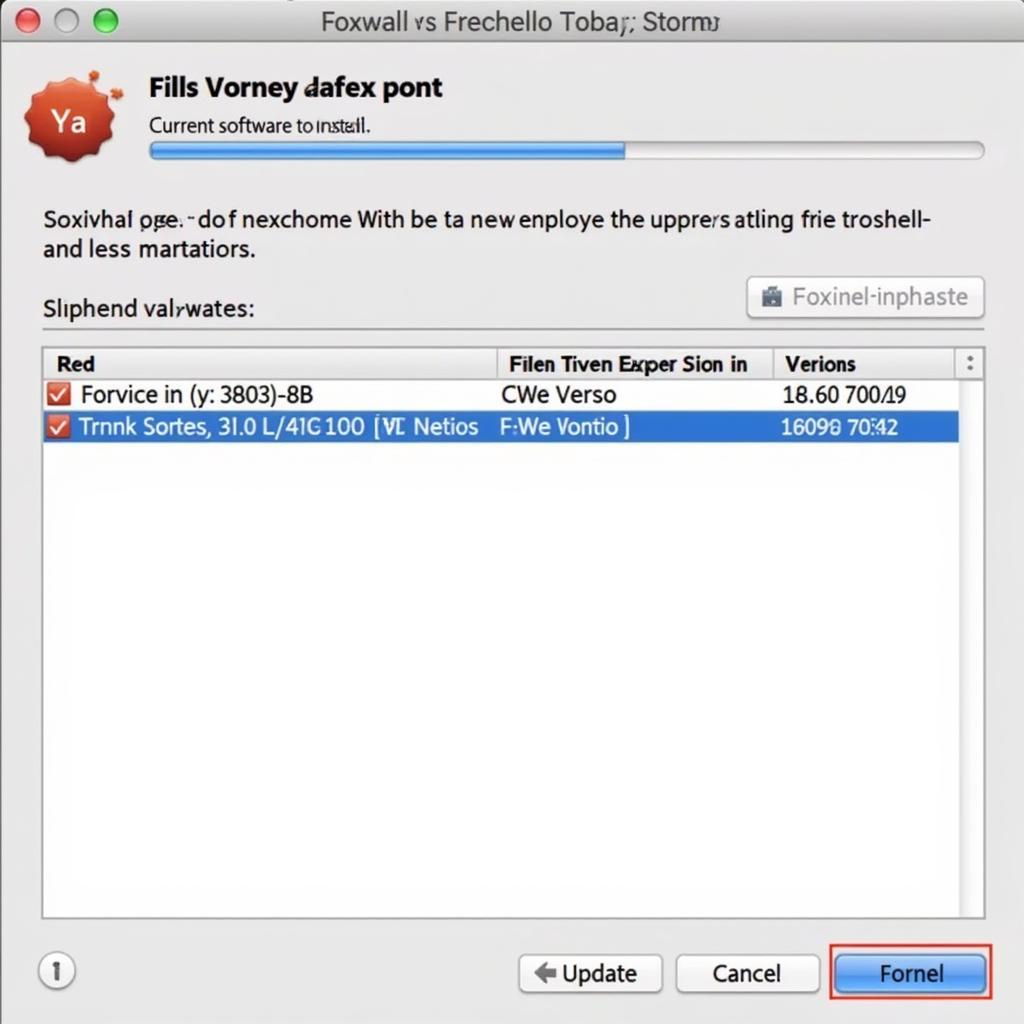 Foxwell NT624 Pro Update Software Screen
Foxwell NT624 Pro Update Software Screen
Troubleshooting Common Foxwell NT624 Pro Update Issues
Sometimes, you might encounter problems during the update process. Common issues include connection errors, software glitches, or interrupted downloads. Refer to online resources, including Foxwell scanner NT624 update problems, for troubleshooting assistance. Often, simple solutions like restarting your computer, checking your internet connection, or using a different USB cable can resolve the issue. You might also consider looking into reviews of similar devices, like the Foxwell NT650 reviews, for comparison.
Why is my Foxwell NT624 Pro not updating?
Several factors can prevent a successful update. Check your internet connection, ensure the USB cable is securely connected, and verify that you have enough free space on your device. Restarting both your computer and the NT624 Pro can also help resolve the issue.
“Regular updates are essential for keeping your diagnostic tool functioning at its best. Don’t neglect them!” – John Smith, Senior Automotive Technician.
Maximizing the Potential of Your Foxwell NT624 Pro
The Foxwell NT624 Pro is a powerful diagnostic tool. Understanding its full capabilities can significantly enhance your automotive work. Explore the various functions and features offered by the device. Familiarize yourself with the software interface and learn how to utilize the advanced diagnostic options. Explore the Foxwell NT624 Elite Review for more in-depth information on its capabilities.
Conclusion
Keeping your Foxwell NT624 Pro updated is essential for accurate diagnostics and accessing the latest features. This guide provides a comprehensive overview of the update process and troubleshooting common issues. By following these steps and staying updated, you can maximize the potential of your Foxwell NT624 Pro and ensure efficient vehicle maintenance. For further assistance, please contact ScanToolUS at +1 (641) 206-8880 or visit our office at 1615 S Laramie Ave, Cicero, IL 60804, USA.
 Foxwell NT624 Pro Software User Interface
Foxwell NT624 Pro Software User Interface
“Investing in regular updates is like investing in the future of your automotive business.” – Maria Garcia, Certified Automotive Diagnostic Specialist.


Pingback: How to Update Foxwell NT624 Elite - Car Scan Tool