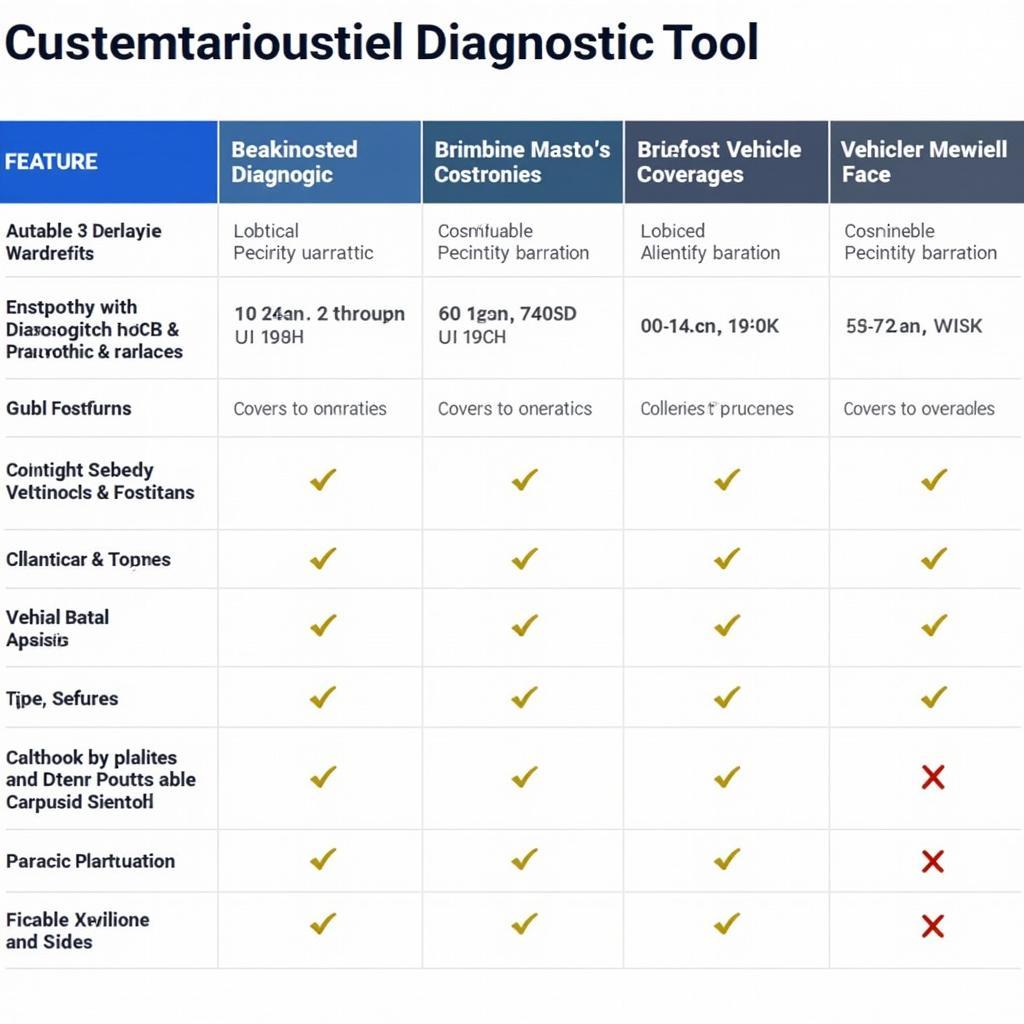Windows Memory Diagnostic Tools are crucial for identifying RAM issues that can plague automotive software and diagnostic equipment. These tools can pinpoint the root cause of frustrating glitches and ensure the smooth operation of essential systems. Understanding how to effectively use these tools can save valuable time and resources, enabling faster diagnostics and repairs.
Having access to free Windows memory diagnostic tools can significantly improve the troubleshooting process. Whether you’re dealing with a faulty diagnostic scanner or experiencing software instability on a reprogramming device, these tools can help isolate memory-related problems.
Why are Windows Memory Diagnostic Tools Important for Automotive Professionals?
Modern vehicles are increasingly reliant on complex software systems, and the tools used to diagnose and repair them are no exception. These systems demand significant memory resources, making RAM issues a potential source of malfunction. Windows Memory Diagnostic tools offer a targeted approach to identify these problems, ensuring the reliability of your diagnostic equipment and ultimately, the accuracy of your vehicle repairs.
For example, imagine a scenario where your diagnostic scanner freezes mid-scan, preventing you from retrieving critical fault codes. This could be due to a faulty RAM module. By using a Windows memory diagnostic tool, you can quickly verify if the RAM is the culprit, eliminating guesswork and expediting the repair process.
How to Use Windows Memory Diagnostic Tools Effectively
Accessing and utilizing Windows Memory Diagnostic tools is straightforward. You can access the tool through the Windows search bar or by running the “mdsched.exe” command. Once initiated, the tool will guide you through the process of setting up a memory test. You can choose to restart immediately or schedule the test for the next reboot.
The testing process involves several passes that thoroughly examine your system’s RAM for errors. Understanding the different test types available can help you choose the most appropriate option for your situation. The Basic test, for instance, is a quick scan, while the Extended test provides a more comprehensive analysis, although it takes significantly longer. The tool reports any detected errors, allowing you to pinpoint faulty RAM modules.
 Diagnosing RAM Issues with Windows Memory Diagnostic Tool
Diagnosing RAM Issues with Windows Memory Diagnostic Tool
Common Questions about Windows Memory Diagnostic Tools
What are the common symptoms of bad RAM in automotive diagnostic equipment?
Symptoms can include system freezes, unexpected reboots, software crashes, and inaccurate readings.
How long does a Windows Memory Diagnostic test usually take?
The duration varies depending on the test type and the amount of RAM installed. A Basic test can take a few minutes, while an Extended test can take several hours.
Troubleshooting Tips for Windows Memory Diagnostic Tools
Sometimes, you may encounter situations where the Windows memory diagnostic tool keeps running. This can be due to several factors. It’s essential to ensure the tool is running on a compatible Windows version and that no other applications are interfering with the process. If the issue persists, consulting online forums or technical support can provide valuable insights.
Learning how to run Lenovo diagnostics tool and understanding the specifics of your hardware can further enhance your troubleshooting capabilities.
Going Beyond Memory Diagnostics: Other Useful Tools
Knowing how to get to DirectX diagnostic tool can also be beneficial, particularly when troubleshooting graphics-related issues on your diagnostic equipment. Similarly, understanding how to access manufacturer-specific diagnostic tools, like learning how to get to hp diagnostics tool on a Spectre x360, can provide valuable insights specific to your hardware.
Conclusion: Enhancing Your Automotive Diagnostic Capabilities with Windows Memory Diagnostic Tools
Windows Memory Diagnostic tools are indispensable for automotive professionals dealing with software and hardware issues. By understanding how to use these tools effectively, you can quickly identify and resolve RAM-related problems, ensuring the smooth operation of your diagnostic equipment and enhancing the accuracy of your repairs. Mastering these tools is a significant step toward providing efficient and reliable automotive services.
For personalized support and expert guidance on utilizing diagnostic tools, connect with ScanToolUS at +1 (641) 206-8880 or visit our office at 1615 S Laramie Ave, Cicero, IL 60804, USA.