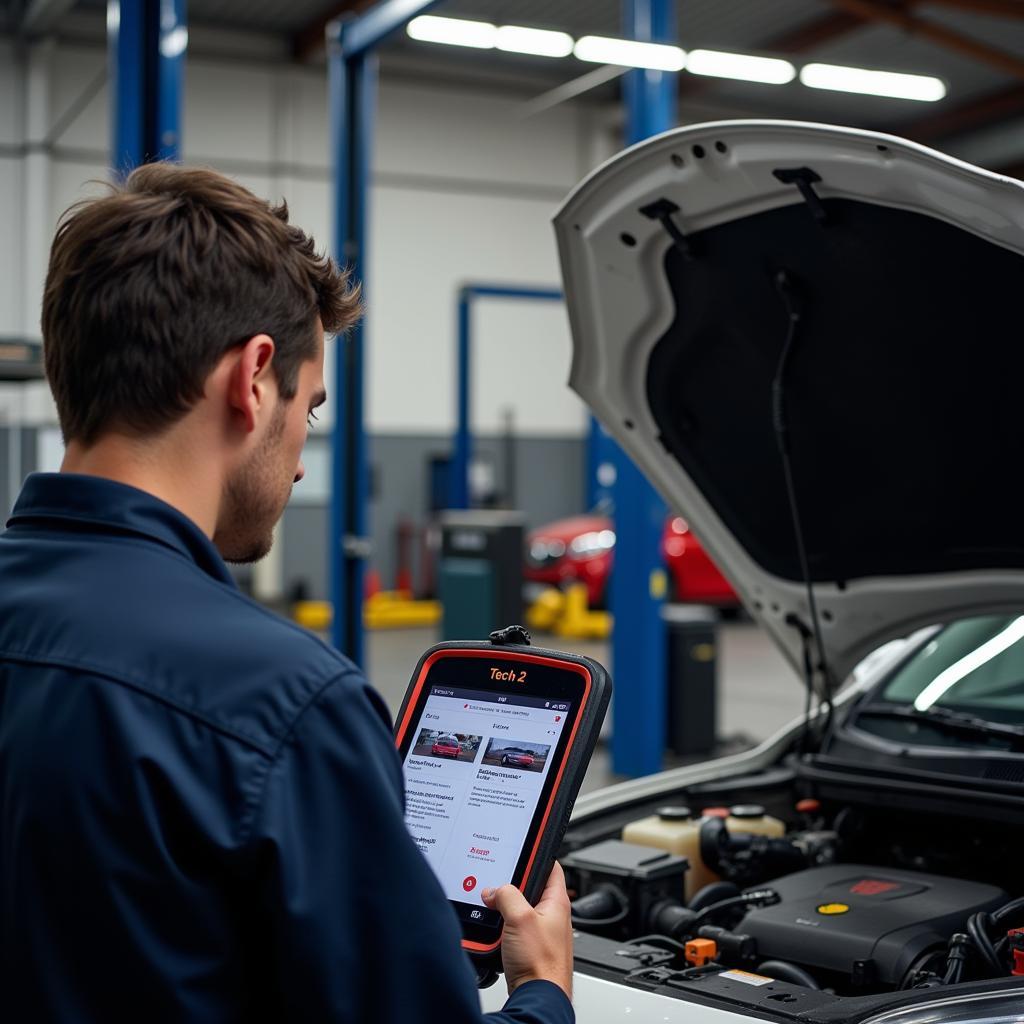You’re deep in the groove, laying down a killer track in FL Studio, when suddenly—silence. A glitch in the system throws off your workflow, leaving you frustrated and lost. You search for “Fl Studio Diagnostic Tool Free,” hoping for a magical solution. While a dedicated, free diagnostic tool specifically for FL Studio doesn’t exist, don’t despair! This article explores alternative strategies and resources to help you identify, troubleshoot, and conquer those frustrating technical gremlins.
Understanding the Need: Why a “Diagnostic Tool” Can Be Misleading
The term “diagnostic tool” often brings to mind software that scans your system, pinpointing the exact cause of an error. This approach works well for hardware issues or system-level software conflicts. However, FL Studio, with its intricate plugin ecosystem and project-specific configurations, presents a different challenge.
Problems within FL Studio often stem from:
- Plugin conflicts: Incompatible plugins can cause crashes, audio glitches, or performance issues.
- Driver issues: Outdated or incorrect audio drivers can lead to sound dropouts, latency, or complete system failure.
- Project corruption: Rarely, FL Studio project files can become corrupted, leading to unexpected behavior or crashes.
- Resource limitations: Demanding projects can push your computer’s CPU, RAM, and hard drive to their limits, causing slowdowns, freezes, or crashes.
These problems rarely have a single, easily identifiable cause, making a universal “diagnostic tool” impractical. Instead, a methodical approach focusing on common issues and troubleshooting steps is far more effective.
Strategies for Effective FL Studio Troubleshooting
While a “one-click” solution might not exist, these strategies can help you get back to making music faster:
1. Embrace the Power of Information: FL Studio’s Built-in Resources
FL Studio isn’t completely devoid of diagnostic help. Here’s where to look within the program:
- Event Log (ALT+E): This window displays a chronological log of actions and events within FL Studio. Pay close attention to error messages or warnings that appear before or during a problem.
- Plugin Manager (F8): This section lists all installed plugins. Disabling plugins selectively can help isolate conflicts.
- CPU Meter: Monitor CPU usage to identify plugins or processes that might be overworking your system.
2. Isolate the Culprit: Systematic Troubleshooting Techniques
- Start with a new project: Test if the issue occurs in a blank project. If not, the problem likely lies within your specific project file.
- Disable plugins one by one: This helps pinpoint problematic plugins that might be causing conflicts.
- Check for updates: Ensure you’re using the latest versions of FL Studio, plugins, and audio drivers.
3. The Power of Community: Online Resources for FL Studio Users
-
Image Line Forums: [image-1|fl-studio-forum|FL Studio Forum|Screenshot of the official FL Studio forum website.]
FL Studio boasts a large and active online community. Forums like the official Image-Line forum are invaluable resources for troubleshooting. Be specific when describing your issue, including your FL Studio version, operating system, and any error messages. -
Social Media Groups: [image-2|fl-studio-facebook-group|FL Studio Facebook Group|Screenshot of a Facebook group dedicated to FL Studio users and producers.]
Facebook groups and subreddits dedicated to FL Studio can provide quick answers and support from fellow producers.
4. Expert Assistance: When to Seek Professional Help
If your issue persists despite troubleshooting efforts, professional help might be necessary. This is particularly relevant if the problem stems from deeper system-level conflicts or requires advanced technical knowledge.
Preventing Future Headaches: Proactive Tips
[image-3|organized-plugin-folder|Organized Plugin Folder|Screenshot of a well-organized plugin folder on a computer.]
While not foolproof, these tips can minimize the likelihood of encountering issues:
- Organize your plugins: Use dedicated folders and clear naming conventions. This helps manage your plugins and identify potential conflicts.
- Regularly update software and drivers: Keep FL Studio, plugins, and drivers up to date to benefit from bug fixes and performance improvements.
- Save frequently: Don’t lose hours of work! Get into the habit of saving your project regularly.
Conclusion
A “FL Studio diagnostic tool free” might be a mythical creature, but that doesn’t mean you’re powerless against technical difficulties. By understanding the nature of FL Studio’s complexities and employing a combination of built-in resources, systematic troubleshooting, and community support, you can overcome most obstacles. Remember, the journey of music production is often paved with unexpected challenges. By equipping yourself with knowledge and seeking help when needed, you can keep your creative flow moving and your music playing.
For expert assistance with your automotive diagnostic needs, contact ScanToolUS at +1 (641) 206-8880 or visit our office at 1615 S Laramie Ave, Cicero, IL 60804, USA.