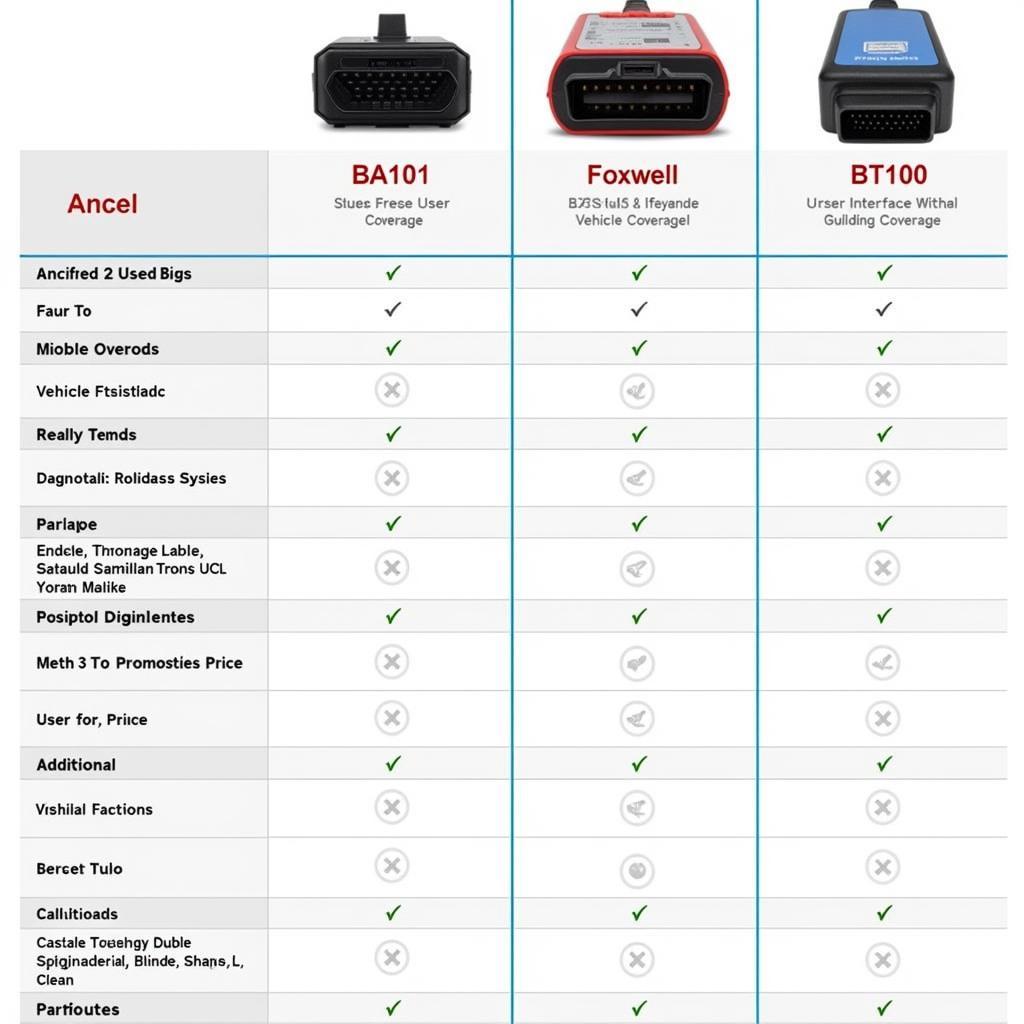The Foxwell NT201 is a popular OBD2 scanner, but sometimes users experience the frustrating “Foxwell Nt201 Fail To Connect” issue. This article will guide you through common causes and solutions, helping you get your scanner back online and diagnosing your vehicle’s problems effectively. We’ll explore everything from simple checks to more advanced troubleshooting techniques.
If you’re struggling with your Foxwell NT201 not connecting, you’re not alone. This article provides practical solutions, whether you’re a seasoned mechanic or a car owner doing some DIY diagnostics. Read on to get your Foxwell NT201 working smoothly again. For a broader look at Foxwell scanners, check out our page on foxwell obdii scanner.
Common Reasons for Foxwell NT201 Connection Failure
Several factors can contribute to your Foxwell NT201 failing to connect. These range from simple oversights to more complex technical issues.
- OBD2 Port Issues: A dirty, damaged, or loose connection at the OBD2 port is a frequent culprit.
- Vehicle Ignition: Ensure your vehicle’s ignition is turned to the “ON” position (not necessarily running the engine). This powers the OBD2 port.
- Compatibility: While the NT201 supports a wide range of vehicles, occasionally compatibility issues arise, especially with older models.
- Software or Firmware Problems: Outdated scanner software or firmware can lead to connection problems.
- Cable Problems: A faulty or damaged connection cable can prevent communication between the scanner and the vehicle.
 Foxwell NT201 OBD2 Port Connection
Foxwell NT201 OBD2 Port Connection
Troubleshooting Steps for “Foxwell NT201 Fail to Connect”
Here’s a step-by-step guide to troubleshoot your Foxwell NT201 connection problems.
- Check the OBD2 Port: Inspect the port for any debris, damage, or loose connections. Clean the port with compressed air or a contact cleaner if necessary.
- Verify Vehicle Ignition: Ensure the ignition is in the “ON” position. The OBD2 port receives power when the ignition is on.
- Test with Another Vehicle: If possible, try connecting the NT201 to a different vehicle. This helps isolate whether the problem lies with the scanner or your specific car.
- Check the Cable: Inspect the cable for any visible damage or kinks. Try a different cable if you have one available.
- Update Software and Firmware: Ensure you have the latest software and firmware installed on your NT201. Regular updates often address bugs and improve compatibility. You can find information on updating the software on our foxwell nt301 software update page, which often has similar procedures.
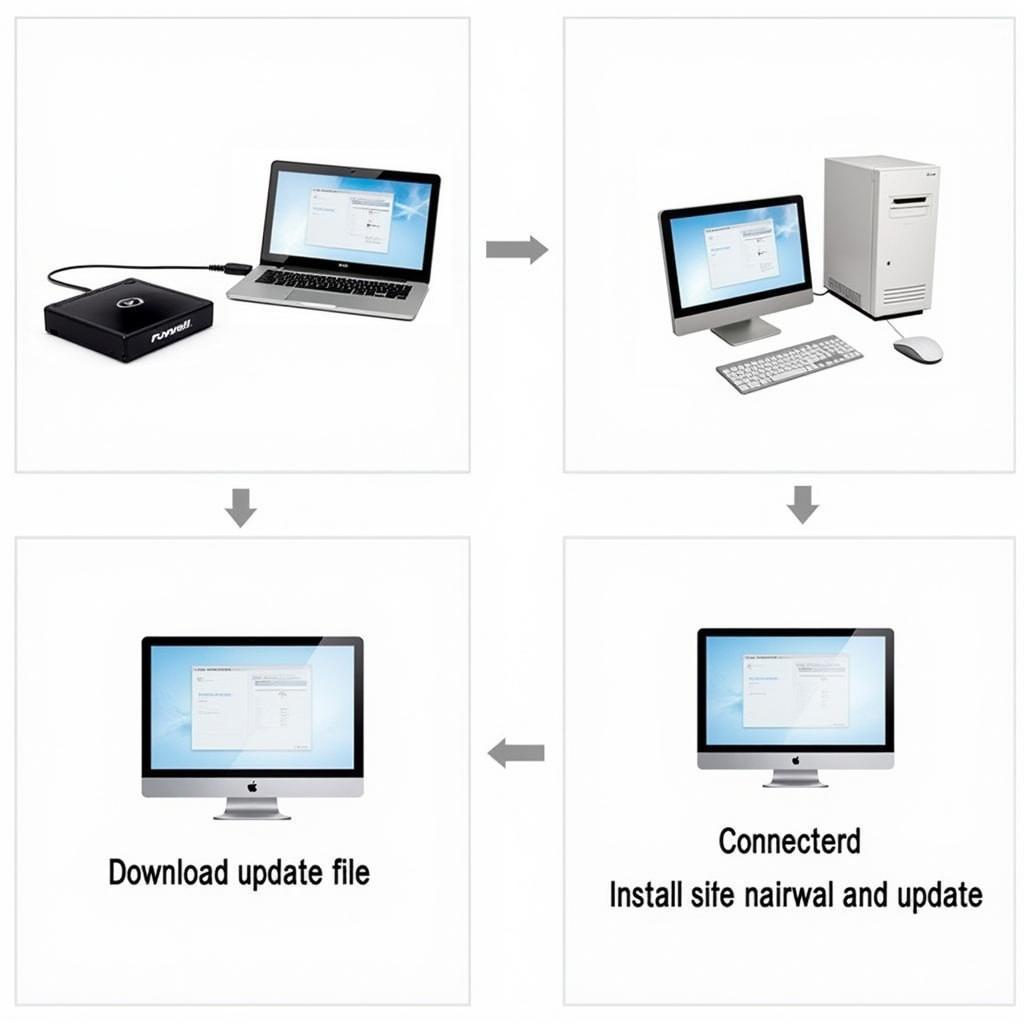 Foxwell NT201 Software Update Process
Foxwell NT201 Software Update Process
Advanced Troubleshooting for Persistent Connection Issues
If the basic troubleshooting steps don’t resolve the issue, you may need to explore more advanced solutions.
- Check Vehicle Fuses: Check the fuses related to the OBD2 port and the car’s diagnostic system. A blown fuse can disrupt communication.
- Consult Vehicle Wiring Diagram: Refer to your vehicle’s wiring diagram to verify the OBD2 port’s wiring and identify any potential issues.
- Contact Foxwell Support: If you’ve exhausted all other options, contacting Foxwell’s customer support can provide expert assistance.
“A common mistake is overlooking the simple things like the ignition being off,” says automotive technician John Miller. “Always start with the basics before diving into more complex troubleshooting.”
Preventing Future Connection Problems
Here are some proactive measures to avoid future “foxwell nt201 fail to connect” issues.
- Regularly Clean the OBD2 Port: Keep the port clean and free from debris.
- Handle the Cable Carefully: Avoid bending or twisting the cable excessively.
- Store the Scanner Properly: Store the NT201 in a safe and dry location to protect it from damage.
- Keep Software and Firmware Updated: Regular updates ensure optimal performance and compatibility.
Are you having trouble with your Foxwell NT201 in general? See our guide on foxwell nt201 not working for more troubleshooting tips.
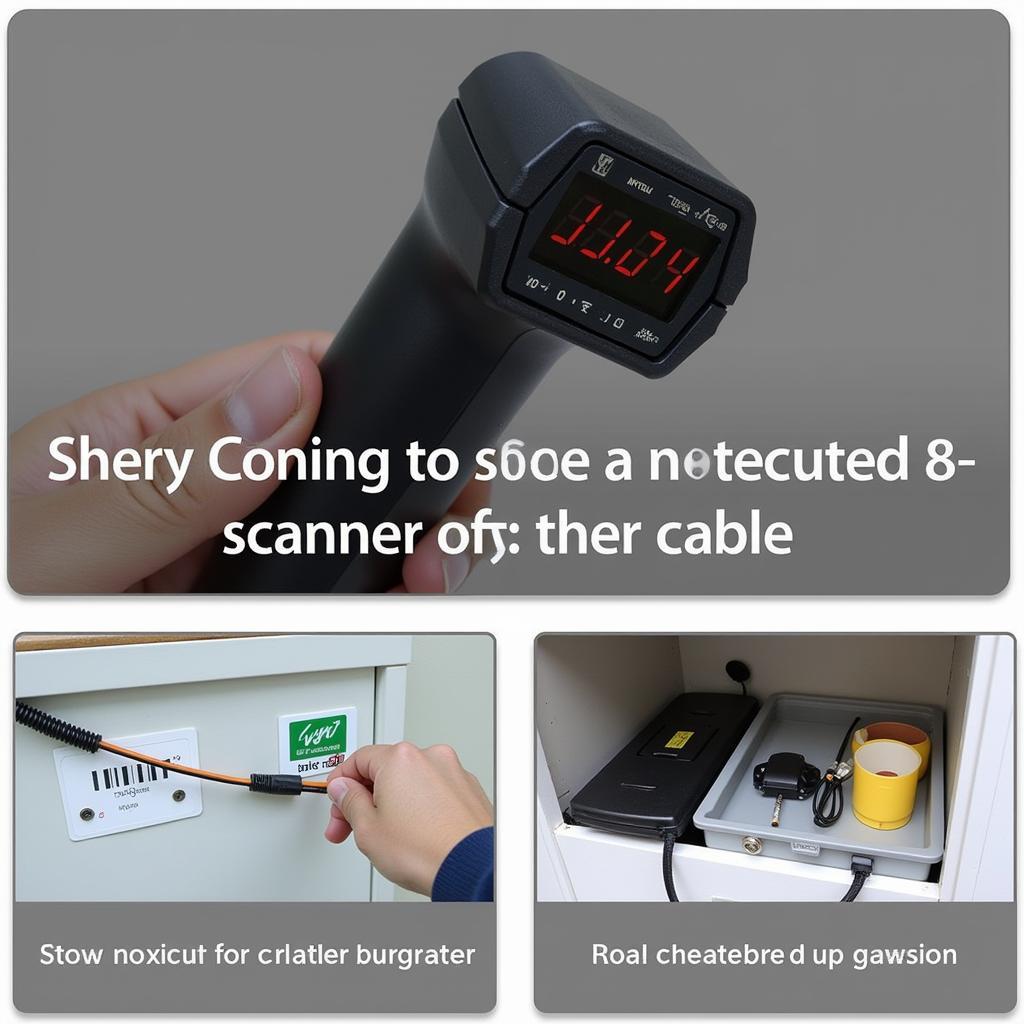 Foxwell NT201 Proper Storage
Foxwell NT201 Proper Storage
Conclusion
The “foxwell nt201 fail to connect” issue can be frustrating, but it’s usually solvable with some troubleshooting. By following the steps outlined in this article, you should be able to get your scanner back online and diagnose your vehicle’s issues efficiently. Remember to start with the basics and progress to more advanced solutions if needed.
Need further assistance with your Foxwell NT201 or other automotive diagnostic tools? Connect with ScanToolUS at +1 (641) 206-8880 or visit our office at 1615 S Laramie Ave, Cicero, IL 60804, USA.
“Keeping your diagnostic tools updated and properly maintained is essential for accurate and efficient vehicle diagnostics,” adds Sarah Chen, a certified automotive electronics specialist. “Don’t neglect the simple preventative measures.” For information about other Foxwell scanners, take a look at the foxwell obdii auto code scanner page.
 Foxwell NT201 Connected to Car Dashboard
Foxwell NT201 Connected to Car Dashboard
FAQ
- Why is my Foxwell NT201 not powering on? Check the power supply and the connection cable.
- Can I use the Foxwell NT201 on any car? While it supports a wide range of vehicles, some compatibility issues might exist with older models. Check the Foxwell website for specific vehicle compatibility.
- How often should I update the NT201 software? Check for updates regularly, ideally every few months, to ensure you have the latest features and bug fixes. What about specific sensor readings? You can find more information about sensor readings on pages like foxwell nt201 bank 2 o2 sensor reading.
- What should I do if I’ve tried everything and it still won’t connect? Contact Foxwell customer support for expert assistance.
- My Foxwell NT201 is displaying error codes. What should I do? Refer to the user manual or the Foxwell website to understand the meaning of the specific error codes.
- Does the Foxwell NT201 work with diesel vehicles? Yes, the NT201 is compatible with both gasoline and diesel vehicles that are OBD2 compliant.
- Is the Foxwell NT201 compatible with my specific car make and model? Check the Foxwell website or contact their customer support to confirm compatibility.