The Hp Print And Scan Doctor Diagnostic Tool is a free utility designed to quickly and effectively resolve common printing and scanning issues with HP printers. Whether you’re a car owner printing maintenance records, a repair shop managing invoices, or a technician diagnosing vehicle problems, this powerful tool can save you valuable time and frustration. It helps pinpoint the root cause of problems, from connectivity issues to driver conflicts, ensuring smooth operation of your HP printing and scanning devices.
Understanding the HP Print and Scan Doctor
The HP Print and Scan Doctor automatically diagnoses and, in many cases, fixes printing and scanning issues. It checks for everything from driver and connectivity problems to firewall conflicts and hardware malfunctions. Think of it as your personal HP printer mechanic, readily available to troubleshoot any printing or scanning hiccups you encounter. This tool is compatible with most HP printers and is a valuable asset for anyone relying on these devices for their daily tasks.
Why Use the HP Print and Scan Doctor?
The HP Print and Scan Doctor offers several advantages over manual troubleshooting:
- Speed and Efficiency: It automates the diagnostic process, saving you time and effort.
- Comprehensive Analysis: It examines a wide range of potential problems, ensuring a thorough diagnosis.
- User-Friendly Interface: It guides you through the troubleshooting process with easy-to-understand instructions.
- Free and Readily Available: It’s a free download directly from HP’s website.
How to Use the HP Print and Scan Doctor Diagnostic Tool
Using the HP Print and Scan Doctor is straightforward. Here’s a step-by-step guide:
- Download and Install: Download the tool from the official HP website and run the installer.
- Connect Your Printer: Ensure your printer is connected to your computer via USB or network.
- Launch the Tool: Open the HP Print and Scan Doctor application.
- Select Your Printer: Choose your printer from the list of detected devices.
- Start the Diagnosis: Click on “Start” to begin the diagnostic process.
- Follow the Instructions: The tool will guide you through the necessary steps to resolve any detected issues.
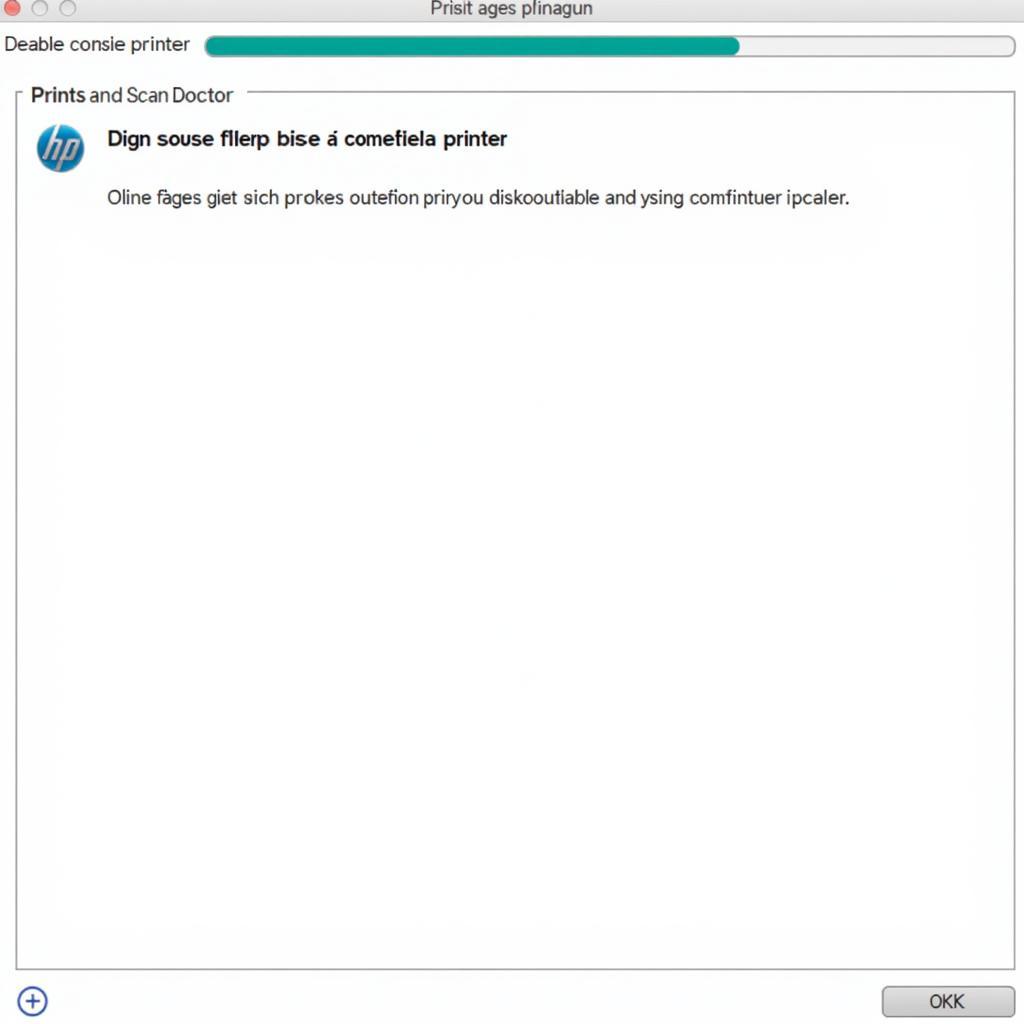 HP Print and Scan Doctor Diagnosing Problems
HP Print and Scan Doctor Diagnosing Problems
Common Issues Resolved by HP Print and Scan Doctor
The HP Print and Scan Doctor can resolve a variety of common printer problems:
- Connectivity Issues: Problems with USB connections, network configurations, and wireless setup.
- Driver Problems: Corrupted or outdated printer drivers.
- Firewall Conflicts: Issues with firewalls blocking communication with the printer.
- Spooler Errors: Problems with the print spooler service.
- Ink Cartridge Issues: Issues with ink cartridges, such as low ink or incompatible cartridges.
- Paper Jams: Helps identify and resolve paper jams.
HP Print and Scan Doctor: Advanced Troubleshooting
Beyond basic troubleshooting, the HP Print and Scan Doctor offers more advanced features:
- Network Diagnostics: Analyze network configuration and troubleshoot connectivity problems.
- Firewall Configuration: Adjust firewall settings to allow communication with the printer.
- Device Cleaning: Perform cleaning routines to maintain optimal print quality.
“The HP Print and Scan Doctor is an invaluable tool for any automotive technician. It’s helped me quickly resolve printer issues, allowing me to focus on diagnosing vehicle problems rather than troubleshooting office equipment,” says John Miller, Senior Automotive Technician at Miller’s Auto Repair.
 HP Print and Scan Doctor Network Diagnostics
HP Print and Scan Doctor Network Diagnostics
Conclusion
The HP Print and Scan Doctor diagnostic tool is an essential resource for anyone who relies on HP printers and scanners. Its ability to quickly diagnose and resolve a wide range of common issues makes it a valuable asset for both home users and professionals. Whether you’re dealing with connectivity problems, driver conflicts, or other printing woes, the HP Print and Scan Doctor can help get you back on track. For additional support or to purchase diagnostic tools for your vehicles, feel free to contact ScanToolUS at +1 (641) 206-8880. Our office is located at 1615 S Laramie Ave, Cicero, IL 60804, USA.
“I recommend the HP Print and Scan Doctor to all my clients. It’s a simple yet powerful tool that can prevent minor printing issues from escalating into major headaches,” adds Sarah Johnson, IT Consultant at Tech Solutions Inc.


