Updating your Foxwell NT630 Elite through a USB cable is crucial for maintaining optimal performance and accessing the latest features and vehicle coverage. This guide provides a step-by-step walkthrough of the update process, troubleshooting common issues, and answers frequently asked questions.
Keeping your Foxwell NT630 Elite updated ensures you have access to the latest bug fixes, improved functionalities, and expanded vehicle coverage. This not only enhances the diagnostic capabilities of your device but also extends its lifespan and ensures accurate readings. For more information on updating the Foxwell NT630 Pro, you can refer to this guide: update foxwell nt630 pro.
Preparing for the Update
Before you begin, gather the necessary tools and software:
- A stable internet connection: A reliable internet connection is essential for downloading the update files without interruption.
- A Windows-based PC or laptop: The Foxwell update software is designed to run on Windows operating systems.
- A high-quality USB cable: Ensure your USB cable is in good working condition to prevent connection errors during the update process.
- The Foxwell update software: Download and install the latest version of the Foxwell update software from the official Foxwell website.
Step-by-Step Update Instructions
Follow these steps to update your Foxwell NT630 Elite:
- Connect the NT630 Elite to your PC: Using the USB cable, connect your Foxwell NT630 Elite to your computer.
- Launch the Foxwell update software: Open the Foxwell update software on your computer.
- Register your device (if not already registered): The software will prompt you to register your device if you haven’t already done so. Follow the on-screen instructions to complete the registration process.
- Select your device: From the list of available devices, select your Foxwell NT630 Elite.
- Check for updates: Click the “Check for Updates” button. The software will search for available updates for your device.
- Download the updates: If updates are available, select the ones you want to install and click the “Download” button.
- Install the updates: Once the download is complete, click the “Install” button. The software will transfer the updates to your Foxwell NT630 Elite.
- Disconnect your device: After the installation is complete, safely disconnect your Foxwell NT630 Elite from your computer.
 Connecting Foxwell NT630 Elite to PC via USB Cable
Connecting Foxwell NT630 Elite to PC via USB Cable
Troubleshooting Common Update Issues
Sometimes, you might encounter issues during the update process. Here are some common problems and their solutions:
- Connection errors: Ensure the USB cable is securely connected to both the device and the computer. Try a different USB port or cable.
- Software not recognizing the device: Reinstall the Foxwell update software or try a different computer. Ensure your device drivers are up to date. You can also check out resources on updating the Foxwell NT630 Elite: foxwell nt630 elite updates.
- Slow download speed: Check your internet connection and ensure no other applications are consuming bandwidth.
- Update process freezes: Try restarting the update process. If the problem persists, contact Foxwell customer support for assistance.
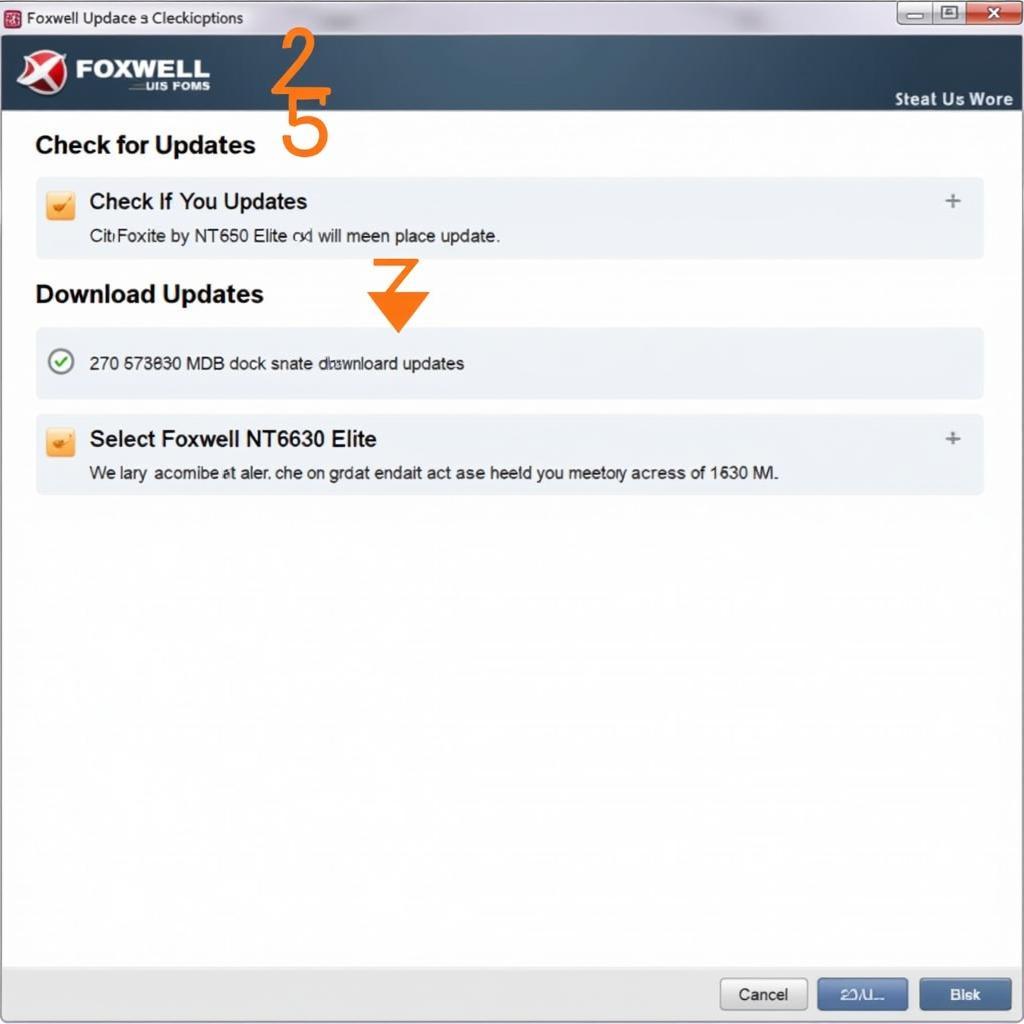 Foxwell Update Software Screenshot
Foxwell Update Software Screenshot
Why Update Your Foxwell NT630 Elite?
Regular updates are essential for optimal performance. Updates provide:
- New vehicle coverage: Stay up-to-date with the latest vehicle models and diagnostic protocols.
- Bug fixes: Resolve software glitches and improve stability.
- New features and functionalities: Access the latest diagnostic capabilities and features.
“Regular updates are like giving your diagnostic tool a tune-up. It ensures accuracy and keeps you ahead of the curve,” says Michael Stevens, Senior Automotive Diagnostic Technician at AutoTech Solutions.
How Often Should I Update My Foxwell NT630 Elite?
It’s recommended to check for updates at least once a month. Foxwell regularly releases updates to improve performance and add new features. This ensures that your Foxwell NT630 Elite functions correctly and has the latest information. For firmware updates, check out this helpful resource: foxwell nt630 update firmware.
 Foxwell NT630 Elite Performing Vehicle Diagnostics
Foxwell NT630 Elite Performing Vehicle Diagnostics
Comparing Models: Foxwell NT630 Plus vs. Elite
Choosing the right diagnostic tool is crucial. For a comparison between the NT630 Plus and Elite models, see: foxwell nt630 plus vs elite. Understanding the differences can help you make an informed decision based on your needs and budget.
Conclusion
Updating your Foxwell NT630 Elite through a USB cable is a simple yet critical process for maintaining optimal performance. By following the steps outlined in this guide, you can ensure your device has the latest features, bug fixes, and vehicle coverage. If you need further assistance, don’t hesitate to contact ScanToolUS at +1 (641) 206-8880 or visit our office at 1615 S Laramie Ave, Cicero, IL 60804, USA. We’re here to help you get the most out of your Foxwell NT630 Elite. Learn more on how to update your Foxwell NT630 Elite here: update a foxwell nt630 elite.



Pingback: Foxwell NT630 Elite Registration: A Comprehensive Guide - Car Scan Tool