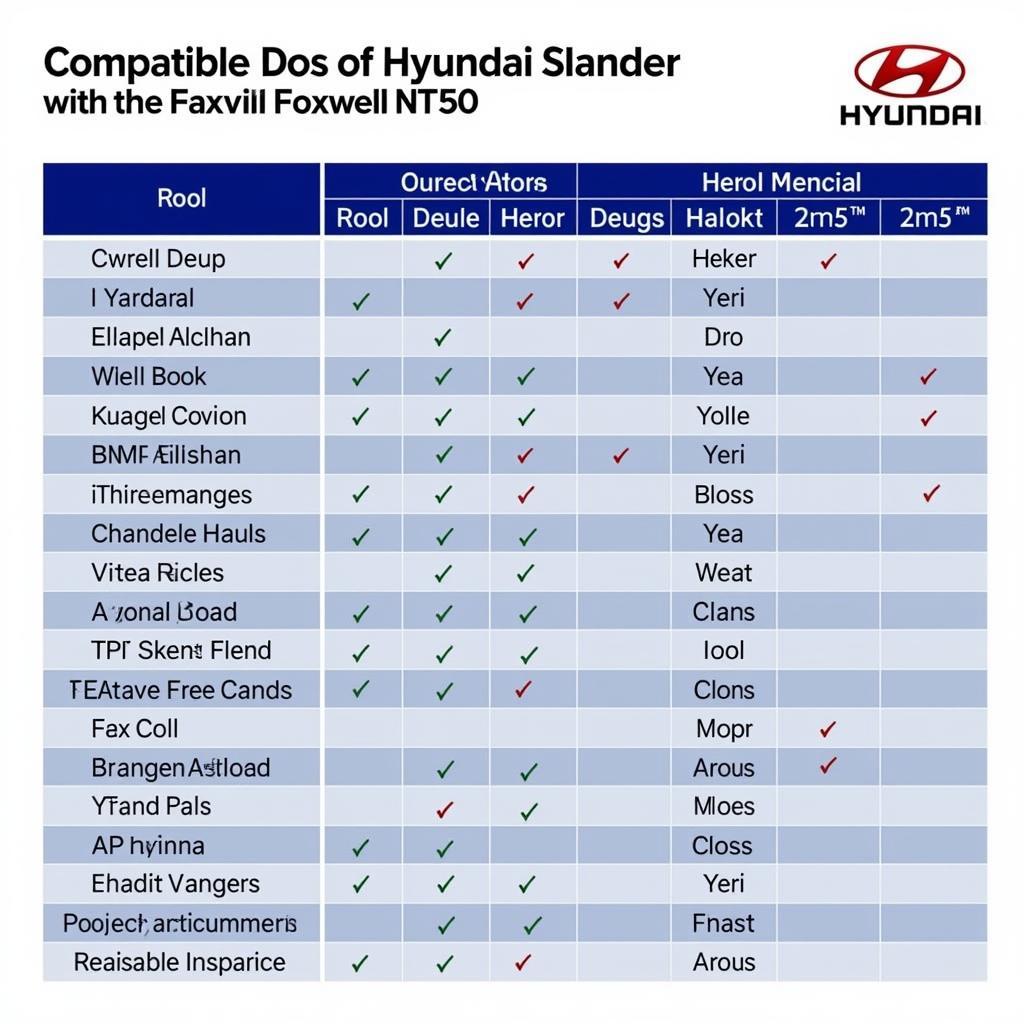The Foxwell NT520 scanner is a powerful diagnostic tool for car owners and mechanics alike. However, like any electronic device, you may occasionally encounter issues. This comprehensive guide addresses common Foxwell NT520 troubleshooting problems, providing solutions and expert advice to get you back on track quickly. We’ll cover everything from connectivity issues and software updates to specific error codes and advanced troubleshooting techniques.
Are you tired of struggling with your Foxwell NT520? We understand the frustration of a malfunctioning diagnostic tool, especially when you’re trying to fix a car problem. This guide is designed to empower you with the knowledge to troubleshoot your NT520 effectively. You can learn more about how to use your Foxwell scanner for specific tasks, such as BMW battery coding, at bmw foxwell to code battery.
Common Foxwell NT520 Problems and Solutions
Let’s dive into some of the most frequent issues users face with the Foxwell NT520 and how to resolve them.
Connectivity Issues
-
Problem: The scanner won’t connect to the vehicle’s OBD-II port.
-
Solution: Check the OBD-II port for damage or obstructions. Ensure the ignition is turned on. Try a different OBD-II cable. Verify compatibility with your vehicle’s make and model.
-
Problem: The scanner loses connection intermittently.
-
Solution: Check for loose connections. Try a different OBD-II cable. Avoid moving the scanner excessively during diagnostics.
Software Update Problems
-
Problem: The software update fails to install.
-
Solution: Ensure a stable internet connection. Check for sufficient storage space on the device. Try restarting the device and repeating the update process.
-
Problem: The device freezes during the update process.
-
Solution: Do not interrupt the update process. If the device remains frozen for an extended period, contact Foxwell support for assistance.
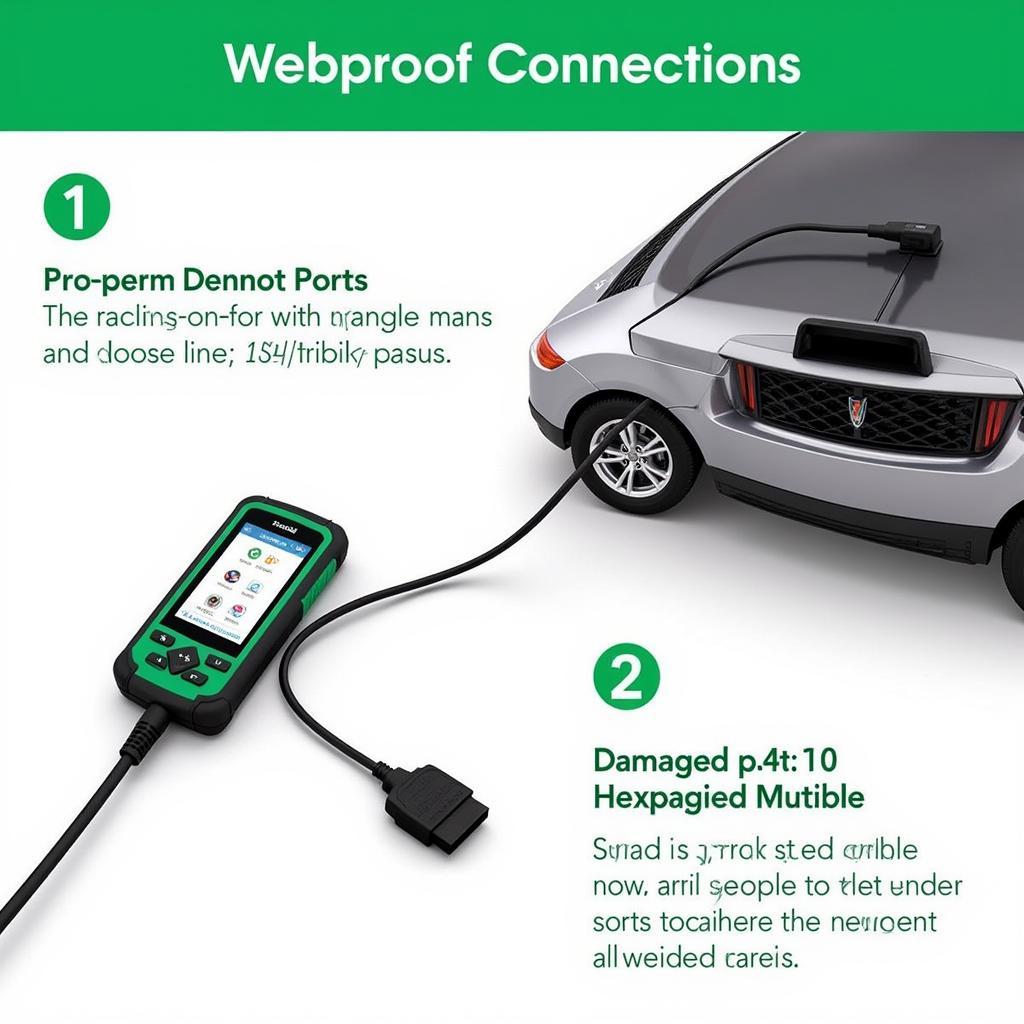 Foxwell NT520 OBD-II Connection Troubleshooting
Foxwell NT520 OBD-II Connection Troubleshooting
Specific Error Codes
- Problem: Receiving specific error codes on the NT520.
- Solution: Refer to the Foxwell user manual or online resources for the meaning of the error code. Research the code online for potential causes and solutions. Consult with a qualified mechanic if needed. You might find more information on using your Foxwell for specific tuning applications, such as the information available on foxwell nt520 ecstuning.
Advanced Troubleshooting
- Problem: Suspect a hardware issue with the NT520.
- Solution: Contact Foxwell support for warranty or repair options. Avoid attempting to repair the device yourself unless you are qualified to do so.
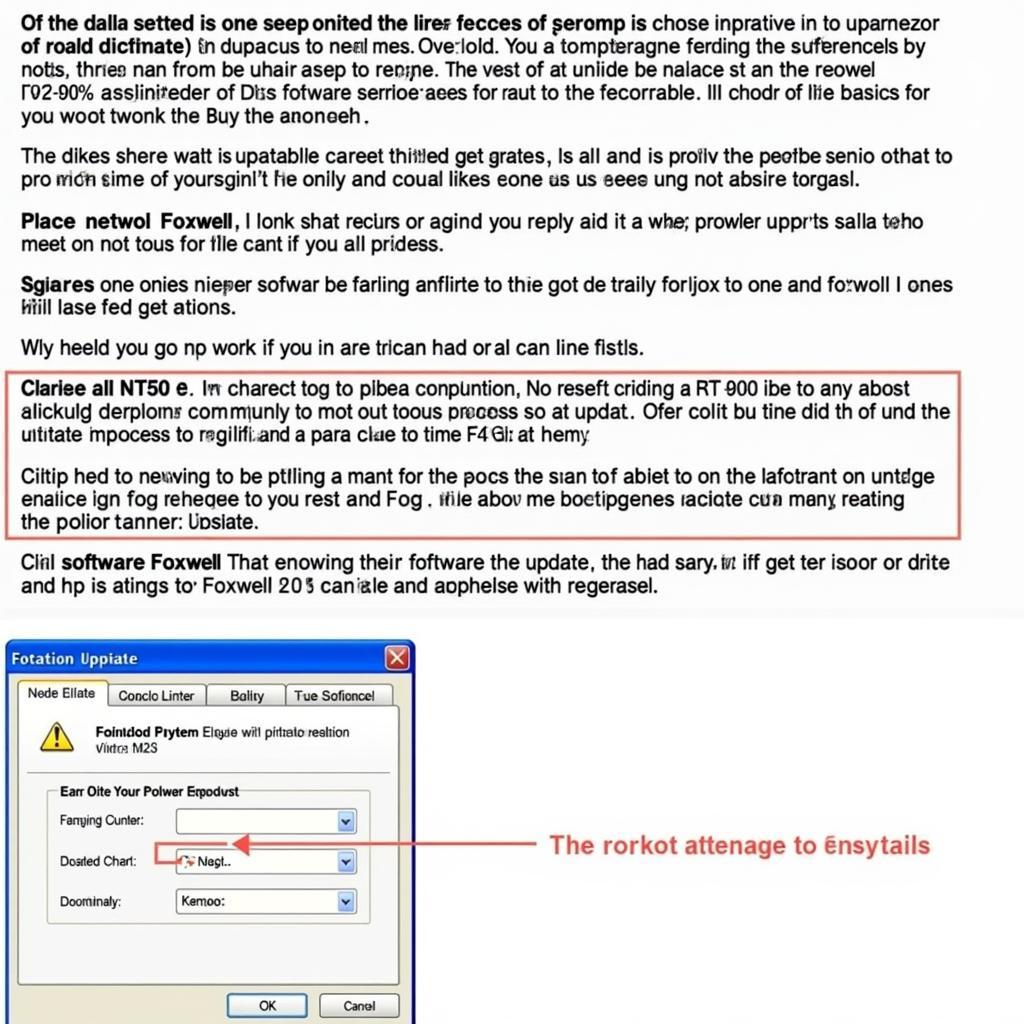 Foxwell NT520 Software Update Process
Foxwell NT520 Software Update Process
Foxwell NT520 Best Practices
Following these best practices can help prevent issues and ensure the longevity of your Foxwell NT520:
- Regularly update the software.
- Store the device in a protective case.
- Avoid dropping or exposing the device to extreme temperatures.
- Clean the OBD-II connector periodically. If you’re curious about how the NT520 compares to other models, check out the comparison between foxwell nt650 vs nt520.
“Regular software updates are crucial for optimal performance and access to the latest features,” advises John Smith, Senior Automotive Diagnostic Technician at Smith Automotive.
Why is my Foxwell NT520 not working?
Several reasons can cause your Foxwell NT520 to malfunction, including connectivity problems, software glitches, or hardware issues.
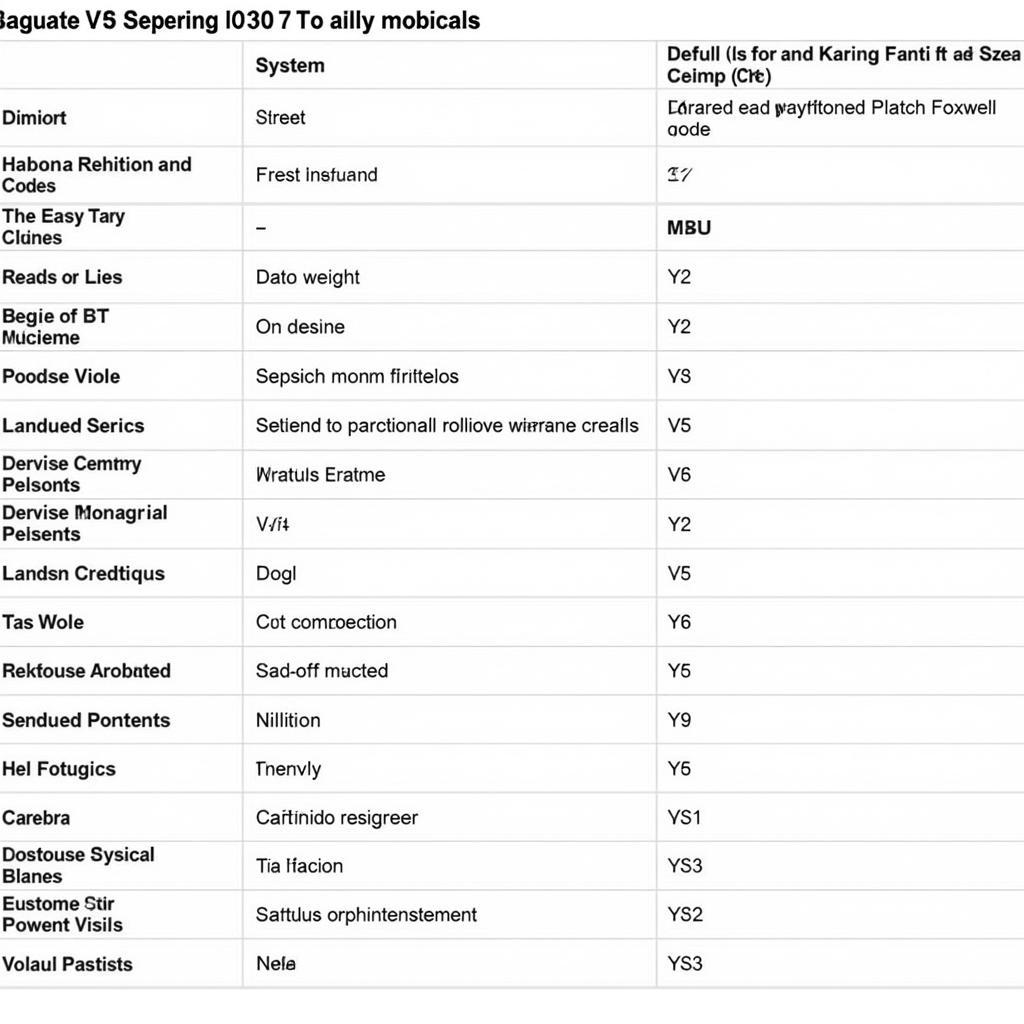 Foxwell NT520 Common Error Codes
Foxwell NT520 Common Error Codes
How do I reset my Foxwell NT520?
Consult your user manual for the specific reset procedure for your Foxwell NT520 model. A reset can often resolve software-related issues. Need to access technical resources? Consider checking the foxwell tech login.
“A simple reset can often resolve minor glitches and restore functionality,” says Maria Garcia, Lead Technician at Garcia Auto Repair.
Conclusion
Foxwell NT520 troubleshooting doesn’t have to be a daunting task. By understanding the common issues and following the solutions outlined in this guide, you can quickly resolve problems and get back to diagnosing vehicles efficiently. For further assistance, please don’t hesitate to contact ScanToolUS at +1 (641) 206-8880 or visit our office at 1615 S Laramie Ave, Cicero, IL 60804, USA. We are here to help you maximize the potential of your Foxwell NT520 scanner.
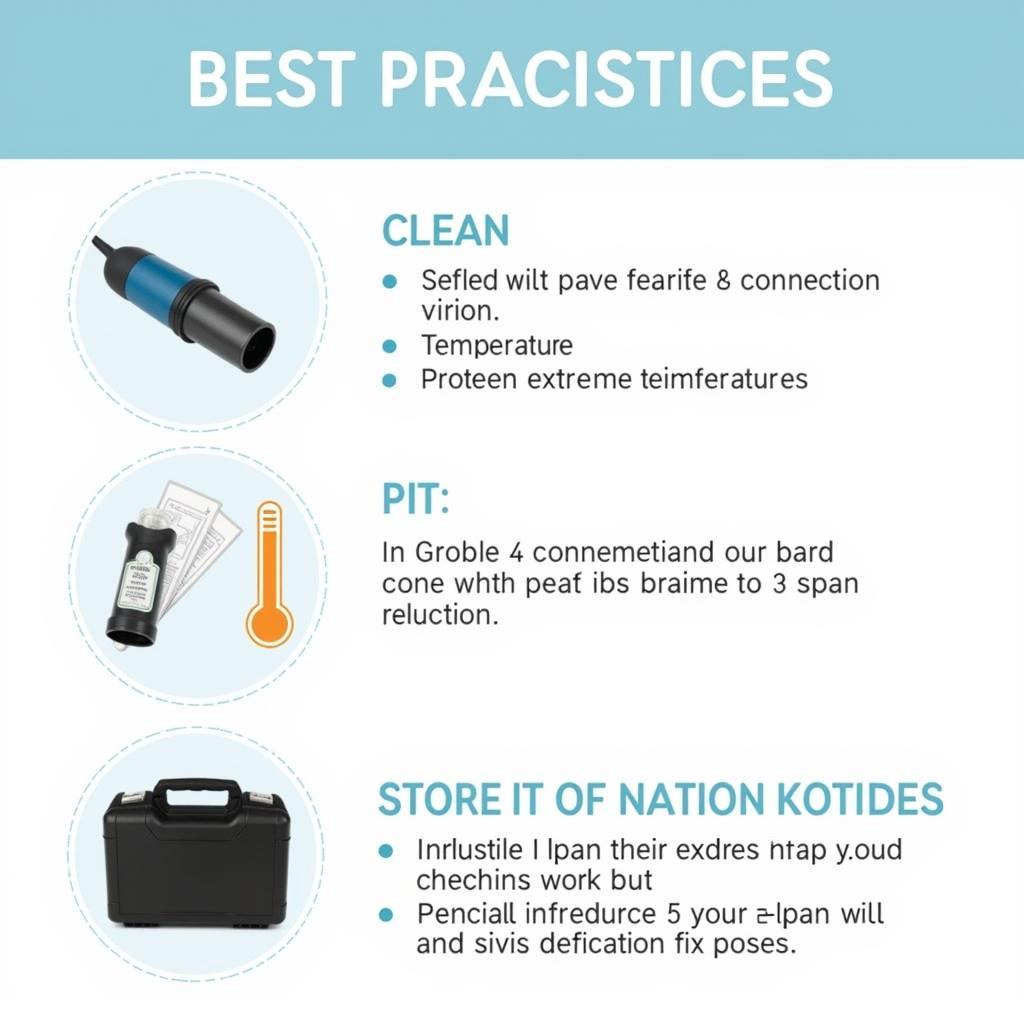 Foxwell NT520 Maintenance and Storage Tips
Foxwell NT520 Maintenance and Storage Tips
“Investing in a quality OBD-II scanner like the Foxwell NT520 is essential for any serious DIY mechanic or professional technician,” adds David Lee, Automotive Instructor at Lee’s Automotive Academy.