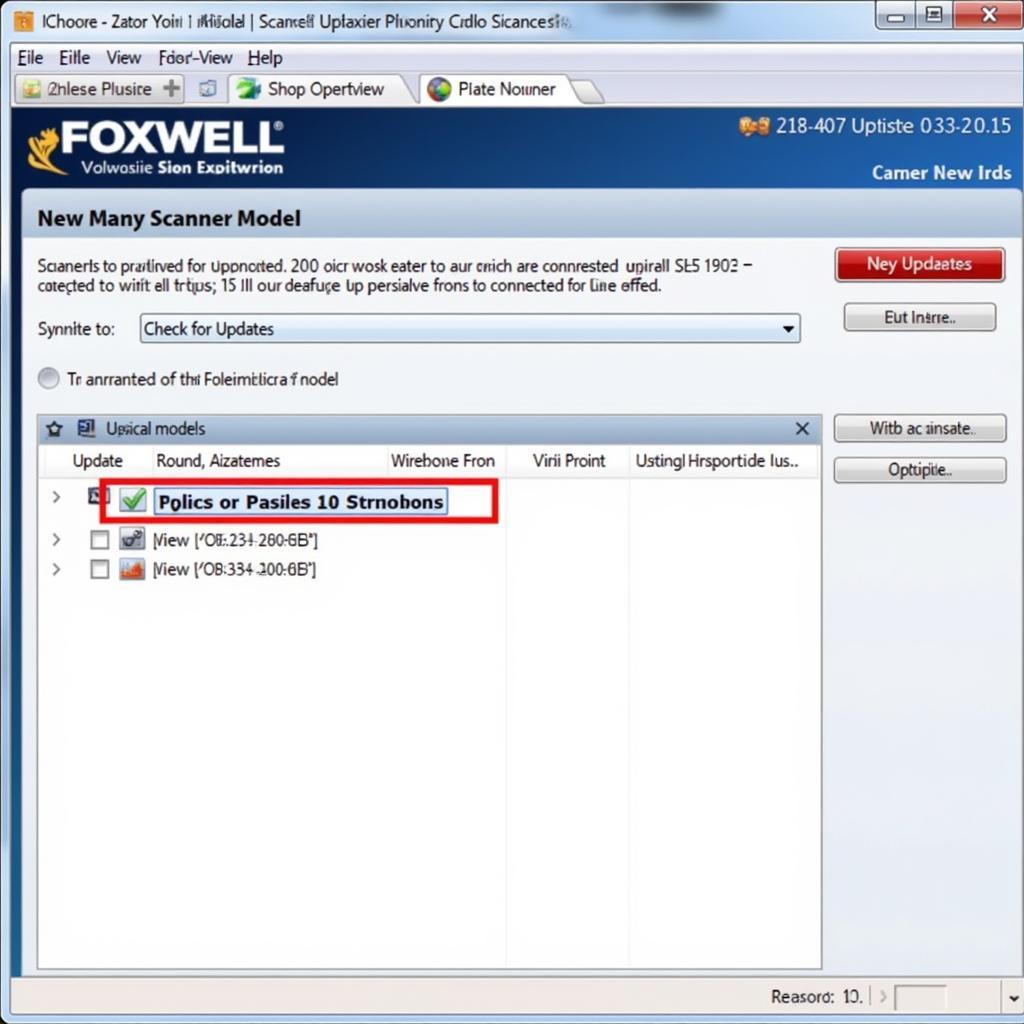Using a diagnostic scanner like the Foxwell can empower you to understand and address your BMW X5’s issues. This guide provides a comprehensive walkthrough on how to effectively use a Foxwell scanner on your BMW X5, covering everything from basic connection to advanced diagnostics.
After connecting your Foxwell scanner, navigate through the intuitive menu system to access specific functions. You’ll find it remarkably easy to use, even if you’re new to automotive diagnostics. You can find more details about Foxwell scanners on our foxwell scanner australia page.
Connecting the Foxwell Scanner to Your BMW X5
First, locate your BMW X5’s OBD-II port. It’s typically under the dashboard, on the driver’s side. Plug the Foxwell scanner’s cable into this port. Then, turn on the ignition, but don’t start the engine. The scanner will power on and begin communicating with your vehicle’s onboard computer.
 Connecting Foxwell Scanner to BMW X5 OBD-II Port
Connecting Foxwell Scanner to BMW X5 OBD-II Port
Navigating the Foxwell Scanner Menu
The Foxwell scanner’s menu is designed to be user-friendly. You’ll find options for reading codes, clearing codes, viewing live data, and performing special functions. Select the desired function using the directional buttons and confirm your choice by pressing the ‘OK’ button.
Reading and Interpreting Diagnostic Trouble Codes (DTCs)
One of the primary uses of a Foxwell scanner is to read DTCs. These codes indicate specific areas where the vehicle’s computer has detected a problem. After selecting the “Read Codes” function, the scanner will display any stored DTCs. Each code is accompanied by a description to help you understand the issue. For example, a code related to the oxygen sensor might indicate a faulty sensor or a vacuum leak.
Clearing Diagnostic Trouble Codes
Once you’ve addressed the underlying problem, you can use the Foxwell scanner to clear the DTCs. This resets the check engine light and allows the computer to monitor for any recurring issues. However, remember that simply clearing codes doesn’t fix the problem; it’s crucial to repair the underlying fault.
Viewing Live Data with the Foxwell Scanner
The “Live Data” function provides real-time readings from various sensors throughout the vehicle. This information can be incredibly valuable for diagnosing intermittent problems or verifying repairs. For instance, you can monitor oxygen sensor readings, coolant temperature, and throttle position.
Performing Special Functions on Your BMW X5
Depending on the specific Foxwell scanner model and the year of your BMW X5, you may be able to perform special functions such as resetting oil service lights, calibrating steering angle sensors, and activating various systems. The NT650 model, for instance, has comprehensive BMW-specific functions. You can learn more about it on our foxwell nt650 bmw page.
## How to Use Foxwell Scanner on BMW X5 for Specific Issues
Using a Foxwell scanner on a BMW X5 can be invaluable for diagnosing and troubleshooting specific issues. Let’s explore a common scenario: a misfiring engine. The scanner can pinpoint the specific cylinder misfiring and provide clues about the potential causes, such as a faulty spark plug, ignition coil, or fuel injector.
“Using a good diagnostic tool like a Foxwell scanner saves me a lot of time and guesswork,” says Michael Johnson, a seasoned automotive technician with over 20 years of experience. “It quickly identifies the problem area, allowing me to focus on the repair.”
Troubleshooting Common Problems with the Foxwell Scanner
Imagine your BMW X5 is experiencing rough idling. The Foxwell scanner’s live data function can help you identify the culprit. By monitoring readings like Mass Air Flow (MAF) sensor, oxygen sensors, and throttle position sensor, you can quickly pinpoint the source of the issue. “Don’t underestimate the power of live data,” advises Sarah Chen, a certified BMW technician. “It’s like having x-ray vision into your car’s systems.”
Conclusion
Mastering how to use the Foxwell scanner on your BMW X5 is an essential skill for any owner or technician. This tool empowers you to diagnose and address problems effectively, saving you time and money. Need further assistance? Contact ScanToolUS at +1 (641) 206-8880 or visit our office at 1615 S Laramie Ave, Cicero, IL 60804, USA.
FAQ
- Is the Foxwell scanner compatible with all BMW X5 models? Most models are supported, but compatibility can vary depending on the specific Foxwell scanner and the X5’s year.
- Can I use the Foxwell scanner to code new keys? Some Foxwell models offer key coding functions, but this often requires additional software or subscriptions.
- What if I get an error code I don’t understand? Consult your vehicle’s repair manual or online resources for detailed code definitions and troubleshooting guides.
- Can I update the Foxwell scanner software? Yes, Foxwell provides software updates to ensure compatibility with newer vehicle models and features.
- How much does a Foxwell scanner cost? Prices vary depending on the model and its capabilities.
- Where can I buy a Foxwell scanner? Foxwell scanners are available online and at various automotive parts stores.
- What’s the difference between reading and clearing codes? Reading codes identifies the problems, while clearing codes resets the check engine light and allows the system to monitor for recurring issues.