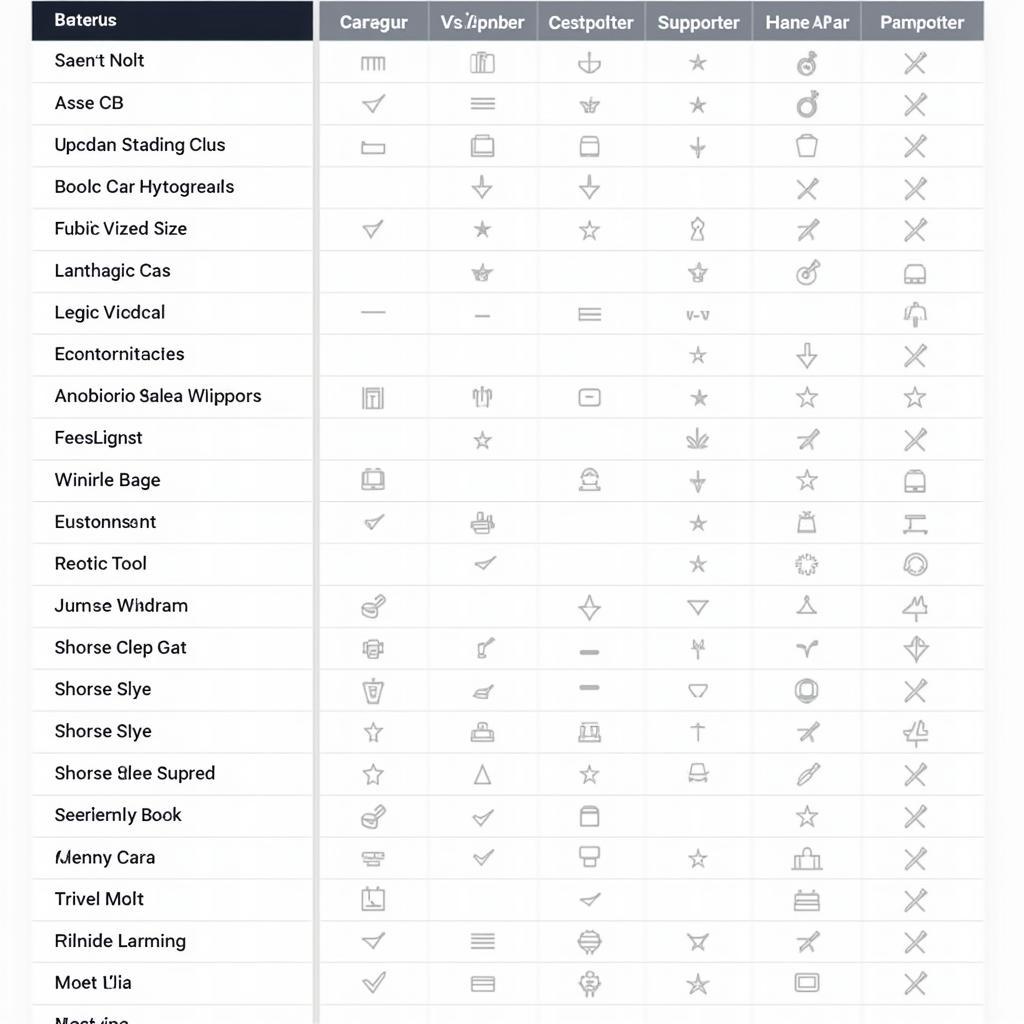A System Diagnostic Tool For Ubuntu is essential for maintaining optimal performance. This guide will explore various diagnostic methods and tools available on Ubuntu, empowering you to troubleshoot effectively and keep your system running smoothly. We’ll delve into command-line utilities, GUI applications, and specialized tools, offering practical examples and expert insights to enhance your diagnostic capabilities.
Choosing the right system diagnostic tool for Ubuntu can significantly impact your troubleshooting efficiency. Let’s begin by exploring some popular command-line utilities. system diagnostic tool ubuntu offers a variety of tools for different needs.
Command-Line Diagnostic Tools on Ubuntu
The command line provides a powerful interface for in-depth system analysis. Here are a few key utilities:
top: Displays real-time system resource usage, including CPU, memory, and processes. This is a go-to tool for identifying performance bottlenecks.free: Shows memory usage, including RAM, swap, and buffers. Useful for diagnosing memory leaks or insufficient RAM.df: Displays disk space usage across all mounted file systems. Crucial for managing storage and identifying potential disk space issues.iostat: Monitors disk I/O performance. Helps pinpoint slow storage devices or excessive disk activity.netstat: Displays network connections and statistics. Essential for troubleshooting network connectivity issues.
These command-line tools offer granular control and detailed insights into system behavior.
GUI Diagnostic Tools on Ubuntu
For those who prefer a graphical interface, Ubuntu offers several user-friendly diagnostic tools:
- System Monitor: Provides a visual overview of system resource usage, similar to
top, but with a more accessible interface. - Disk Usage Analyzer: Analyzes disk space usage graphically, allowing you to easily identify large files and folders consuming excessive space. This is a more intuitive alternative to the
dfcommand. - Network Manager: Manages network connections and provides diagnostic information related to network interfaces and connectivity.
These GUI tools offer a simplified approach to system diagnostics, making them ideal for users less familiar with the command line.
Specialized Diagnostic Tools for Specific Hardware
Ubuntu also offers specialized tools for diagnosing issues with specific hardware components:
memtest86+: A comprehensive memory testing tool that can identify RAM errors. Essential for troubleshooting hardware-related instability.- SMART Monitoring Tools: Monitor the health of hard drives using SMART (Self-Monitoring, Analysis, and Reporting Technology) data. Helps predict potential hard drive failures.
These tools can be invaluable for pinpointing hardware malfunctions that might otherwise be difficult to diagnose. ubuntu diagnostics tools delve further into specialized diagnostic options. Do you need to analyze your network? Consider dns diagnostic tools.
How to Choose the Right Diagnostic Tool
The right diagnostic tool depends on the specific issue you are facing. For general system performance monitoring, top or System Monitor are excellent choices. For disk space issues, df or Disk Usage Analyzer are recommended. Network connectivity problems can be diagnosed using netstat or Network Manager.
“Effective diagnostics require choosing the right tool for the job,” says Alex Murphy, a Senior Automotive Software Engineer specializing in diagnostic systems. “Understanding the strengths of each tool allows for efficient troubleshooting and quicker resolution of issues.” wifi diagnostic tool linux can assist with wireless network issues specifically.
Conclusion
System diagnostic tools for Ubuntu are crucial for maintaining system health and performance. From command-line utilities like top and free to GUI applications like System Monitor and Disk Usage Analyzer, Ubuntu offers a wide range of options to cater to different needs and skill levels. how to run usb diagnostic tool provides detailed guidance on USB device diagnostics. By mastering these tools, you can efficiently troubleshoot issues, optimize performance, and ensure the smooth operation of your Ubuntu system. Remember, utilizing the right tool is paramount for effective diagnostics. Need further assistance? Contact ScanToolUS at +1 (641) 206-8880 or visit our office at 1615 S Laramie Ave, Cicero, IL 60804, USA.