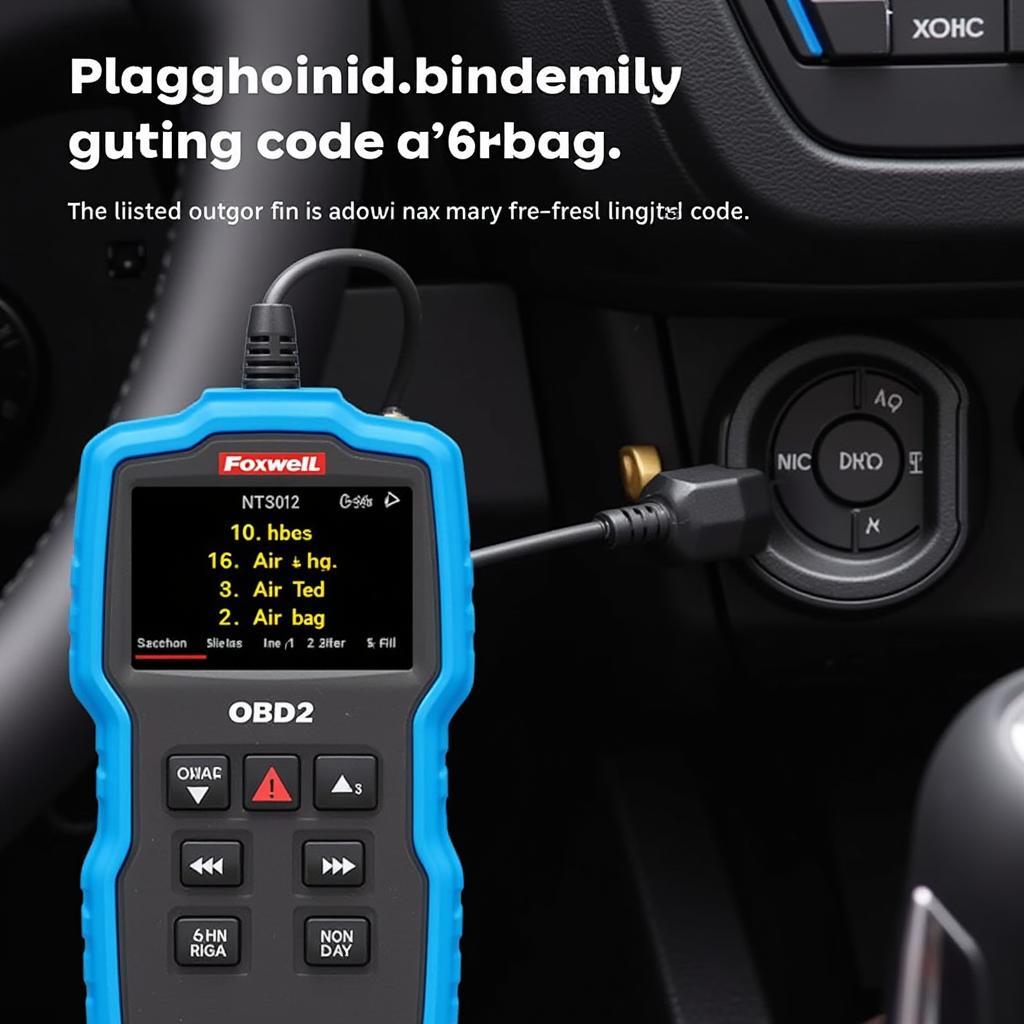Adding new software to your Foxwell NT530 diagnostic scanner can significantly enhance its capabilities, allowing you to diagnose and troubleshoot a wider range of vehicle makes and models. This guide provides a comprehensive overview of the process, addressing common questions and concerns. We’ll cover everything from understanding software options to troubleshooting potential issues. After reading this, you’ll be well-equipped to expand your NT530’s functionality and maximize your investment.
Accessing the right diagnostic software for your Foxwell NT530 is crucial for effective vehicle troubleshooting. Do you need access to more manufacturer-specific diagnostics? Check out the Foxwell Aston software options. Understanding how to add software empowers you to stay up-to-date with the latest vehicle technologies.
Understanding Foxwell NT530 Software Options
The Foxwell NT530 offers a modular software approach, allowing you to select specific vehicle manufacturer packages or comprehensive all-system diagnostic software. This flexibility allows you to tailor the tool to your specific needs and budget. Choosing the right software is essential for accurate and efficient diagnostics. Common software options include manufacturer-specific packages (e.g., BMW, Ford, GM), all-system diagnostics, and special functions like DPF regeneration and oil light reset.
Considering a specific car manufacturer like Porsche? The Foxwell 530 Porsche software package might be just what you need.
Navigating the Foxwell Tech Login
The Foxwell Tech Login is your gateway to managing your NT530 software. Foxwell Tech Login provides a platform for registering your device, purchasing software licenses, and downloading updates. Understanding this process is key to unlocking the full potential of your scanner. Be sure to create an account and familiarize yourself with the platform’s features.
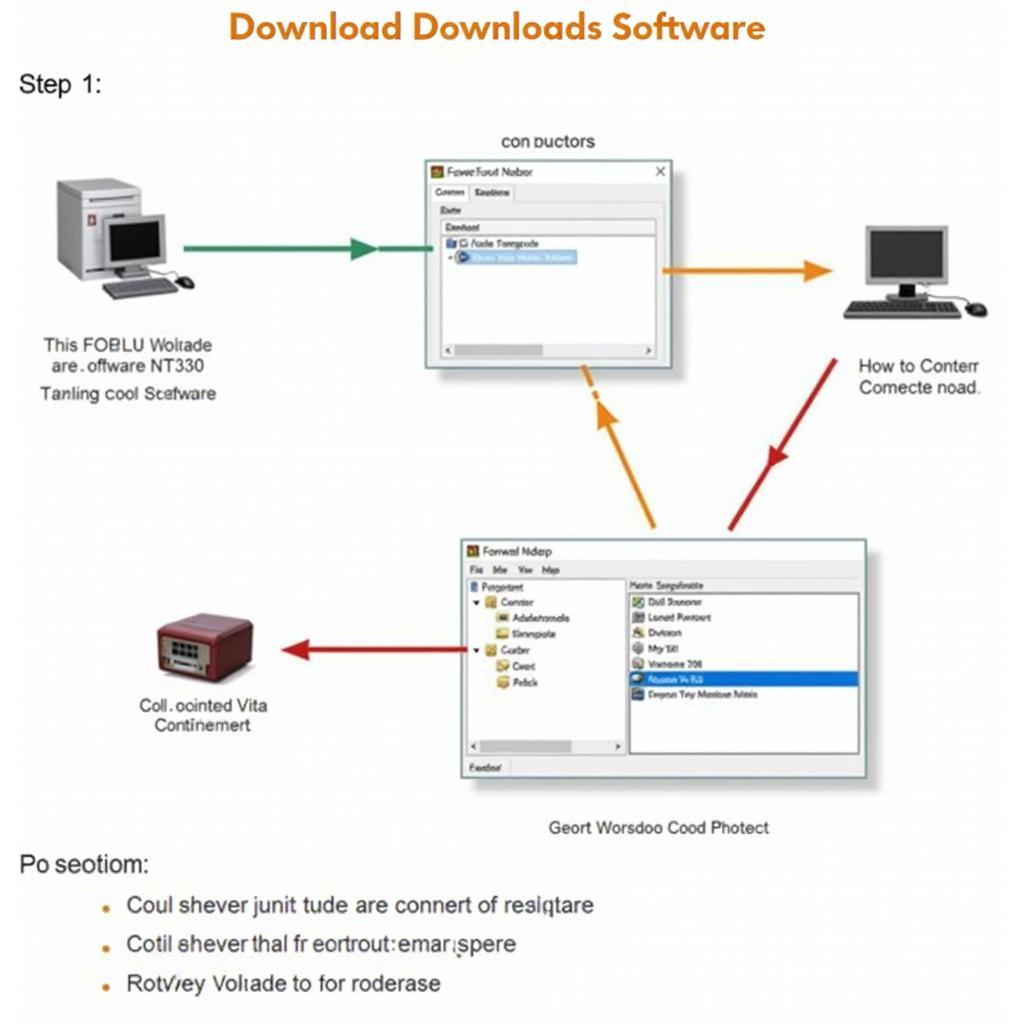 Foxwell NT530 Software Download Process
Foxwell NT530 Software Download Process
How to Add Software to Your Foxwell NT530
Adding software to your NT530 involves several straightforward steps. First, connect your device to your computer via the provided USB cable. Next, launch the Foxwell update software and log in to your account. Select the desired software package from the available options and follow the on-screen prompts to complete the download and installation process. Ensuring a stable internet connection throughout the process is crucial for a successful installation.
Looking for more information on using the Foxwell NT530? The Foxwell NT530 User Manual is an excellent resource for detailed instructions and troubleshooting tips.
Troubleshooting Common Issues
Occasionally, you may encounter issues during the software installation process. Common problems include connection errors, software compatibility issues, and download interruptions. To resolve these issues, ensure your device is properly connected, verify your internet connection, and check for the latest software updates.
- Check USB connection: Ensure the USB cable is securely connected to both your NT530 and your computer.
- Verify internet connection: A stable internet connection is crucial for downloading and installing software.
- Update Foxwell software: Using the latest version of the Foxwell update software can resolve compatibility issues.
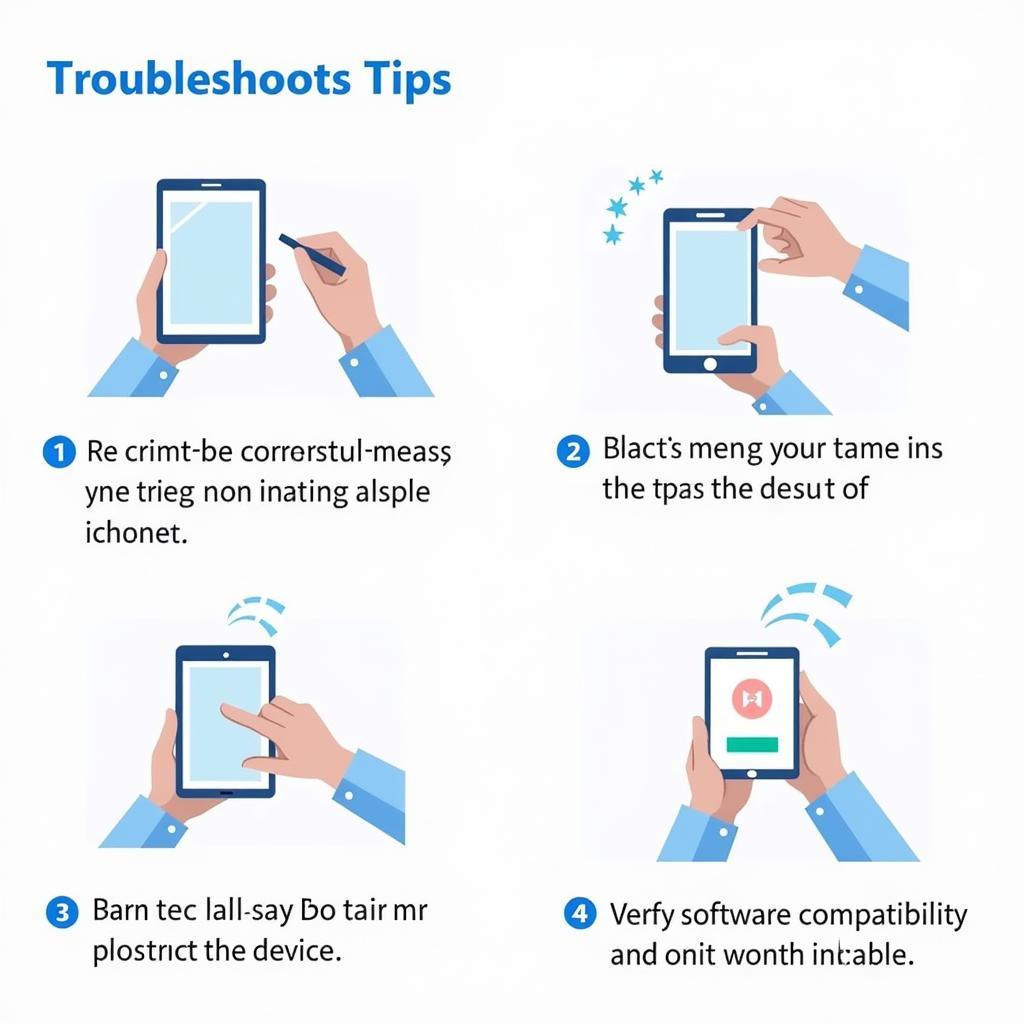 Foxwell NT530 Troubleshooting Tips
Foxwell NT530 Troubleshooting Tips
“A solid understanding of the Foxwell software ecosystem is essential for any technician. The ability to add and manage software effectively can significantly improve diagnostic efficiency.” – John Davies, Automotive Diagnostic Specialist
Foxwell NT530 Add Software: Best Practices
For optimal performance, it’s recommended to keep your NT530 software updated regularly. Updates often include bug fixes, performance improvements, and support for newer vehicle models. Additionally, consider investing in a high-quality USB cable to ensure a stable connection during the update process. Proper cable management can also prevent connection issues.
Thinking about purchasing a Foxwell NT530 in the UK? Check out the available options and deals at Foxwell NT530 UK.
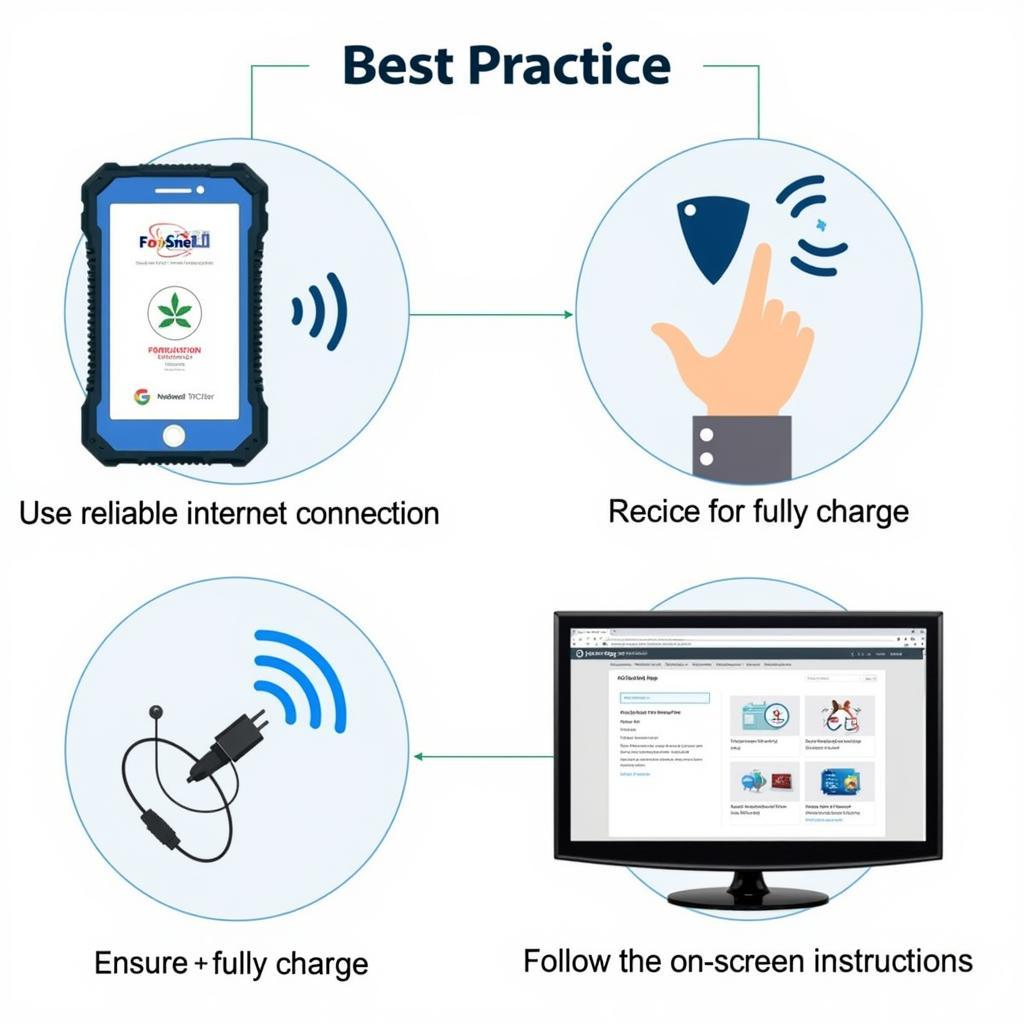 Foxwell NT530 Software Update Best Practices
Foxwell NT530 Software Update Best Practices
Conclusion
Adding software to your Foxwell NT530 is a straightforward process that can greatly enhance its diagnostic capabilities. By understanding the software options, following the installation steps, and troubleshooting common issues, you can unlock the full potential of your NT530. Need further assistance with adding software to your Foxwell NT530? Connect with ScanToolUS at +1 (641) 206-8880 or visit our office at 1615 S Laramie Ave, Cicero, IL 60804, USA.