The Hp Print And Scan Doctor Diagnostic Tool For Windows 7 is a valuable utility for troubleshooting printer and scanner issues. This guide provides comprehensive information on using this powerful tool to resolve common problems, ensuring smooth operation of your HP devices. This tool is particularly useful for users still running the older Windows 7 operating system. We understand the importance of keeping your older systems running efficiently, and this guide aims to help you do just that.
If you’re experiencing download issues, check out this helpful resource: hp printer diagnostic tools download failed.
Why Use the HP Print and Scan Doctor?
The HP Print and Scan Doctor simplifies the diagnostic process by automating several troubleshooting steps. It can identify and fix issues related to:
- Connectivity problems: Lost connections, network issues, and USB port conflicts.
- Driver issues: Corrupted or missing drivers, incompatible driver versions.
- Device errors: Paper jams, ink cartridge problems, scanner malfunctions.
- Firewall issues: Blocked ports or communication conflicts.
- Spooler problems: Stuck print jobs or spooler malfunctions.
The HP Print and Scan Doctor can also help optimize your printer settings for improved performance and print quality.
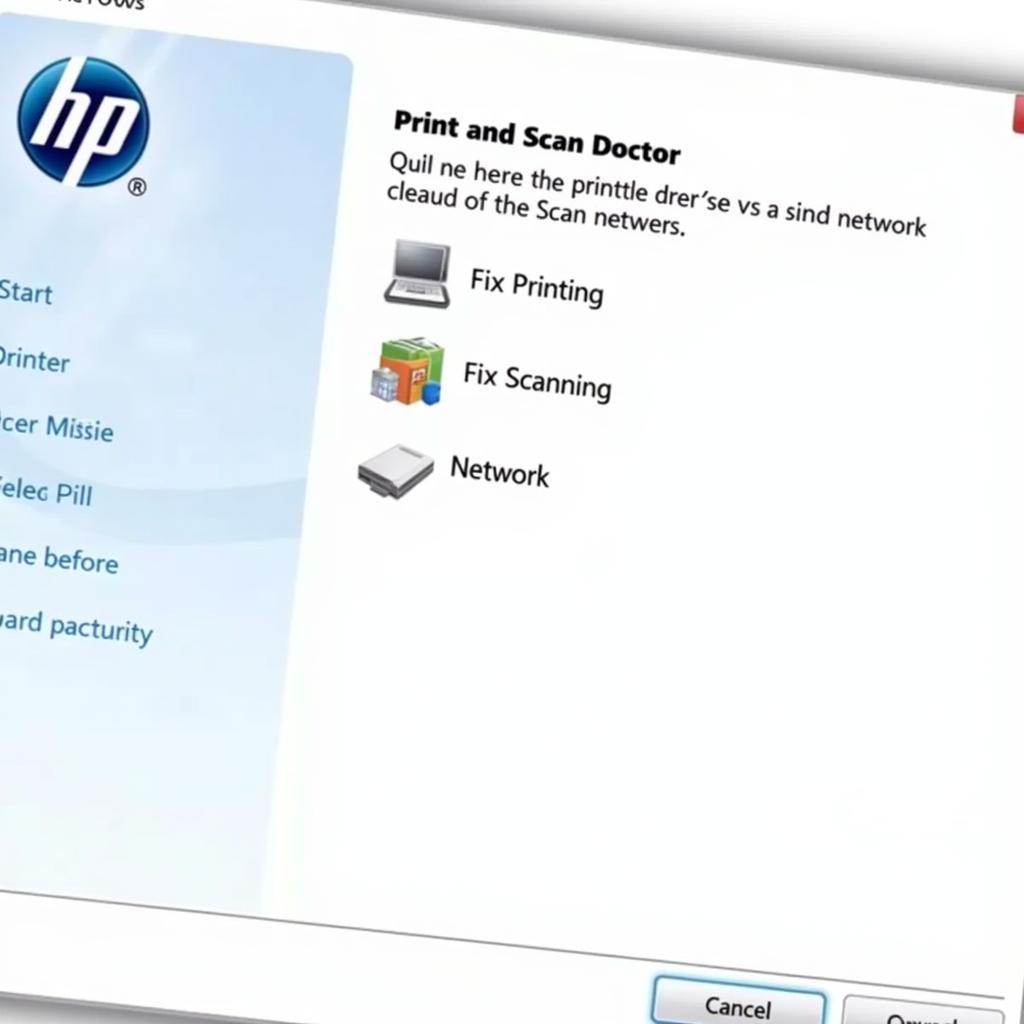 HP Print and Scan Doctor Interface
HP Print and Scan Doctor Interface
How to Use the HP Print and Scan Doctor for Windows 7
Using the HP Print and Scan Doctor on Windows 7 is a straightforward process. Follow these steps to diagnose and fix printer or scanner problems:
- Download the tool: Visit the official HP website and download the HP Print and Scan Doctor for Windows.
- Run the executable file: Locate the downloaded file and double-click it to launch the installation process.
- Connect your device: Ensure your printer or scanner is connected to your Windows 7 computer via USB or network.
- Start the diagnosis: Click on the “Start” button within the HP Print and Scan Doctor interface.
- Select your device: Choose the printer or scanner you wish to diagnose from the list of detected devices.
- Follow the on-screen instructions: The tool will guide you through the diagnostic process and suggest solutions for any detected issues.
Troubleshooting Common Problems with the HP Print and Scan Doctor
While the HP Print and Scan Doctor is a powerful tool, sometimes you might encounter issues. Here are a few common problems and their solutions:
- Tool not detecting the printer: Make sure the printer is turned on and properly connected. Check your USB cable or network connection. Restart your computer and try again.
- Scan Doctor failing to complete the diagnosis: Try temporarily disabling your firewall or antivirus software, as these can sometimes interfere.
- Error messages during the scan: Note down the specific error message and search online for solutions. HP support forums and knowledge bases can be helpful.
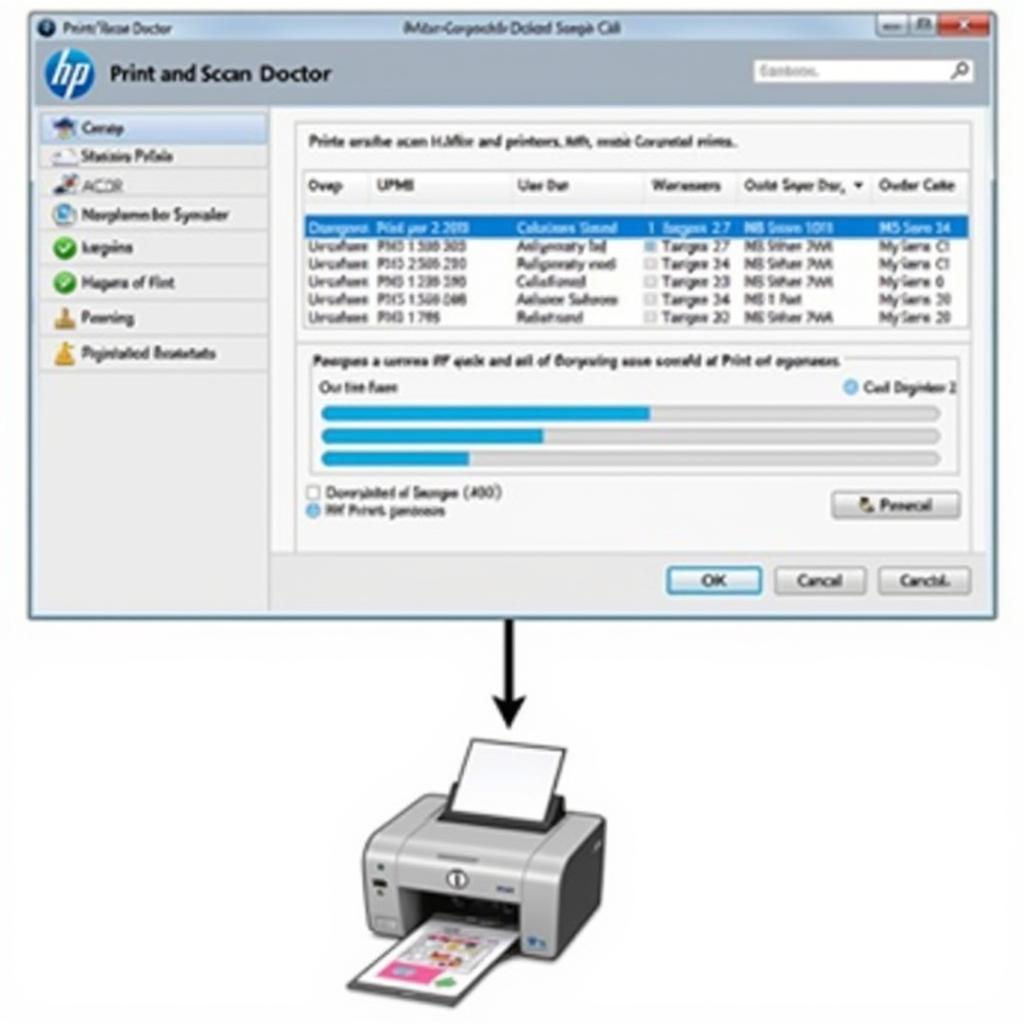 HP Print and Scan Doctor Diagnosing Printer Issues
HP Print and Scan Doctor Diagnosing Printer Issues
“Regularly using the HP Print and Scan Doctor can prevent minor issues from escalating into major problems,” advises John Miller, Senior Technician at Print Solutions Inc.
Keeping Your Windows 7 System Updated
Even though Windows 7 is no longer officially supported by Microsoft, it’s important to ensure your system has the latest available drivers and updates from HP. This can prevent compatibility issues and improve the performance of your HP printing and scanning devices.
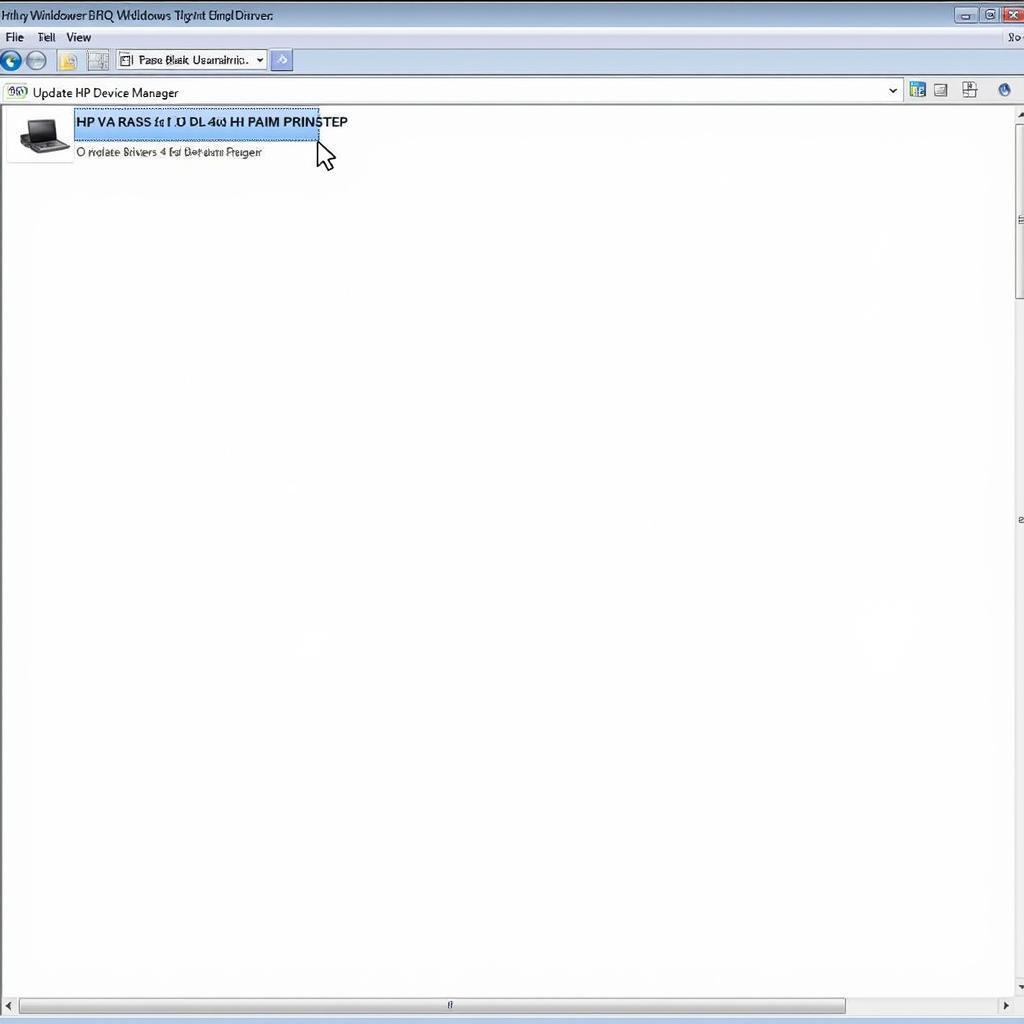 Updating HP Drivers on Windows 7
Updating HP Drivers on Windows 7
“Staying up-to-date with drivers, even on older operating systems, ensures optimal device performance and minimizes potential conflicts,” adds Emily Carter, Systems Administrator at Tech Solutions Group.
Conclusion
The HP Print and Scan Doctor diagnostic tool for Windows 7 is an invaluable resource for maintaining your HP printer and scanner. By utilizing this tool, you can quickly diagnose and fix common problems, ensuring your devices operate smoothly. Remember to keep your drivers updated for best results. For further assistance or specialized diagnostic tools, consider connecting with ScanToolUS at +1 (641) 206-8880 or visit our office at 1615 S Laramie Ave, Cicero, IL 60804, USA.


