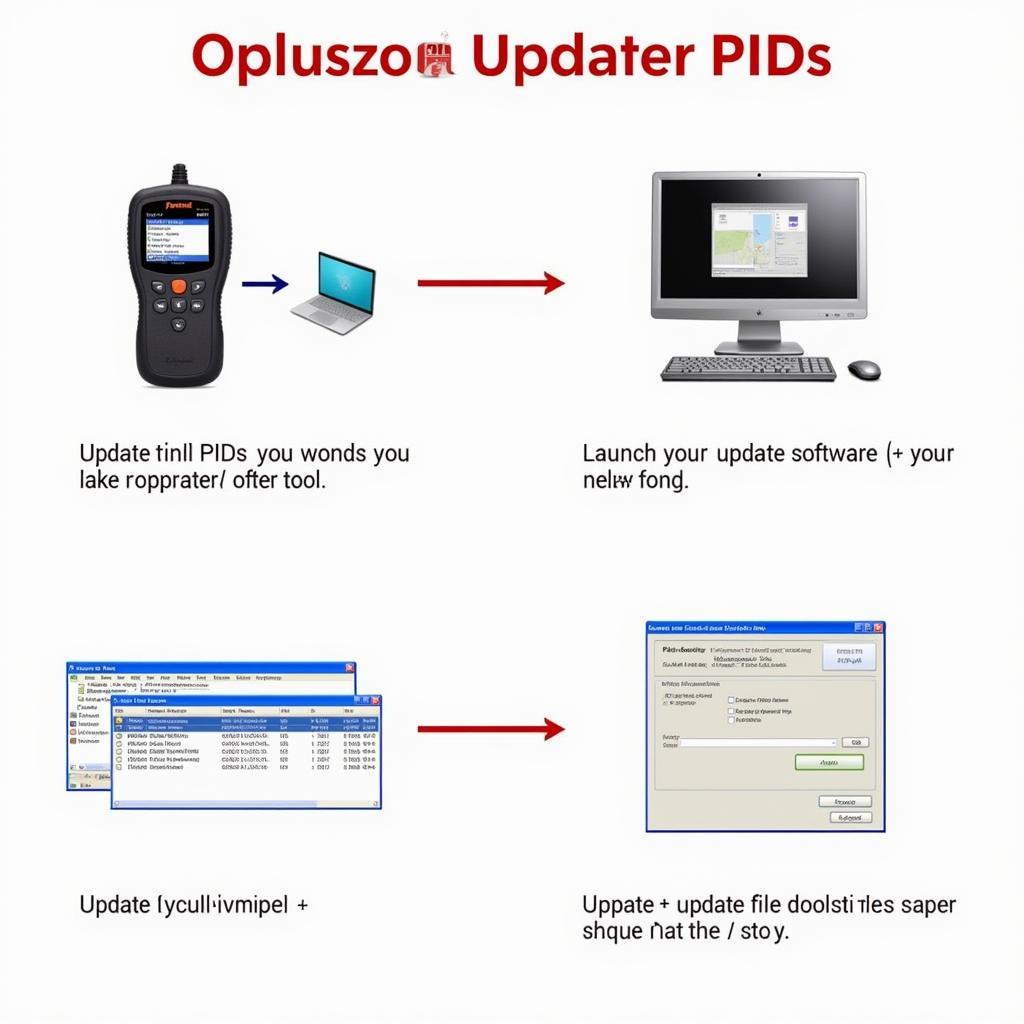The Foxwell NT201 is a popular OBD2 scanner known for its functionality and affordability. However, like any electronic device, it can sometimes malfunction, leaving users stranded with a “Foxwell Nt201 Not Working” issue. This comprehensive guide will walk you through common problems, troubleshooting steps, and potential solutions to get your NT201 back in action. We’ll explore everything from simple connection issues to more complex software problems. Check out our review of the Foxwell model NT201.
Many users encounter the frustrating “foxwell nt201 not working” message. This can stem from several issues, including compatibility problems, connection failures, or software glitches. Before panicking, there are a few simple checks you can perform. First, ensure your vehicle is OBD2 compliant (most vehicles made after 1996 are). Next, double-check the connection between the scanner and your vehicle’s OBD2 port. Make sure the ignition is on, providing power to the port.
 Foxwell NT201 OBD2 Connection Troubleshooting
Foxwell NT201 OBD2 Connection Troubleshooting
Common Issues and Solutions for “Foxwell NT201 Not Working”
One frequent culprit is a faulty OBD2 cable. Try using a different cable if you have one available. If the problem persists, the issue might lie with the scanner itself. A simple restart can sometimes resolve software glitches. If restarting doesn’t work, updating the scanner’s software to the latest version is crucial. This ensures compatibility with newer vehicle models and often fixes bugs. You can compare this model with the Foxwell NT20.
Why is my Foxwell NT201 not connecting?
Connection issues are common. Check the OBD2 port for any physical damage or debris. Also, confirm your vehicle’s compatibility with the NT201. Some vehicles might require specific software updates or adapters.
How do I update my Foxwell NT201 software?
Updating the NT201 software is usually straightforward. Visit the Foxwell website and download the latest update for your model. Connect your scanner to your computer and follow the on-screen instructions for the update process. Remember, regular updates are vital for optimal performance. Learn more about how to handle when your Foxwell NT201 fail to communicate.
Advanced Troubleshooting for the Foxwell NT201
If basic troubleshooting steps fail, a more in-depth approach might be necessary. Sometimes, a hard reset of the scanner can resolve more persistent software issues. Consult the user manual for instructions on how to perform a hard reset.
What if my Foxwell NT201 still isn’t working?
If all else fails, contacting Foxwell customer support is the next step. They can provide further assistance, diagnose the problem remotely, or advise on repairs or replacements. Remember to have your scanner’s serial number and purchase information readily available.
“Regular software updates are essential for keeping your Foxwell NT201 functioning optimally. It’s often the simplest solution to many common problems.” – John Smith, Automotive Diagnostics Specialist
Maintaining Your Foxwell NT201
Proper maintenance can prevent future issues and extend the life of your scanner. Store the NT201 in a safe, dry place, away from extreme temperatures. Avoid dropping or subjecting it to impacts, which can damage internal components.
How do I store my Foxwell NT201?
Storing the device in a protective case when not in use can prevent accidental damage. Keeping the software updated is also part of maintenance.
“Taking care of your diagnostic tools is just as important as maintaining your vehicle. A little preventative care can save you a lot of headaches down the road.” – Maria Garcia, Senior Automotive Technician
Conclusion: Resolving Your “Foxwell NT201 Not Working” Issue
A malfunctioning Foxwell NT201 can be a significant inconvenience. However, by following these troubleshooting steps and understanding the common causes of problems, you can often resolve the “foxwell nt201 not working” issue yourself. Remember to check the basics first, update your software regularly, and contact Foxwell customer support if needed. For information on live data features, see our article on Foxwell 301 live data. You can reach us at ScanToolUS at +1 (641) 206-8880 or visit our office at 1615 S Laramie Ave, Cicero, IL 60804, USA. We’re here to help you get back on the road. Read our Foxwell NT201 Auto OBD2 Scanner Review.