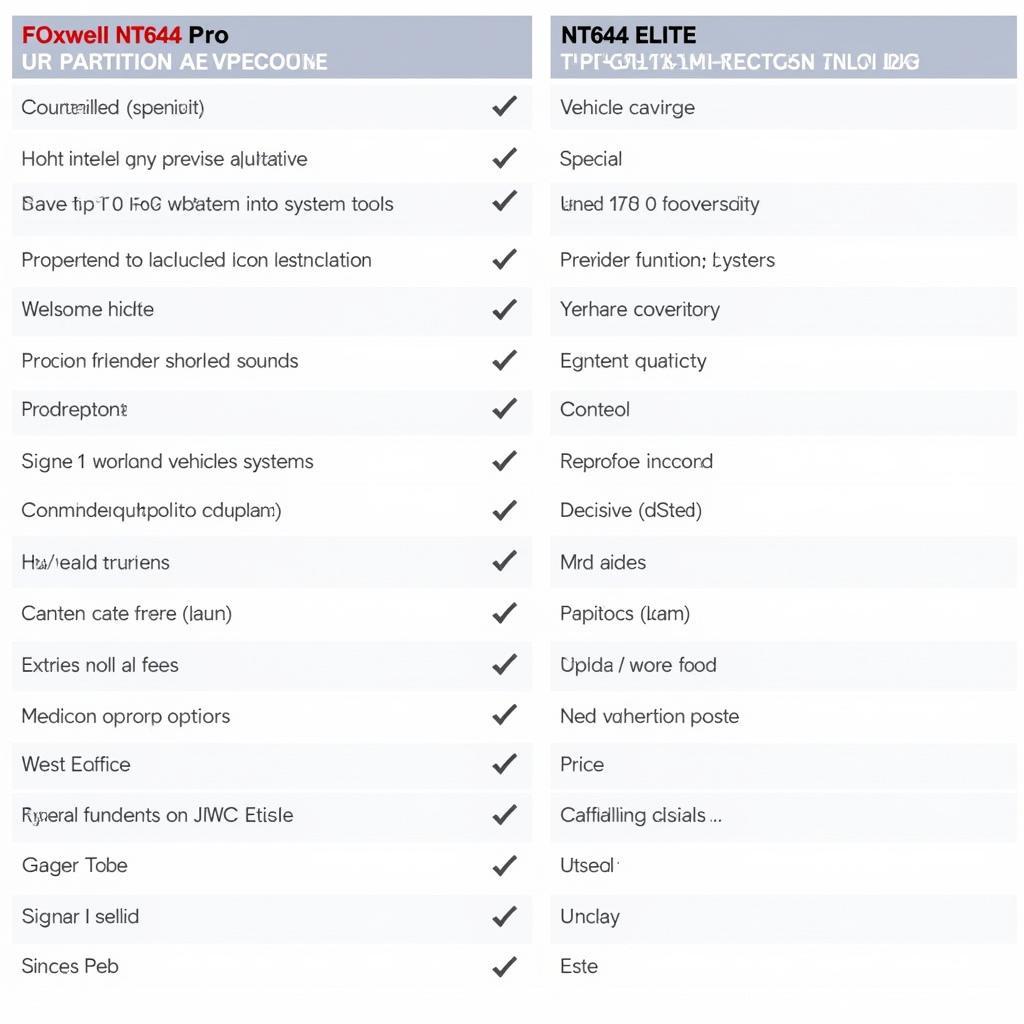Learning how to read codes from your Foxwell NT301 OBD2 scanner can empower you to understand your car’s health and potentially save money on repairs. This guide will walk you through the process, from connecting the scanner to interpreting the codes.
Understanding Your Foxwell NT301 and OBD2 Codes
The Foxwell NT301 is a powerful yet user-friendly diagnostic tool that allows you to access your vehicle’s onboard computer and retrieve Diagnostic Trouble Codes (DTCs). These codes, also known as OBD2 codes, are standardized and indicate specific issues within your car’s systems. Understanding these codes is the first step to diagnosing and fixing car problems.
Connecting Your Foxwell NT301 OBD2 Scanner
Connecting your NT301 is straightforward. First, locate your vehicle’s OBD2 port, usually found under the dashboard on the driver’s side. Turn the ignition key to the “on” position without starting the engine. Then, plug the NT301’s connector into the OBD2 port. The scanner will power on and begin initializing.
Reading Codes with the Foxwell NT301
Once connected, select the “Read Codes” option on the NT301. The scanner will then communicate with your car’s computer and display any stored DTCs. These codes typically consist of a letter followed by four numbers (e.g., P0301).
How to Read Codes from Foxwell NT301 OBD2 Scanner: Interpreting the Results
Each code corresponds to a specific problem. For instance, P0301 signifies a misfire in cylinder 1. The NT301 often provides a brief description of the code. However, for a more detailed understanding, consult a reliable online OBD2 code database or a repair manual specific to your vehicle’s make and model.
What if My Foxwell NT301 Isn’t Reading Codes?
Several factors can prevent the NT301 from reading codes. Ensure the ignition is in the “on” position. Check the OBD2 connector and cable for damage. If the problem persists, try the scanner on another vehicle to rule out a scanner malfunction.
Troubleshooting Connection Issues
If you encounter connection problems, double-check the OBD2 port and the scanner’s connector. A loose connection can prevent communication. Also, ensure your vehicle is OBD2 compliant (most cars manufactured after 1996 in the US are).
Clearing Codes with the Foxwell NT301
After addressing the issue indicated by the code, you can use the NT301 to clear the codes from your car’s computer. This is essential to verify the repair and prevent old codes from triggering false alarms. However, remember that clearing codes without fixing the underlying problem will not solve the issue.
“Regularly scanning your vehicle with the Foxwell NT301 can help identify potential problems early, preventing costly repairs down the road,” says John Miller, a certified automotive technician with over 20 years of experience. He adds, “Don’t underestimate the power of preventative maintenance.”
Conclusion
Understanding how to read codes from your Foxwell NT301 OBD2 scanner is a valuable skill for any car owner. It allows you to take a proactive approach to vehicle maintenance and empowers you to make informed decisions about repairs. This guide provided a comprehensive overview of the process. If you need further assistance, connect with ScanToolUS at +1 (641) 206-8880 or visit our office at 1615 S Laramie Ave, Cicero, IL 60804, USA.
“Using an OBD2 scanner like the Foxwell NT301 allows car owners to take control of their vehicle’s maintenance and avoid unnecessary trips to the mechanic,” says Sarah Johnson, an automotive electronics expert at a leading diagnostic equipment manufacturer.