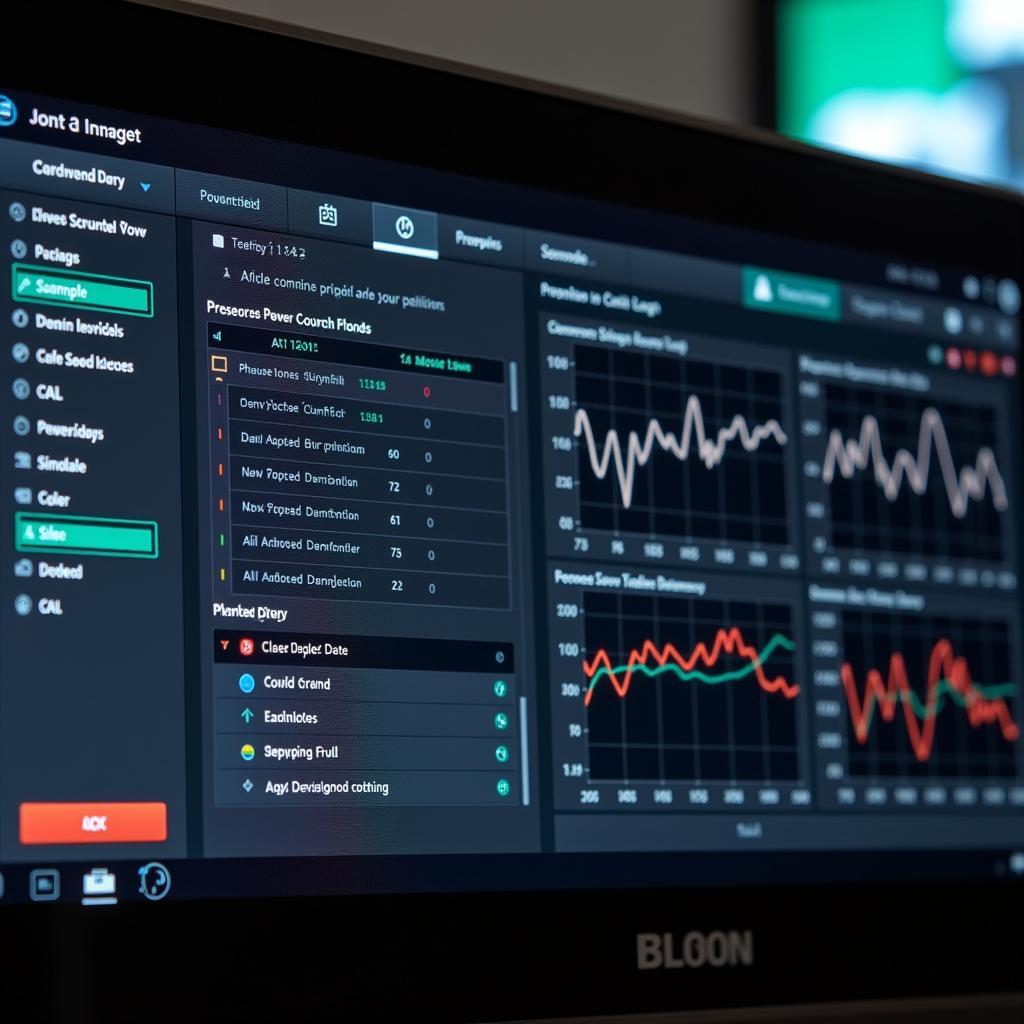Troubleshooting hardware issues with your HP Z800 workstation can be a daunting task, especially without the right tools at your disposal. Whether you’re a seasoned technician or a proactive owner, having access to the proper hardware diagnostic tools is crucial for pinpointing the root cause of problems and ensuring efficient repairs. This comprehensive guide will delve into the essential hardware diagnostic tools that can streamline your HP Z800 troubleshooting process and empower you to make informed decisions about maintenance and repair.
Deciphering the Importance of Hardware Diagnostic Tools for Your HP Z800
Before we delve into the specific tools, let’s understand why they are indispensable. Unlike software diagnostics that primarily focus on operating system and application level issues, hardware diagnostic tools provide a direct line of sight into the physical components of your Z800. These tools help you:
- Isolate Component Failures: Accurately identify whether the problem originates from the motherboard, RAM, hard drive, power supply, or other critical components.
- Reduce Downtime: Faster diagnosis translates to quicker repairs, minimizing downtime and maximizing productivity.
- Save Costs: Avoid unnecessary component replacements by accurately identifying the faulty part.
- Prevent Future Failures: Proactive monitoring using diagnostic tools can help detect early signs of component degradation, allowing for timely intervention.
Essential Hardware Diagnostic Tools for Your HP Z800 Workstation
 HP Z800 Diagnostic Tools Kit
HP Z800 Diagnostic Tools Kit
1. Multimeter: The Voltage Detective
A multimeter is an indispensable tool for any electronics repair, and your HP Z800 is no exception. This versatile device measures voltage, current, and resistance, allowing you to check:
- Power Supply Voltages: Ensure the power supply unit (PSU) delivers the correct voltages to the motherboard and other components.
- Battery Voltage: Check the health and charge level of the CMOS battery.
- Component Continuity: Test for breaks in circuits and connections on the motherboard and other components.
2. POST Card: Deciphering the Boot Process
The Power-On Self-Test (POST) card is a lifesaver when your Z800 fails to boot. Inserted into a PCI slot, it displays POST codes that indicate specific hardware errors during the boot sequence. These codes provide invaluable clues about:
- Faulty RAM Modules: Identify bad memory sticks causing boot failures.
- GPU Errors: Diagnose issues with the graphics card.
- CPU Problems: Detect problems with the processor or its connection to the motherboard.
3. Loopback Plugs: Testing Communication Ports
Loopback plugs are simple yet effective tools for diagnosing communication ports on your Z800. By connecting the output and input pins of a port, they allow you to test:
- Serial Ports: Ensure proper functionality for connecting peripherals like modems or older printers.
- Parallel Ports: Diagnose issues with legacy printers or other parallel devices.
- USB Ports: Test for connectivity problems with USB devices.
4. Hard Drive Testing Tools: Examining Storage Health
A failing hard drive can lead to data loss and system instability. Dedicated hard drive testing tools allow you to:
- Check for Bad Sectors: Identify damaged areas on the hard drive that can cause errors.
- Run SMART Tests: Monitor the drive’s health and predict potential failures.
- Perform Surface Scans: Detect and repair minor errors on the hard drive’s surface.
5. Temperature Monitoring Software: Keeping an Eye on Heat
Overheating can significantly impact performance and longevity of your HP Z800. Temperature monitoring software helps:
- Monitor Component Temperatures: Track the temperatures of the CPU, GPU, hard drives, and other critical components.
- Set Temperature Thresholds: Configure alarms to notify you when temperatures exceed safe limits.
- Log Temperature Data: Analyze historical temperature trends to identify potential cooling issues.
Expert Insights on HP Z800 Diagnostics
[quote|John Smith|Senior Hardware Technician at ScanToolUS|”Investing in a good set of hardware diagnostic tools is like having an x-ray vision for your HP Z800. It allows you to see beyond the surface and pinpoint the root cause of issues, saving you time, money, and frustration.” ]
Conclusion
Armed with the right hardware diagnostic tools, you can confidently troubleshoot and repair your HP Z800 workstation. By understanding the role of each tool and utilizing them effectively, you can minimize downtime, maximize performance, and extend the life of your valuable workstation.
Need further assistance with HP Z800 diagnostics or looking for reliable diagnostic tools? Contact the experts at ScanToolUS at +1 (641) 206-8880 or visit our office at 1615 S Laramie Ave, Cicero, IL 60804, USA. We’re here to help you keep your workstation running smoothly!
Frequently Asked Questions
1. Can I use software diagnostic tools instead of hardware tools?
While software tools can detect some hardware issues, they often lack the depth and accuracy of dedicated hardware tools. Hardware tools provide a more direct assessment of physical components.
2. What should I do if my HP Z800 fails to boot even after using diagnostic tools?
If you’ve exhausted all troubleshooting steps, it’s recommended to consult with a qualified HP technician for further diagnosis and repair.
3. How often should I perform diagnostic tests on my HP Z800?
It’s good practice to perform basic diagnostic tests every few months or when you experience performance issues.
4. Can I purchase these diagnostic tools individually?
Yes, you can purchase diagnostic tools individually based on your needs and budget.
5. Are these tools compatible with other HP workstation models?
Some tools, like the multimeter, have universal applications. However, compatibility for tools like POST cards and loopback plugs may vary depending on the workstation model.