In today’s tech-driven world, laptops have become indispensable tools for work, communication, and entertainment. When your laptop malfunctions, it can disrupt your productivity and leave you feeling frustrated. Fortunately, diagnostic tools can help you identify the root cause of laptop issues quickly and efficiently. This article will delve into the world of laptop diagnostic tools, highlighting the best options available and guiding you on how to choose the right one for your needs.
Understanding the Importance of Laptop Diagnostic Tools
Before we dive into the specifics of the best diagnostic tools, it’s crucial to understand why they are essential for every laptop owner. Diagnostic tools act as virtual mechanics, scanning your laptop’s hardware and software for any irregularities. They can pinpoint issues related to:
- Hardware: Hard drive failures, memory problems, overheating, battery issues, and more.
- Software: Operating system errors, driver conflicts, malware infections, and more.
Early detection of these problems can save you from potential data loss, costly repairs, and unnecessary frustration.
Key Features of a Reliable Laptop Diagnostic Tool
Not all diagnostic tools are created equal. When searching for the Best Diagnostic Tool For Laptops, look for these essential features:
- Comprehensive Hardware Scanning: The tool should be capable of thoroughly examining all major hardware components, including the CPU, RAM, hard drive, motherboard, battery, and peripherals.
- Advanced Software Diagnostics: It should effectively identify and diagnose software-related problems, such as operating system errors, driver conflicts, and malware infections.
- User-Friendly Interface: The tool should be intuitive and easy to use, even for individuals with limited technical expertise.
- Detailed Reporting: It should provide comprehensive reports outlining the detected issues, their severity, and potential solutions.
- Regular Updates: The tool should be regularly updated to address new hardware and software issues and improve accuracy.
Top Laptop Diagnostic Tools on the Market
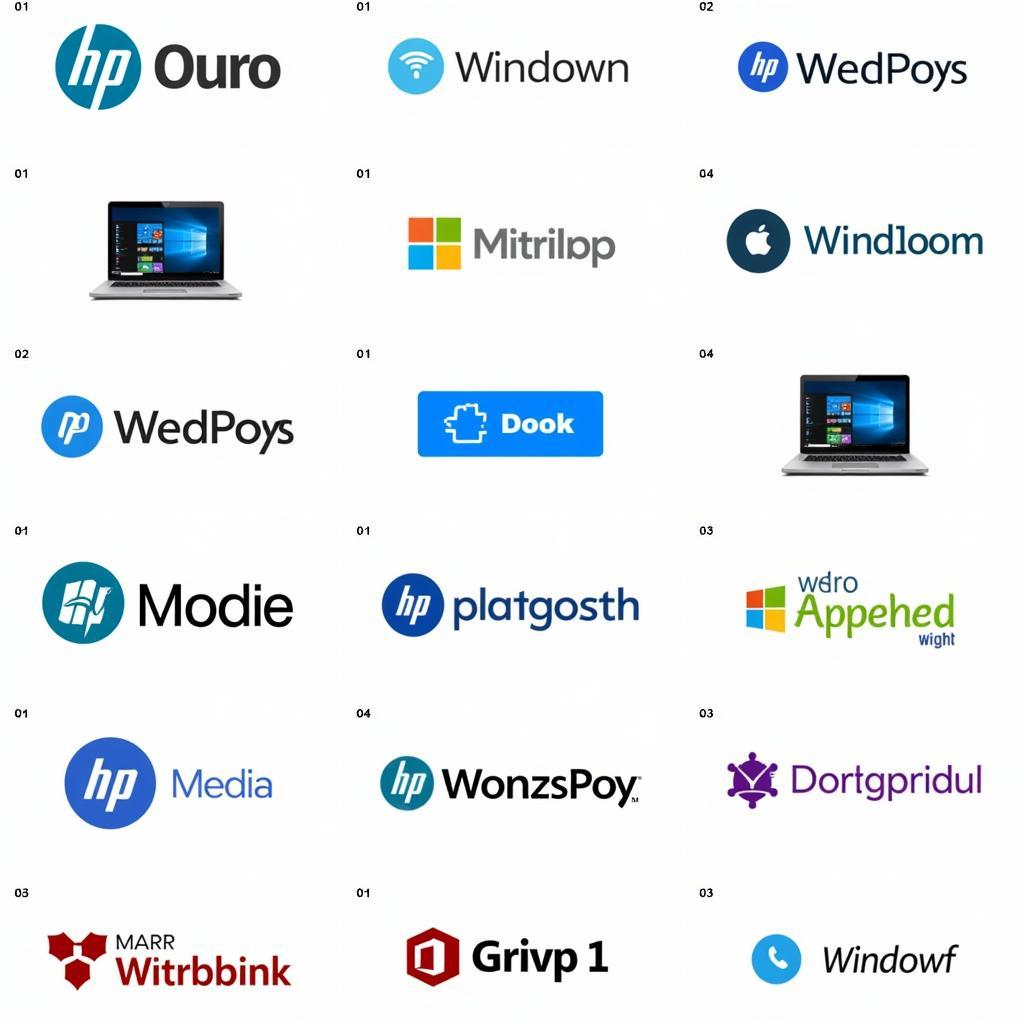 Best Laptop Diagnostic Tools
Best Laptop Diagnostic Tools
Here are some of the best diagnostic tools for laptops, known for their accuracy, comprehensiveness, and user-friendliness:
- Windows Built-in Diagnostics: Windows operating systems come equipped with built-in diagnostic tools like the Memory Diagnostic Tool and Check Disk (CHKDSK). These tools offer basic but effective diagnostics for common hardware and software issues.
- Third-Party Software: Numerous reputable third-party software options provide advanced diagnostic capabilities. These tools often offer free trials or limited free versions, allowing you to test their features before committing to a purchase.
- Manufacturer-Specific Tools: Major laptop manufacturers like Dell, HP, and Lenovo offer their own diagnostic utilities designed specifically for their devices. These tools can be particularly helpful for diagnosing hardware-related issues.
How to Choose the Right Diagnostic Tool
Selecting the best diagnostic tool for your laptop depends on several factors:
- Technical Expertise: If you’re a novice user, prioritize tools with intuitive interfaces and clear explanations. Advanced users might prefer tools with more in-depth reporting and customization options.
- Budget: Diagnostic tools range in price from free to premium options. Consider your budget and the features you require before making a decision.
- Specific Needs: If you suspect a particular hardware or software issue, choose a tool specializing in diagnosing that area.
Tips for Using Laptop Diagnostic Tools Effectively
- Back Up Your Data: Before running any diagnostic tool, back up your important data to an external hard drive or cloud storage. While diagnostics are generally safe, there’s always a slight risk of data loss.
- Run Diagnostics in Safe Mode: Running diagnostics in Safe Mode can help isolate software-related issues by disabling non-essential programs and drivers.
- Follow Instructions Carefully: Each diagnostic tool has specific instructions. Follow them carefully to ensure accurate results.
- Don’t Panic: If a diagnostic tool detects an issue, don’t panic. Research the issue online or consult a professional technician for guidance.
Conclusion
Investing in the best diagnostic tool for laptops is a wise decision for any laptop owner. By enabling early detection and diagnosis of potential issues, these tools can save you time, money, and frustration. Remember to choose a tool that aligns with your technical expertise, budget, and specific needs.
For further assistance with laptop diagnostics or any other tech-related issues, feel free to contact ScanToolUS at +1 (641) 206-8880 or visit our office at 1615 S Laramie Ave, Cicero, IL 60804, USA.
FAQs
1. Are free diagnostic tools as effective as paid ones?
Free diagnostic tools can be effective for basic diagnostics, but paid tools often offer more comprehensive scanning, advanced features, and better support.
2. How often should I run laptop diagnostics?
It’s recommended to run diagnostics at least once a month or whenever you experience performance issues or suspect a problem.
3. Can diagnostic tools fix the detected issues?
While some diagnostic tools offer basic repair options, they primarily focus on identifying issues. You might need to address the problems manually or seek professional help for complex repairs.
4. What should I do if a diagnostic tool doesn’t detect any issues but my laptop is still malfunctioning?
If you suspect a problem that the diagnostic tool couldn’t identify, consult a qualified technician for further diagnosis and repair.
5. Can I use a laptop diagnostic tool on a desktop computer?
While some tools might offer limited compatibility with desktop computers, it’s generally recommended to use diagnostic tools specifically designed for the type of device you’re troubleshooting.
diagnostic tools that run test on second hand laptop provide valuable insights into the health of your device, offering peace of mind when buying a pre-owned laptop. Similarly, understanding how to stop windows memory diagnostics tool on startup can be helpful if you’re experiencing unwanted diagnostic tool activations. If you’re a Ubuntu user, exploring the capabilities of a system diagnostic tool ubuntu can enhance your troubleshooting skills. For specific hardware concerns, like those related to storage, a dedicated utility like the toshiba hdd diagnostic tool utility can be invaluable. And if you’re looking to download toshiba storage diagnostic tool, ensure you’re obtaining it from a reputable source to avoid potential security risks.


