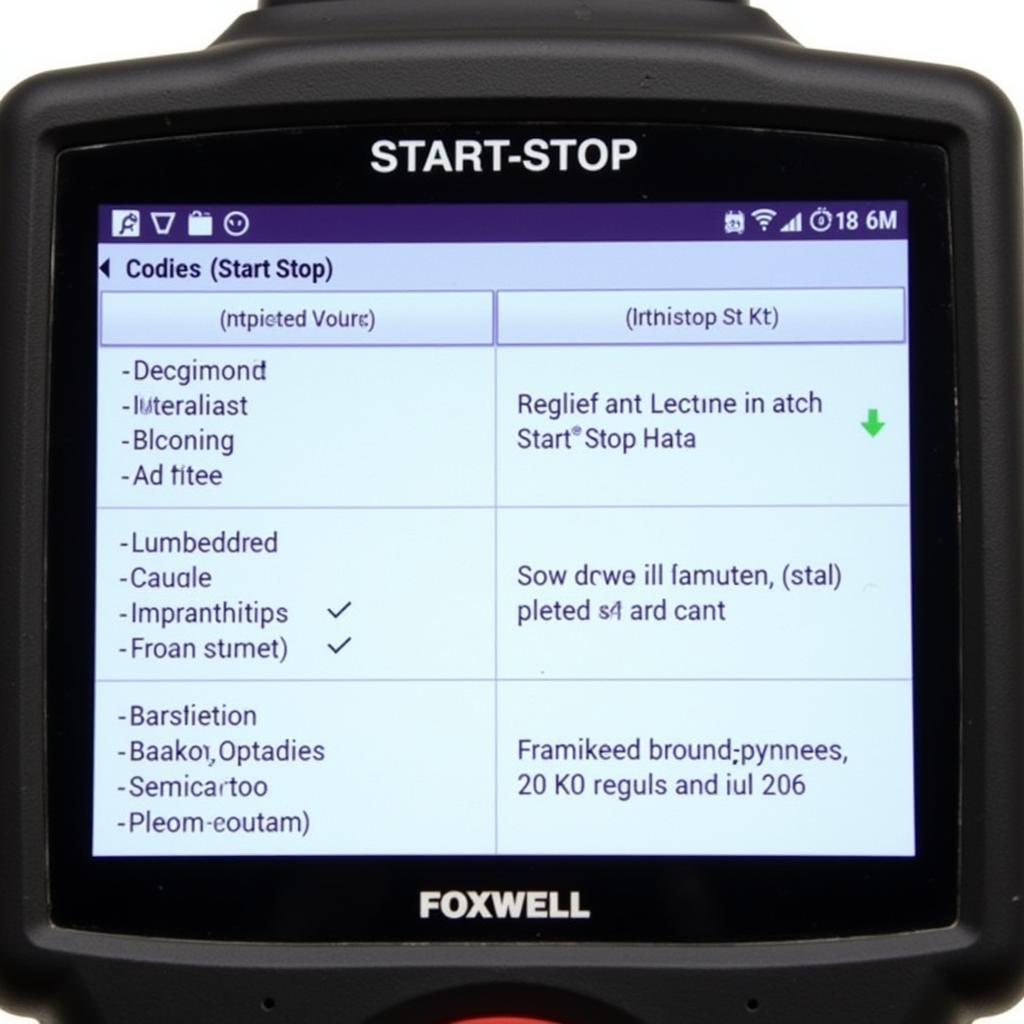Experiencing the dreaded “Foxwell Wh7 Wh8 No Picture” issue? You’re not alone. This frustrating problem can bring your diagnostic session to a screeching halt. Whether you’re a seasoned mechanic or a car enthusiast, a blank screen on your Foxwell scanner can be a major inconvenience. This comprehensive guide will walk you through the possible causes and provide effective solutions to get your Foxwell WH7/WH8 up and running again.
Understanding the “No Picture” Problem
Before diving into solutions, it’s crucial to understand why your Foxwell WH7 or WH8 might not be displaying an image. The issue typically stems from a communication breakdown between the scanner, the vehicle’s ECU (Electronic Control Unit), and the display screen. This could be due to several factors, including:
- Connection Problems: A loose, damaged, or incompatible OBD2 cable is a common culprit.
- Software Glitches: Outdated or corrupted software in your Foxwell scanner can lead to display issues.
- ECU Compatibility: In some cases, the scanner’s software might not be compatible with your vehicle’s specific ECU.
- Hardware Malfunctions: While less common, there could be a problem with the scanner’s display screen or internal components.
Troubleshooting Steps: Getting Back to Diagnostics
Here’s a step-by-step guide to help you troubleshoot the “Foxwell WH7 WH8 no picture” problem:
1. Check Your Connections: The Basics First
- OBD2 Port: Ensure the OBD2 connector is firmly plugged into your vehicle’s OBD2 port.
- Cable Integrity: Inspect the OBD2 cable for any visible damage, such as cuts, fraying, or bent pins. Replace the cable if necessary.
- Scanner Connection: Make sure the other end of the OBD2 cable is securely connected to your Foxwell WH7/WH8 scanner.
2. Power Up Properly: Ensuring Sufficient Power Supply
- Vehicle Ignition: Turn the vehicle’s ignition to the “ON” position. This ensures the scanner receives power.
- Battery Check: If the scanner’s screen remains blank, check the vehicle’s battery voltage to rule out power supply issues.
3. Software Update: Keeping Your Scanner Current
- Check for Updates: Connect your Foxwell WH7/WH8 to a computer and run the Foxwell update software. Download and install any available updates for your scanner model.
- Software Reinstallation: If updating doesn’t resolve the issue, consider reinstalling the Foxwell software on your scanner.
4. Compatibility Check: Ensuring Seamless Communication
- Vehicle Compatibility: Visit the Foxwell website or refer to your scanner’s documentation to confirm its compatibility with your vehicle’s make, model, and year.
- ECU Compatibility: Check if there are any known compatibility issues between your scanner and your vehicle’s specific ECU.
5. Factory Reset: A Fresh Start
- Reset Option: Look for a factory reset option within the Foxwell WH7/WH8 settings menu. This will restore the scanner to its default settings and potentially resolve software-related glitches.
- Caution: Remember that a factory reset will erase any saved data or custom settings on your scanner.
6. Contact Support: When in Doubt, Seek Expert Help
If none of the above steps resolve the “no picture” issue, it’s best to reach out to Foxwell’s customer support or a qualified automotive electrician.
“Always start with the basics like connections and power. Often, the simplest solution is the right one,” advises Mark Stevenson, Senior Automotive Diagnostic Technician. “Software updates are crucial for maintaining compatibility, so don’t overlook those.”
Preventing Future Issues: Proactive Measures
- Regular Updates: Keep your Foxwell WH7/WH8 software up-to-date to ensure optimal performance and compatibility.
- Proper Storage: Store the scanner in a clean, dry environment when not in use to protect it from dust, moisture, and extreme temperatures.
- Handle with Care: Avoid dropping or mishandling the scanner, as physical damage can lead to display problems.
Conclusion: Getting Back on the Road
The “Foxwell WH7 WH8 no picture” issue can be frustrating, but it’s usually resolvable with some troubleshooting. By following the steps outlined in this guide, you can identify the root cause of the problem and get your Foxwell scanner displaying correctly again.
If you need further assistance or have any questions, don’t hesitate to contact the expert team at ScanToolUS. You can reach us at +1 (641) 206-8880 or visit our office at 1615 S Laramie Ave, Cicero, IL 60804, USA. We’re here to help you get back on the road!