Encountering the frustrating “Error Code 5 156 61” on your Canon scanner can bring your workflow to a screeching halt. This error typically signals a communication breakdown between your computer and scanner, often related to USB connection issues or driver malfunctions.
Understanding the Canon Scanner Error 5 156 61
Before diving into solutions, it’s helpful to understand the common culprits behind this error:
- Faulty USB Connection: A loose, damaged, or incompatible USB cable can disrupt data transfer, triggering the error.
- Outdated or Corrupted Drivers: Outdated or corrupted scanner drivers can hinder communication with your computer.
- Software Conflicts: Conflicting software, such as antivirus programs or other imaging applications, might interfere with the scanner’s operation.
- Scanner Hardware Issues: In some cases, internal hardware problems within the scanner itself could be the root cause.
Troubleshooting Steps for Canon Scanner Error 5 156 61
Follow these steps to effectively diagnose and resolve the “Error Code 5 156 61” on your Canon scanner:
1. Check the USB Connection
- Power Cycle: Turn off both your scanner and computer. Disconnect the USB cable from both ends. Wait a few minutes, then reconnect the cable securely to different USB ports on your computer. Power on the devices.
- Cable Inspection: Examine the USB cable for any visible damage, bends, or fraying. If you suspect a cable issue, try using a different USB cable known to be in good working order.
2. Update or Reinstall Scanner Drivers
- Device Manager: Open “Device Manager” on your computer. Locate “Imaging devices” or “Scanners,” expand the category, and right-click on your Canon scanner model. Select “Update driver” and follow the on-screen prompts. If an update isn’t found, choose “Uninstall device” instead. Then, visit the official Canon website, download the latest drivers for your scanner model, and install them.
- Driver Compatibility: Ensure that the downloaded drivers are compatible with your operating system (Windows or macOS) and its version. Installing incorrect drivers can worsen the problem.
3. Check for Software Conflicts
- Clean Boot: Perform a “clean boot” to start your computer with minimal programs and services. This helps identify if any third-party software is conflicting with the scanner. Instructions for performing a clean boot vary depending on your operating system.
- Antivirus/Firewall: Temporarily disable your antivirus software and firewall. These security programs might sometimes block scanner communication. If disabling them resolves the issue, consider adding an exception for your scanner in the program’s settings.
4. Contact Canon Support
If the error persists after trying these steps, the issue might be related to internal hardware problems within the scanner. In such cases, it’s best to contact Canon’s official support channels for further assistance:
- Canon Website: Visit Canon’s website and look for their support section. You’ll typically find contact information, FAQs, and troubleshooting guides.
- Phone Support: Contact Canon’s phone support line for direct assistance from a technician.
“When dealing with complex technical issues like persistent error codes, it’s crucial to consult the manufacturer’s documentation and support resources,” advises John Miller, a Senior Technician at ScanToolUS. “They have the expertise and specialized knowledge to diagnose and address the problem effectively.”
Conclusion
Encountering the “Error Code 5 156 61” on your Canon scanner can be disruptive. By following the troubleshooting steps outlined in this guide, you can often resolve the issue and resume your scanning tasks. Remember to check your USB connection, update or reinstall drivers, and rule out software conflicts. If the problem persists, don’t hesitate to seek assistance from Canon’s official support channels.
For professional diagnostic tools and expert advice on automotive and electronic equipment repair, contact ScanToolUS at +1 (641) 206-8880 or visit our office at 1615 S Laramie Ave, Cicero, IL 60804, USA.