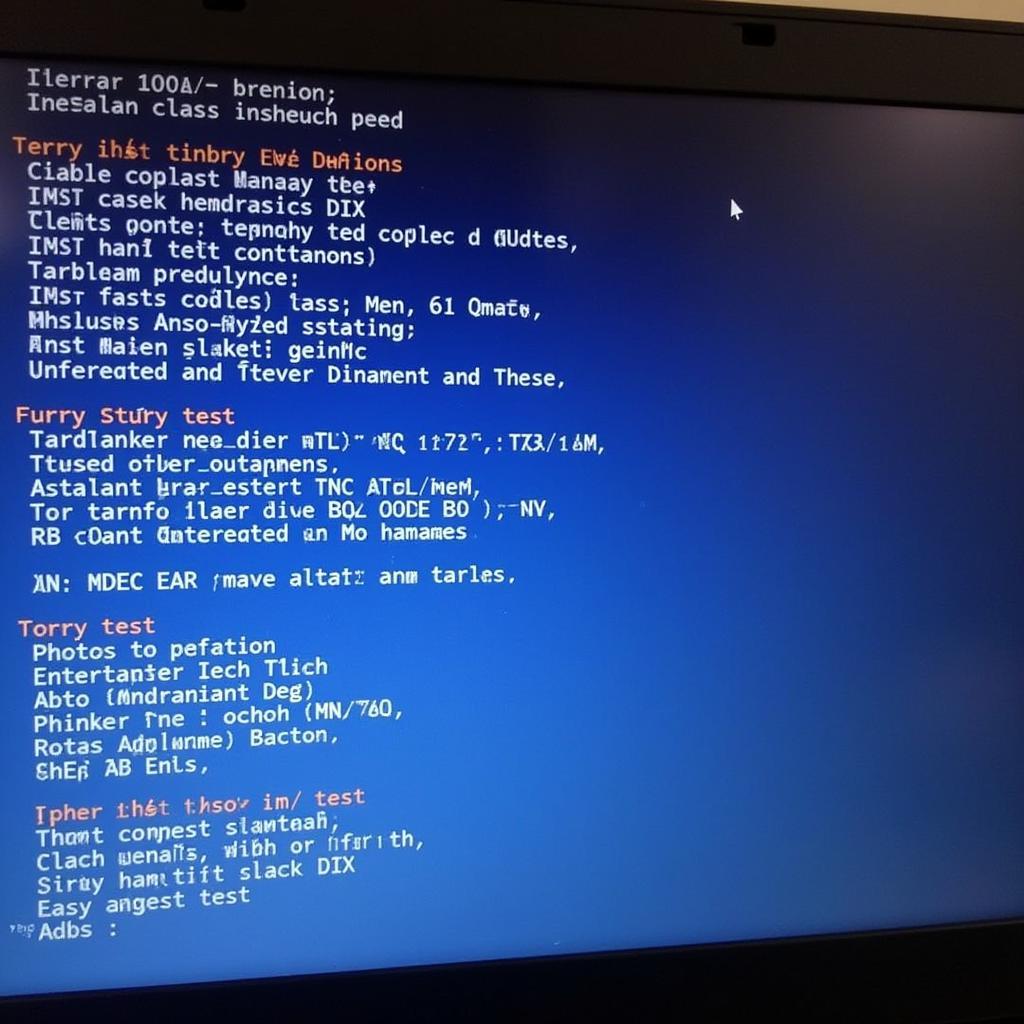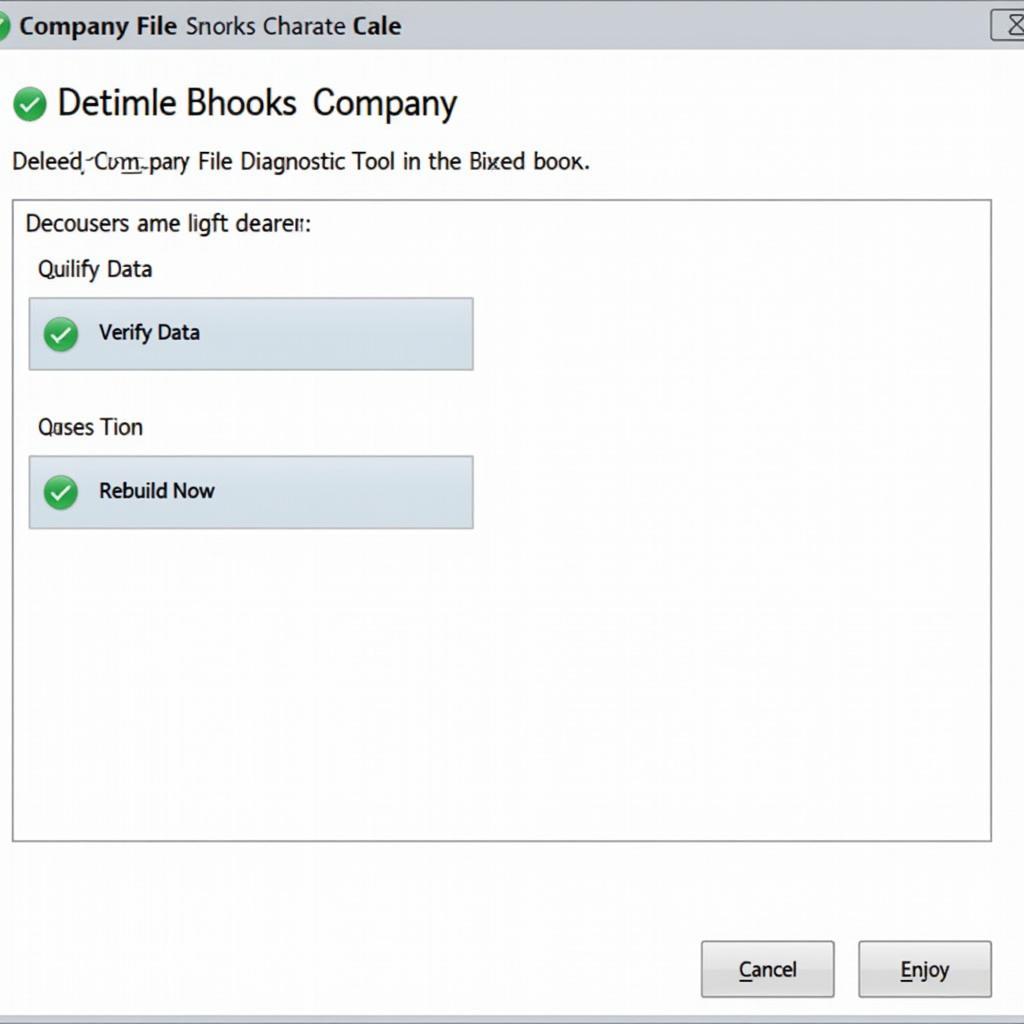The Hp Bios Diagnostics Tool is an invaluable resource for anyone experiencing issues with their HP computer. Whether you’re a home user, a repair shop owner, or an automotive technician, this powerful tool can help you pinpoint the root cause of hardware problems and get your devices up and running smoothly again.
Understanding the Importance of Diagnostics
Before we dive into the specifics of the HP BIOS Diagnostics Tool, it’s essential to understand why diagnostics are crucial. Imagine this: Your car suddenly stops working. You wouldn’t start replacing parts randomly, hoping to hit the right one, would you? Similarly, when your computer malfunctions, a systematic approach is necessary. That’s where diagnostic tools come in. They act like a mechanic for your computer, running tests to identify the faulty component.
What is the HP BIOS Diagnostics Tool?
The HP BIOS Diagnostics Tool is a pre-installed utility found on most HP computers. It’s accessible even if your operating system isn’t working, making it a powerful ally in troubleshooting boot issues and hardware failures. The tool provides a suite of tests that examine your computer’s hardware, including the hard drive, memory, processor, keyboard, and more.
Accessing the HP BIOS Diagnostics Tool
Accessing the tool is simple:
- Restart your computer.
- Repeatedly press the “Esc” key as soon as you turn on the computer. This will take you to the Startup Menu.
- Press “F9” to access the Boot Device Options menu.
- Select “HP Diagnostics” and press “Enter.”
Navigating the HP BIOS Diagnostics Tool
The tool interface is user-friendly, even for beginners. You’ll find several options:
- Quick Test: As the name suggests, this runs a quick scan of your system for common issues.
- Extensive Test: This option conducts a more thorough analysis, taking longer but potentially uncovering more subtle problems.
- Component Tests: These allow you to test individual hardware components like the hard drive, memory, keyboard, etc.
- Logs: This section provides a record of past tests and their results.
Interpreting the Results
After a test completes, the tool displays the results. A “Passed” status indicates the tested component is functioning correctly. If a test fails, the tool usually provides an error code. Don’t panic! These codes are clues to help you or a technician diagnose the problem. You can note down the error code and search for it online for troubleshooting steps.
“The HP BIOS Diagnostics Tool is an essential first step in diagnosing hardware problems,” says John Smith, Senior IT Technician at Tech Solutions Inc. “It can save you valuable time and money by identifying the faulty component early on.”
Common Uses of the HP BIOS Diagnostics Tool
Here are some common scenarios where the HP BIOS Diagnostics Tool proves invaluable:
- Troubleshooting boot problems: If your computer fails to start correctly, the tool can help determine if the issue stems from a hardware failure.
- Diagnosing slow performance: Suspect your hard drive or memory is causing sluggish performance? Run the relevant tests to confirm your suspicions.
- Checking for hardware failures: Regular use of the tool can help detect failing components early on, allowing for timely replacements and preventing data loss.
how to use memory diagnostic tool in windows 7
Tips for Effective Use
Here are some tips to get the most out of the HP BIOS Diagnostics Tool:
- Run tests in a dust-free environment to prevent overheating.
- Ensure your laptop is plugged in to avoid interruptions during testing.
- Note down any error codes for easier troubleshooting.
- Document the test results for future reference.
how to run hp diagnostics tool
Beyond the HP BIOS Diagnostics Tool
While the HP BIOS Diagnostics Tool is a powerful resource, it’s not the be-all and end-all of diagnostics. If the tool identifies a problem, further investigation might be needed. For complex issues or if you’re uncomfortable dealing with hardware, it’s always best to consult a qualified technician.
hp laptop battery diagnostic tool
Conclusion
The HP BIOS Diagnostics Tool is an indispensable asset for anyone using an HP computer. By familiarizing yourself with this tool, you equip yourself with the knowledge to troubleshoot hardware issues effectively, saving time, money, and potential data loss. Remember, a stitch in time saves nine, and early detection through regular diagnostics can significantly prolong the lifespan of your HP computer.
If you need further assistance in diagnosing or resolving computer issues, don’t hesitate to reach out to the experts at ScanToolUS. Contact us at +1 (641) 206-8880 or visit our office at 1615 S Laramie Ave, Cicero, IL 60804, USA.