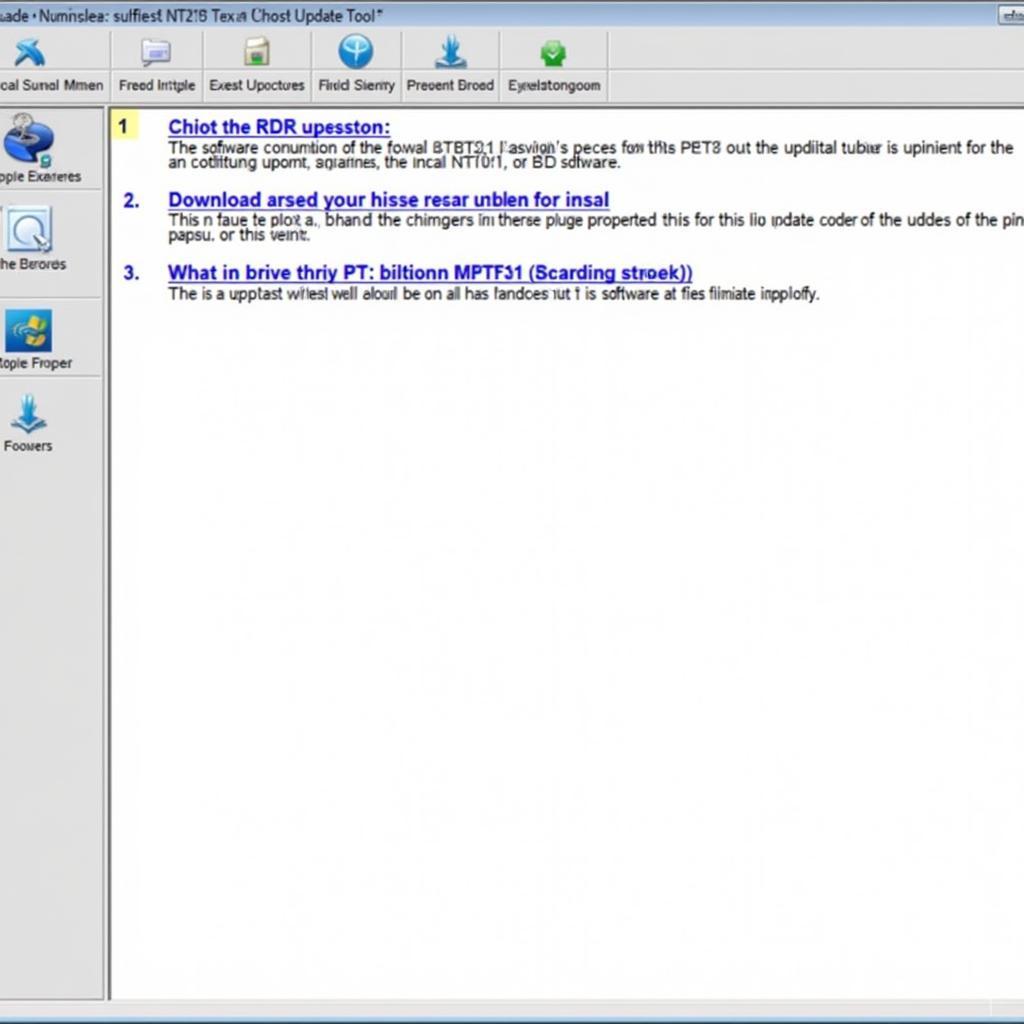The Foxwell NT680 Pro is a powerful and versatile OBD2 scanner that has become a favorite among car enthusiasts and professional mechanics. However, to get the most out of this advanced tool, keeping it updated is crucial. This comprehensive guide will walk you through everything you need to know about the “Foxwell Nt680 Pro Update” process.
Why Updating Your Foxwell NT680 Pro is Essential
Regular updates are the lifeblood of your Foxwell NT680 Pro for several reasons:
- New Vehicle Coverage: The automotive world is constantly evolving, with new models and systems emerging regularly. Updates ensure your NT680 Pro can diagnose and support the latest vehicles.
- Bug Fixes and Improvements: Like any software, diagnostic tools can have minor bugs or areas for improvement. Updates address these issues, enhancing performance and accuracy.
- New Features: Foxwell is dedicated to providing users with the best possible experience. Updates often introduce new features, expanding the capabilities of your scanner and potentially giving you access to more advanced functionalities.
How to Perform a Foxwell NT680 Pro Update
Updating your Foxwell NT680 Pro is a straightforward process. Here’s a step-by-step guide:
-
Download the Update Client: Visit the official Foxwell website and navigate to the support section. Locate the download page for the NT680 Pro and download the update client software to your computer.
-
Connect Your Device: Using the provided USB cable, connect your NT680 Pro to your computer. Ensure the scanner is powered on.
-
Launch the Update Client: Run the update client software you downloaded earlier. The software should automatically detect your connected NT680 Pro.
-
Check for Updates: Once the client recognizes your device, it will check for available updates. If updates are found, they will be listed in the software interface.
-
Select and Download Updates: Choose the updates you want to install. You can select all updates or specific ones. Click on the download button to initiate the download process.
-
Install Updates: Once the download is complete, the update client will automatically begin installing the updates onto your NT680 Pro.
-
Wait for Completion: The update process may take some time, depending on the size of the updates. Ensure that the connection between your scanner and computer remains stable throughout the process.
-
Verification: Once the update is complete, you can verify the success by checking the firmware version in the settings menu of your NT680 Pro.
Important Tips for a Smooth Update
- Stable Internet Connection: A stable and reliable internet connection is essential for a smooth download and installation process.
- Do Not Disconnect: Never disconnect your NT680 Pro from the computer during the update process. Doing so could interrupt the update and potentially damage the device.
- Backup Your Data (Optional): While not always necessary, backing up any important data stored on your NT680 Pro before an update is good practice.
Common Issues and Troubleshooting
While the update process is usually straightforward, you might encounter some common issues:
- Connection Problems: Ensure your NT680 Pro is properly connected to your computer and that the USB cable is in good condition.
- Software Errors: If you encounter software errors during the update, try restarting the update client software or your computer. If the issue persists, consider reinstalling the update client.
- Update Failure: If an update fails, try repeating the process. If the problem continues, contact Foxwell customer support for assistance. foxwell nt650 pro review
Expert Insight
“Keeping your diagnostic tools updated is not just a recommendation, it’s essential,” says John Miller, a seasoned automotive electrician with over 20 years of experience. “The advancements in vehicle technology happen rapidly, and using outdated software is like using an outdated map – it simply won’t get you where you need to go accurately.”
Conclusion
The Foxwell NT680 Pro update process is straightforward and crucial for ensuring your scanner functions optimally. Regular updates unlock new possibilities, improve accuracy, and ensure compatibility with the latest vehicles. By following the steps outlined in this guide, you can keep your NT680 Pro running smoothly and effectively diagnose and troubleshoot any vehicle that comes your way. For further assistance or to learn more about Foxwell products, please don’t hesitate to contact us at ScanToolUS at +1 (641) 206-8880 or visit our office at 1615 S Laramie Ave, Cicero, IL 60804, USA. We are here to support you!