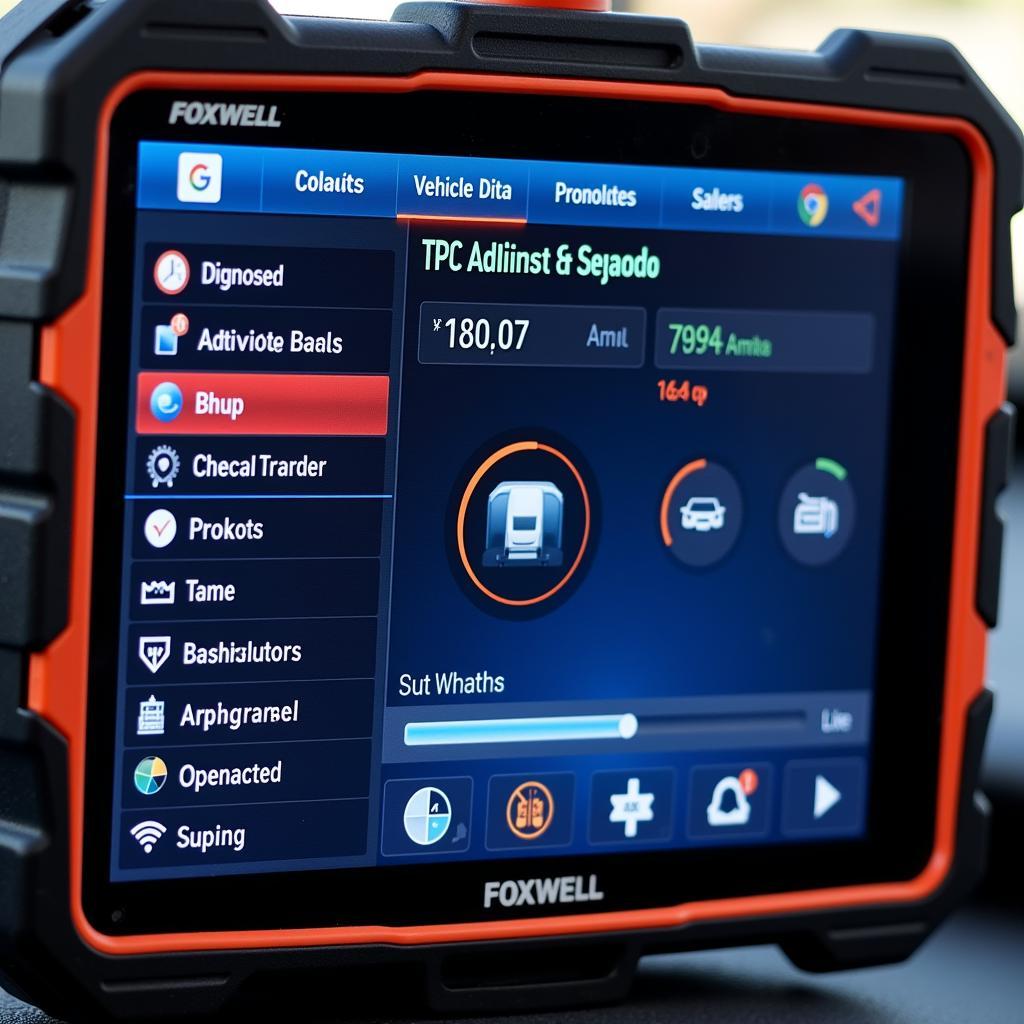The Foxwell scan tool is an essential tool for any car enthusiast or professional mechanic. It allows you to diagnose and troubleshoot a wide range of car problems, from engine misfires to transmission issues. However, like any other electronic device, it’s not immune to errors. One common issue that Foxwell users encounter is the dreaded “System File Corrupted” error message. This error can be incredibly frustrating, especially when you need to use your scan tool urgently.
This comprehensive guide delves into the causes of the “Foxwell System File Corrupted” error, providing practical solutions and preventive measures to get your scan tool back up and running smoothly. Whether you’re a seasoned mechanic or a car owner who prefers DIY repairs, understanding this error and how to address it can save you time, money, and unnecessary headaches.
Understanding the “Foxwell System File Corrupted” Error
The “Foxwell system file corrupted” error usually appears when there’s a problem with the software or firmware that operates your Foxwell scan tool. This error message signals that some essential files required for the tool to function correctly are either missing, damaged, or corrupted. This can happen due to various reasons, ranging from improper shutdowns to software update issues.
Common Causes of the Error
Here’s a closer look at some of the most common causes of system file corruption in Foxwell scan tools:
- Incomplete or Interrupted Software Updates: A leading cause of this error is an incomplete or interrupted software update. When updating your Foxwell scan tool, ensuring a stable internet connection and avoiding any interruptions, like disconnecting the device or shutting down your computer, is crucial.
- Improper Device Shutdown: Abruptly shutting down your Foxwell device without following the proper procedure, like disconnecting it from the vehicle or computer while it’s still on, can corrupt system files.
- SD Card Issues: If your Foxwell scan tool uses an SD card for storage and the card is corrupted, damaged, or not properly inserted, it can lead to system file errors.
- Virus or Malware Infection: While less common, your scan tool can get infected with viruses or malware, especially if you connect it to unsecured computers or download files from untrusted sources.
Troubleshooting the “Foxwell System File Corrupted” Error
Now that you have a good understanding of what can cause the “Foxwell system file corrupted” error, let’s explore some effective troubleshooting methods to resolve the issue:
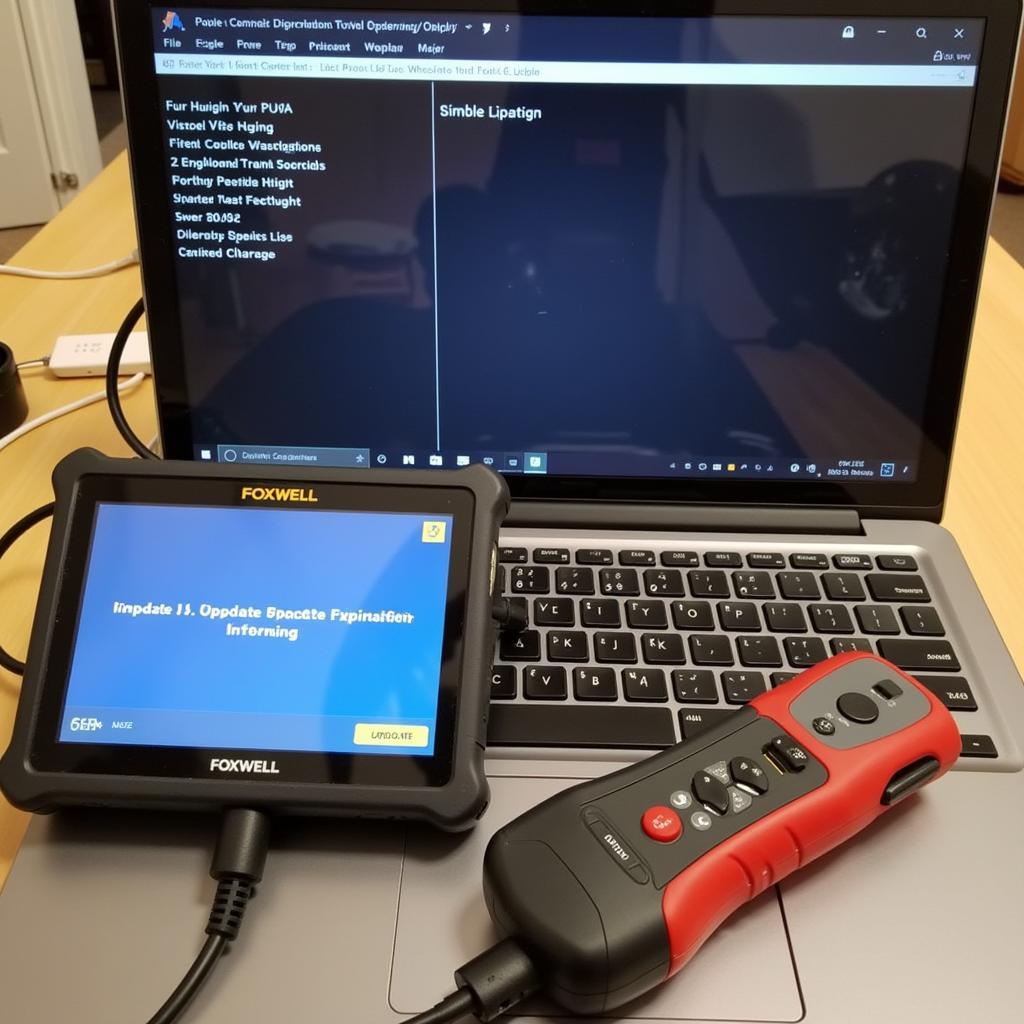 Updating the Foxwell scan tool software using a computer and a USB connection
Updating the Foxwell scan tool software using a computer and a USB connection
1. Restart Your Foxwell Scan Tool
Often, the simplest solution is the most effective. Try restarting your Foxwell scan tool. This can help resolve minor software glitches that might be causing the error.
2. Check the SD Card
- Ensure that the SD card is properly inserted into your Foxwell scan tool. If it’s not correctly in place, the device may not be able to read the system files.
- Gently clean the SD card contacts with a microfiber cloth to remove any dust or debris that could interfere with the connection.
- Try inserting the SD card into a card reader and connecting it to your computer to check for errors. If the computer detects errors, you might need to format the SD card, but make sure to back up any important data before doing so.
3. Reinstall or Update the Foxwell Software
Often, reinstalling or updating your Foxwell software can resolve system file errors. Here’s how you can do it:
- Reinstall the existing software: Go to the official Foxwell website and download the latest version of the software for your specific scan tool model. Install the software on your computer, and then connect your scan tool to the computer using a USB cable. Follow the on-screen instructions to reinstall the software on your device.
- Update to the latest software: If a software update is available, download and install it according to the instructions provided on the Foxwell website.
4. Contact Foxwell Customer Support
If none of the above solutions work, it’s best to contact Foxwell customer support. They can provide you with further assistance and guide you on the best course of action. They might suggest sending your device for repair or replacement if necessary.
Tips for Preventing the “Foxwell System File Corrupted” Error
Prevention is always better than cure. By taking some proactive measures, you can significantly reduce the risk of encountering the “Foxwell system file corrupted” error:
- Keep Your Software Updated: Regularly check for software updates for your Foxwell scan tool and install them promptly. Software updates often include bug fixes and performance improvements that can help prevent system file corruption. You can learn more about updating your specific Foxwell model by searching for resources like “Foxwell NT415 updates” or similar queries online.
- Shut Down Your Device Properly: Always follow the recommended shutdown procedure for your Foxwell scan tool. Avoid disconnecting it from the vehicle or computer while it’s still on.
- Use a High-Quality SD Card: Invest in a high-quality, reliable SD card from a reputable brand if your Foxwell scan tool uses one for storage. Ensure the card is properly formatted and inserted into the device. If you encounter issues with your SD card, refer to our guide on “Foxwell N414 SD Card” for troubleshooting steps and solutions.
- Protect Your Device from Malware: Avoid connecting your Foxwell scan tool to unsecured computers or downloading files from untrusted sources. Consider using antivirus software on your computer to prevent malware infections that could potentially affect your scan tool.
Frequently Asked Questions
Q: Can I still use my Foxwell scan tool if I get the “System File Corrupted” error?
A: Unfortunately, no. This error usually renders the scan tool inoperable. You’ll need to resolve the error before you can use the device again.
Q: Will formatting the SD card erase all my data on the Foxwell scan tool?
A: Yes, formatting the SD card will erase all data on it, including any saved vehicle profiles, diagnostic reports, or settings. It’s crucial to back up any essential data before formatting the SD card.
Q: I’ve tried all the troubleshooting steps, but the error persists. What should I do?
A: If you’ve exhausted all troubleshooting options, it’s best to contact Foxwell customer support for further assistance. They have expert technicians who can help diagnose the problem and provide a solution.
Conclusion
The “Foxwell system file corrupted” error, while frustrating, can be effectively addressed by understanding its causes and applying the appropriate solutions. By following the troubleshooting steps and preventive measures outlined in this guide, you can keep your Foxwell scan tool in top condition, ensuring its longevity and reliability for all your diagnostic needs. Remember, if you ever encounter difficulties, don’t hesitate to reach out to Foxwell customer support for expert guidance.
For further assistance, you can contact ScanToolUS at +1 (641) 206-8880 or visit our office at 1615 S Laramie Ave, Cicero, IL 60804, USA. We’re here to help you get the most out of your Foxwell scan tool.