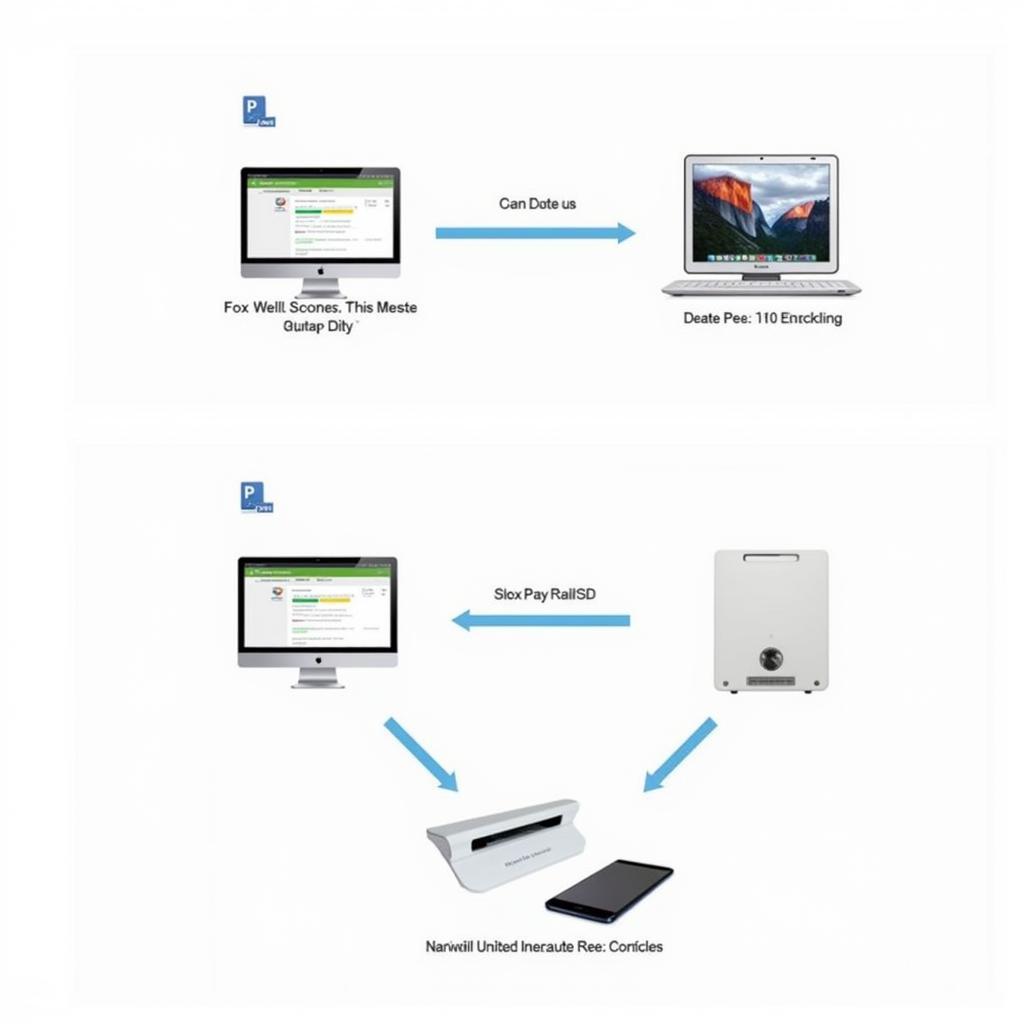The Foxwell NT644 Elite is a powerful OBD2 diagnostic scanner that’s become a favorite among car enthusiasts and professional mechanics alike. It’s known for its wide vehicle compatibility, comprehensive diagnostic capabilities, and user-friendly interface. However, like any complex electronic device, it’s not without its occasional hiccups. This article addresses common Foxwell Nt644 Elite Problems and provides troubleshooting tips and solutions to get you back on track.
 Foxwell NT644 Elite Connection Issues
Foxwell NT644 Elite Connection Issues
Common Foxwell NT644 Elite Problems and Solutions
Let’s delve into the most frequently encountered issues and their fixes:
1. Connection Problems
Problem: The scanner fails to establish a connection with the vehicle’s ECU (Electronic Control Unit).
Possible Causes:
- Faulty OBD2 Port: Dirt, debris, or damaged pins in either the vehicle’s OBD2 port or the scanner’s connector can disrupt communication.
- Incompatible Vehicle: While the NT644 Elite boasts broad compatibility, certain car models or specific modules within a vehicle might not be fully supported.
- Software Issues: Outdated firmware on the scanner or incompatible software versions can lead to connection failures.
- Bluetooth Connectivity Issues (for wireless models): Pairing problems or interference can disrupt the Bluetooth connection between the scanner and your device.
Troubleshooting Tips:
- Check the OBD2 Port: Inspect both the vehicle’s OBD2 port and the scanner’s connector for any visible damage, dirt, or bent pins. Clean the port with compressed air or a specialized cleaner if needed.
- Verify Vehicle Compatibility: Consult Foxwell’s official website or the NT644 Elite’s user manual to confirm compatibility with your vehicle’s make, model, and year.
- Update Firmware and Software: Regularly update the scanner’s firmware and ensure you’re using the latest version of the companion app (if applicable).
- Troubleshoot Bluetooth: (Wireless models only) Ensure Bluetooth is enabled on both the scanner and your device. Try re-pairing the devices and minimizing potential interference from other electronic devices.
2. Battery Life Issues
Problem: The scanner’s battery drains quickly or doesn’t hold a charge.
Possible Causes:
- Old or Damaged Battery: Batteries degrade over time, and physical damage can also impact their performance.
- High Screen Brightness: Prolonged use with high screen brightness can drain the battery faster.
- Background Processes: Running multiple applications or leaving wireless connections active in the background can contribute to battery drain.
Troubleshooting Tips:
- Calibrate the Battery: Some scanners benefit from periodic battery calibration. Refer to the user manual for instructions.
- Reduce Screen Brightness: Lowering the screen brightness can significantly extend battery life.
- Close Background Applications: Close any unnecessary apps and disable Bluetooth or Wi-Fi when not in use.
3. Software Glitches
Problem: The scanner freezes, crashes, or displays error messages.
Possible Causes:
- Software Bugs: Like any software, the NT644 Elite’s firmware can have bugs that cause unexpected behavior.
- Corrupted Data: Corrupted data within the scanner or on the connected device can lead to software errors.
- Incompatible Apps (for wireless models): Using an outdated or incompatible companion app can result in glitches.
Troubleshooting Tips:
- Restart the Scanner: A simple restart can often resolve minor software issues.
- Perform a Factory Reset: If restarting doesn’t help, a factory reset can restore the scanner to its default settings (note that this will erase any saved data).
- Contact Foxwell Support: For persistent software problems, it’s best to contact Foxwell’s customer support for further assistance.
4. Live Data Issues
Problem: Difficulty accessing or interpreting live data streams from the vehicle’s sensors.
Possible Causes:
- Sensor Malfunction: A faulty sensor in the vehicle can provide inaccurate or no data to the scanner.
- Communication Errors: Intermittent connection issues can disrupt the flow of live data.
- Software Limitations: The scanner might not support live data streaming for all sensors or vehicle systems.
Troubleshooting Tips:
- Check Sensor Functionality: Verify the suspected sensor is functioning correctly using other diagnostic methods.
- Ensure Stable Connection: Make sure the scanner has a stable connection to the vehicle’s OBD2 port.
- Consult the User Manual: Refer to the user manual to determine which sensors and parameters are supported for live data streaming on your specific vehicle model.
Tips for Preventing Foxwell NT644 Elite Problems
- Regular Updates: Keep the scanner’s firmware and software up to date to benefit from the latest bug fixes and feature enhancements.
- Proper Storage: Store the scanner in a clean, dry place when not in use to protect it from dust, moisture, and extreme temperatures.
- Handle with Care: Avoid dropping or subjecting the scanner to physical shocks, as this can damage its internal components.
- Genuine Accessories: Use only genuine Foxwell accessories and cables to ensure optimal performance and compatibility.
When to Seek Professional Help
While many Foxwell NT644 Elite problems can be resolved with basic troubleshooting, some situations warrant professional attention:
- Persistent Connection Issues: If you’ve exhausted all troubleshooting steps and still can’t establish a connection, it’s best to consult a qualified mechanic or Foxwell’s technical support.
- Hardware Malfunctions: Suspected hardware problems, such as a malfunctioning screen or buttons, require professional repair or replacement.
- Complex Error Codes: If you encounter error codes that you can’t decipher or resolve, seeking professional help is advisable.
Conclusion
The Foxwell NT644 Elite is a valuable tool for diagnosing and troubleshooting car problems. By understanding common issues and following the troubleshooting tips outlined in this article, you can overcome most obstacles and get the most out of your scanner. Remember to consult the user manual and Foxwell’s official resources for specific guidance related to your vehicle model and scanner version.
For personalized support and assistance with your Foxwell account, you can reach out to ScanToolUS at +1 (641) 206-8880. Our office is located at 1615 S Laramie Ave, Cicero, IL 60804, USA.
FAQs about Foxwell NT644 Elite Problems
1. Can I use the Foxwell NT644 Elite on any car?
The NT644 Elite is compatible with a wide range of vehicles, but it’s crucial to check compatibility with your specific car model and year on Foxwell’s website or in the user manual.
2. My scanner is asking for a password. What should I do?
The default password is usually “1234” or “0000”. If neither works, try leaving the password field blank. If you’re still having trouble, refer to the user manual or contact Foxwell support.
3. I updated the firmware, and now my scanner isn’t working properly.
Firmware updates can sometimes cause unexpected issues. Try performing a factory reset on the scanner. If the problem persists, contact Foxwell support for assistance.
4. Can I use the Foxwell NT644 Elite to program keys?
The NT644 Elite’s key programming capabilities vary depending on the vehicle make and model. Consult the user manual or Foxwell’s website to determine if key programming is supported for your car.
5. How often should I update my Foxwell NT644 Elite?
It’s recommended to check for firmware and software updates at least every few months to ensure optimal performance and access to the latest features.