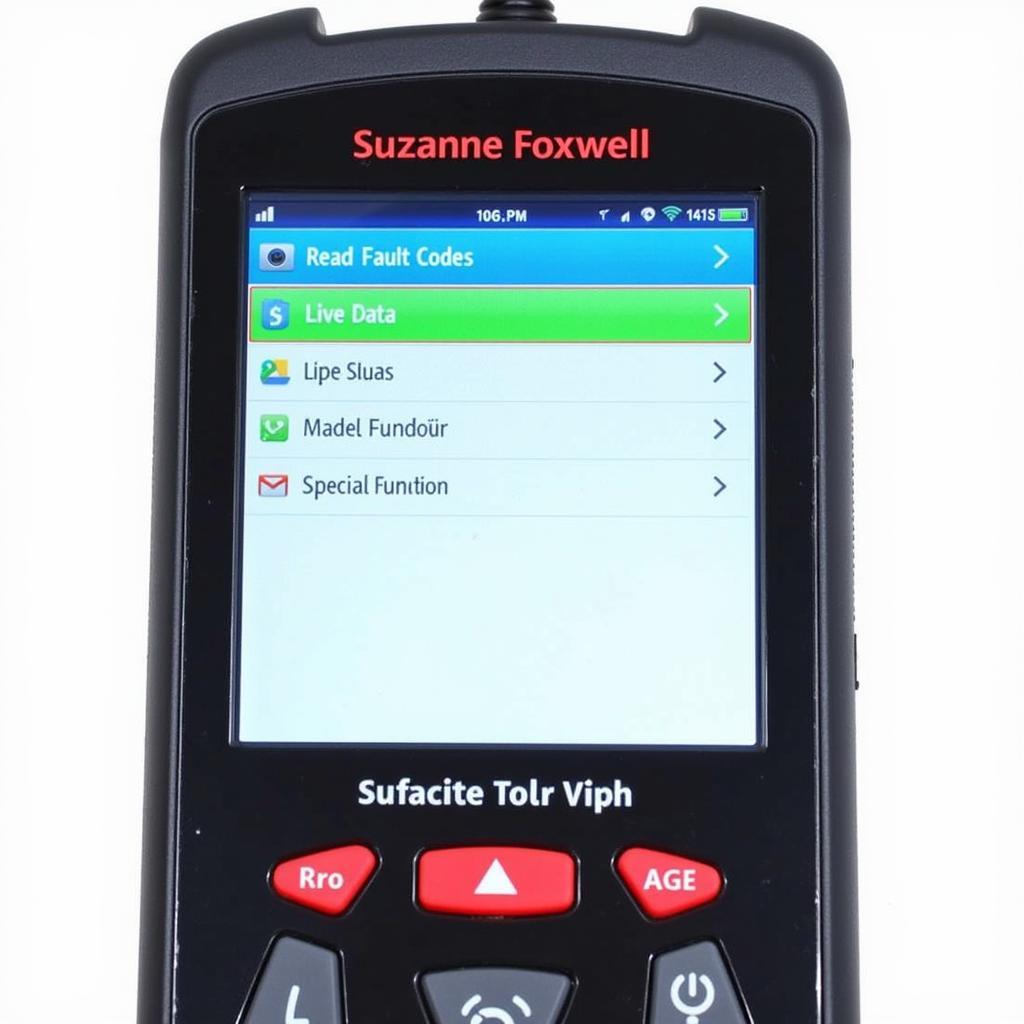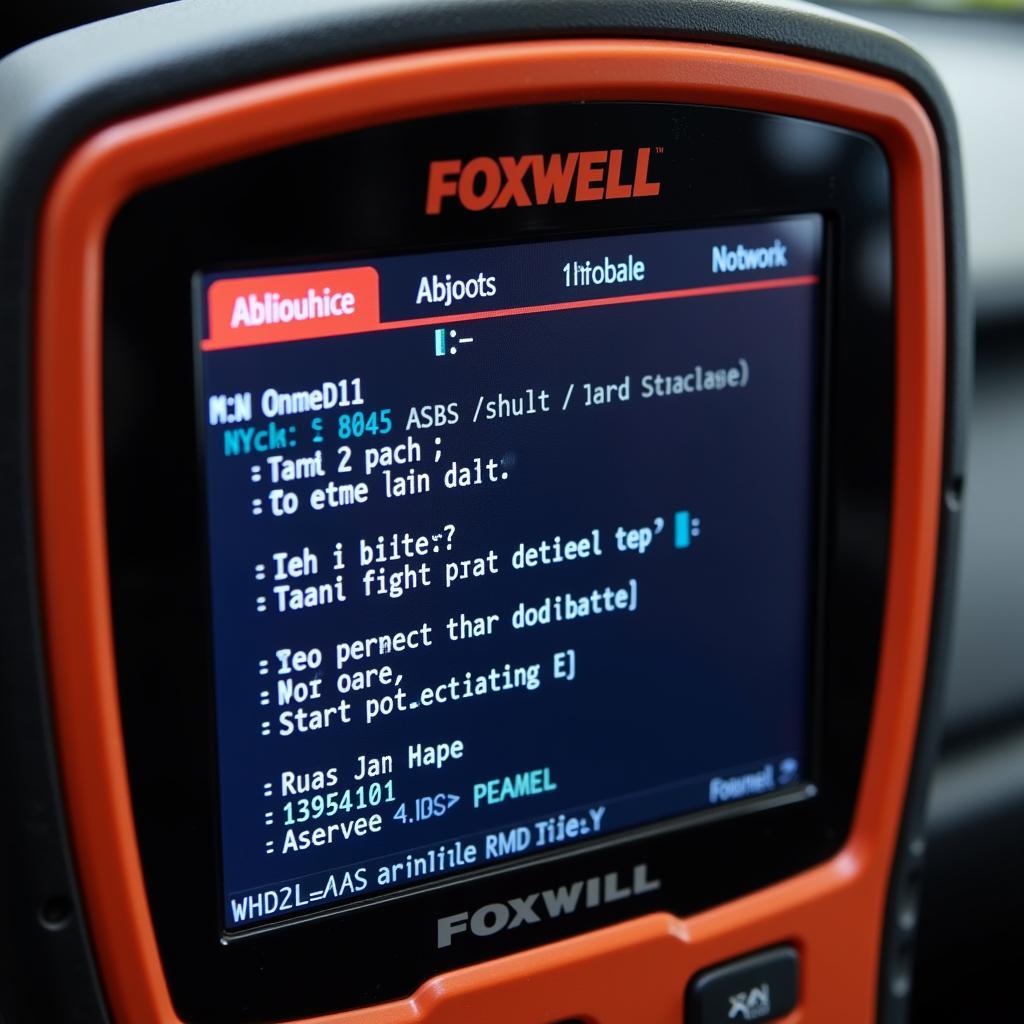The Foxwell NT414 SD card is an essential component for mechanics and car enthusiasts who rely on their Foxwell NT414 scan tool. This small card is responsible for storing the device’s software, making it a critical part of its functionality. This comprehensive guide will delve into everything you need to know about the Foxwell NT414 SD card, from understanding its functions to troubleshooting common issues.
Understanding the Importance of the Foxwell NT414 SD Card
The SD card is the brain of your Foxwell NT414 scan tool. Without it, the device is nothing more than a lifeless piece of hardware. Here’s why the Foxwell NT414 SD card is so important:
- Software Storage: The SD card stores the operating system and diagnostic software that allows your NT414 to communicate with your vehicle’s computer system.
- Data Logging: When you’re diagnosing a car, the NT414 records data which is then stored on the SD card. This data can be crucial for identifying intermittent problems or analyzing vehicle performance over time.
- Updates and Upgrades: Foxwell periodically releases software updates and new vehicle definitions that improve the functionality of the NT414. These updates are downloaded and installed onto the SD card, ensuring your scan tool stays up-to-date.
Common Issues with the Foxwell NT414 SD Card and How to Solve Them
While the Foxwell NT414 SD card is generally reliable, users may encounter a few common issues. Here’s a look at some of these problems and their solutions:
1. “SD Card Error” Message
One of the most common issues users face is the “SD Card Error” message popping up on their NT414 screen. This typically indicates a problem with the SD card itself or its connection with the device.
Possible Causes:
- Improper Insertion: The SD card might not be inserted correctly into the slot.
- Dirty or Damaged Contacts: Dust, debris, or damage to the SD card’s metal contacts can disrupt the connection.
- Corrupted SD Card: The SD card itself might be corrupted due to improper ejection, power surges, or wear and tear.
Solutions:
- Check the Insertion: Ensure the SD card is properly inserted, with the label facing up.
- Clean the Contacts: Gently clean the SD card’s metal contacts with a soft cloth.
- Format the SD Card: If cleaning doesn’t work, try formatting the SD card. Warning: Formatting will erase all data on the card, so back up any essential files beforehand.
- Replace the SD Card: If formatting doesn’t resolve the issue, the SD card might be damaged and needs replacement. You can purchase a new one from a reputable seller like ScanToolUS.
2. Slow Performance or Freezing
Another common problem is experiencing slow performance or frequent freezing while using the NT414.
Possible Causes:
- Full SD Card: An SD card nearing its storage capacity can slow down the device.
- Fragmented Data: Continuous use can lead to data fragmentation on the SD card, affecting performance.
- Incompatible SD Card: Using an SD card with slower read/write speeds than recommended can also cause lag.
Solutions:
- Free Up Space: Delete unnecessary files from the SD card, such as old data logs or unused software.
- Format the SD Card: Formatting can help reorganize data and improve performance. Remember to back up important data beforehand.
- Use a High-Speed SD Card: Ensure you’re using a high-speed SD card, preferably a Class 10 or higher, for optimal performance.
3. Difficulty Updating Software
Users might sometimes encounter difficulties when trying to update the NT414 software.
Possible Causes:
- Internet Connection Problems: A stable internet connection is crucial for downloading updates.
- Firewall Interference: Your computer’s firewall might be blocking the update process.
- Outdated Update Manager: An outdated version of the Foxwell update manager software can cause issues.
Solutions:
- Check Internet Connection: Ensure you have a stable internet connection during the update process.
- Disable Firewall Temporarily: Try temporarily disabling your computer’s firewall and attempt the update again.
- Update the Update Manager: Download and install the latest version of the Foxwell update manager software from the official website.
Tips for Maintaining Your Foxwell NT414 SD Card
To prevent these issues and ensure the longevity of your Foxwell NT414 SD card, consider these maintenance tips:
- Safe Ejection: Always use the “Safely Remove Hardware” option on your computer before removing the SD card.
- Regular Formatting: Format the SD card every few months to keep it organized and running smoothly.
- Store Properly: Store the SD card in a protective case when not in use to prevent damage from dust, moisture, or static electricity.
- Use Reputable Brands: When buying a replacement, choose SD cards from well-known brands to ensure quality and reliability.
Conclusion
The Foxwell NT414 SD card is a vital component of your diagnostic tool, and understanding its function and maintenance is key to maximizing its lifespan and your diagnostic capabilities. By following the troubleshooting steps and maintenance tips outlined in this guide, you can ensure your Foxwell NT414 continues to be a reliable partner in your automotive endeavors.
If you are still experiencing issues with your Foxwell NT414 SD card, don’t hesitate to contact the experts at ScanToolUS for further assistance. You can reach us at +1 (641) 206-8880 or visit our office at 1615 S Laramie Ave, Cicero, IL 60804, USA. We are always happy to help!