When your Toshiba storage device starts acting up, a wave of panic might set in. Important files, cherished memories, and critical work documents flash before your eyes. But before you surrender to despair, remember that there are powerful tools available to help diagnose and potentially fix the issue. That’s where the “Toshiba Storage Diagnostic Tool” comes into play. This article will guide you through the ins and outs of this helpful utility, answer common questions, and provide expert insights to help you get your Toshiba storage device back on track.
Understanding the Toshiba Storage Diagnostic Tool
The “Toshiba Storage Diagnostic Tool” is a software utility designed specifically for Toshiba storage devices, including hard disk drives (HDDs) and solid-state drives (SSDs). It acts like a digital mechanic, running a series of tests to identify potential problems within your storage device.
Think of your car making a strange noise – you’d take it to a mechanic for a diagnosis. Similarly, when your Toshiba storage device exhibits slow performance, unusual noises, or error messages, the Toshiba Storage Diagnostic Tool can pinpoint the source of the issue.
Why Use the Toshiba Storage Diagnostic Tool?
You might be wondering, “Why download a specific tool when there are generic hard drive diagnostic tools available?” Here’s why the Toshiba Storage Diagnostic Tool often provides an edge:
- Tailored for Toshiba Devices: It’s specifically calibrated for Toshiba hardware, ensuring compatibility and accuracy.
- Comprehensive Testing: It offers a range of tests, from quick checks to in-depth analyses, covering various aspects of your drive’s health.
- User-Friendly Interface: Even if you’re not a tech whiz, the tool’s intuitive design makes it easy to navigate and understand the results.
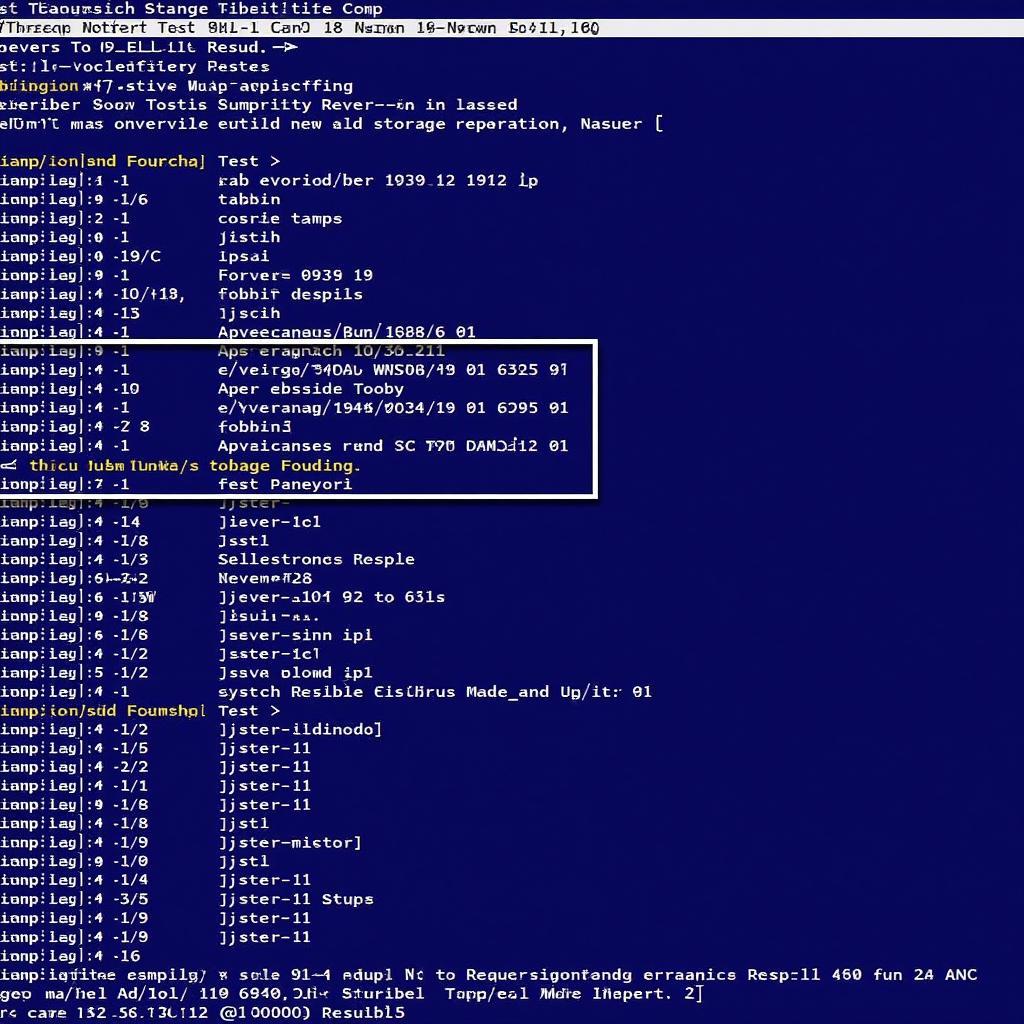 Toshiba Storage Diagnostic Tool Test Results
Toshiba Storage Diagnostic Tool Test Results
Where to Download Toshiba PC Diagnostic Tool
While the name “Toshiba Storage Diagnostic Tool” might make you think there’s a dedicated standalone tool, it’s often integrated into other software solutions or available through Toshiba’s support resources. Here’s where to look:
- Toshiba Support Website: Visit the official Toshiba support website and search for your specific drive model. Look for downloads or support utilities. You can find more information on the Toshiba PC diagnostic tool download page.
- Pre-installed Software: Some Toshiba laptops or computers may come with a suite of diagnostic tools pre-installed, often under “Toshiba Utilities” or a similar name.
Common Issues the Tool Can Help Diagnose
- Slow Performance: If your computer feels sluggish, the tool can check for drive errors or fragmentation that might be slowing things down.
- Unusual Noises: Clicking, grinding, or whirring sounds from your drive can indicate physical problems. The tool might be able to detect these issues.
- Bad Sectors: These are portions of the drive that can’t store data reliably. The tool can identify and sometimes attempt to recover data from bad sectors.
- Drive Failure: While the tool can’t magically fix a failing drive, it can help confirm if that’s the issue and give you a heads-up to back up your data immediately.
How to Use the Toshiba Storage Diagnostic Tool
While the exact steps may vary slightly depending on the specific tool version you find, the general process is usually straightforward:
- Download and Install: Get the correct tool version for your operating system from a trusted source.
- Connect Your Drive: Ensure your Toshiba drive is connected to your computer, either internally or externally.
- Launch the Tool: Find and open the Toshiba Storage Diagnostic Tool from your programs list.
- Select Your Drive: Choose the Toshiba drive you want to diagnose from the list of available drives.
- Select a Test: Depending on the tool version, you might have options for quick tests, full scans, or specific tests like surface scans.
- Run the Test: Start the chosen test and allow it to complete without interruption.
- Review Results: Once finished, the tool will display the test results, indicating any errors or issues found.
Expert Tip: “Always back up your important data before running any diagnostic tool. While these tools are generally safe, there’s always a slight risk involved when working with storage devices,” advises John Miller, Senior Technician at ScanToolUS.
FAQs
Q1: Is the Toshiba Storage Diagnostic Tool free?
Yes, it’s typically available for free download from Toshiba’s support website or pre-installed on your device.
Q2: Can the tool fix errors on my Toshiba drive?
The tool primarily diagnoses issues. However, it may offer options for attempting to repair bad sectors or minor errors.
Q3: What do I do if the tool finds errors?
If errors are found, back up your data immediately! You might need to consider data recovery services or replacing the drive if the errors are severe. For more information about HDD diagnostic and repair, you can check out HDD diagnostic and repair tool Windows 10.
Q4: Can I use this tool on a non-Toshiba drive?
While it might technically run on other drives, it’s not recommended. The tool is optimized for Toshiba hardware, and using it on other brands might lead to inaccurate results.
Q5: My Toshiba laptop is old. Can I still find the tool for it?
Toshiba often keeps older downloads available on their website. Search for your specific laptop model to find relevant utilities. For older Toshiba laptops, you can find more information on Toshiba PC diagnostic tool for Satellite L55W-C5513.
Conclusion
The “Download Toshiba Storage Diagnostic Tool” search can lead you to a powerful solution for troubleshooting your Toshiba drive. By understanding how to use the tool effectively, you can take proactive steps to safeguard your data and ensure the optimal performance of your storage device.
Remember, if you’re ever unsure about the diagnostic process or encounter persistent issues, it’s always best to reach out to Toshiba support or a qualified technician for assistance. Contact ScanToolUS at +1 (641) 206-8880 or visit our office at 1615 S Laramie Ave, Cicero, IL 60804, USA for expert help with your Toshiba storage needs.


Pingback: Hard Drive Diagnostic Tool Windows 7: A Comprehensive Guide - Car Scan Tool