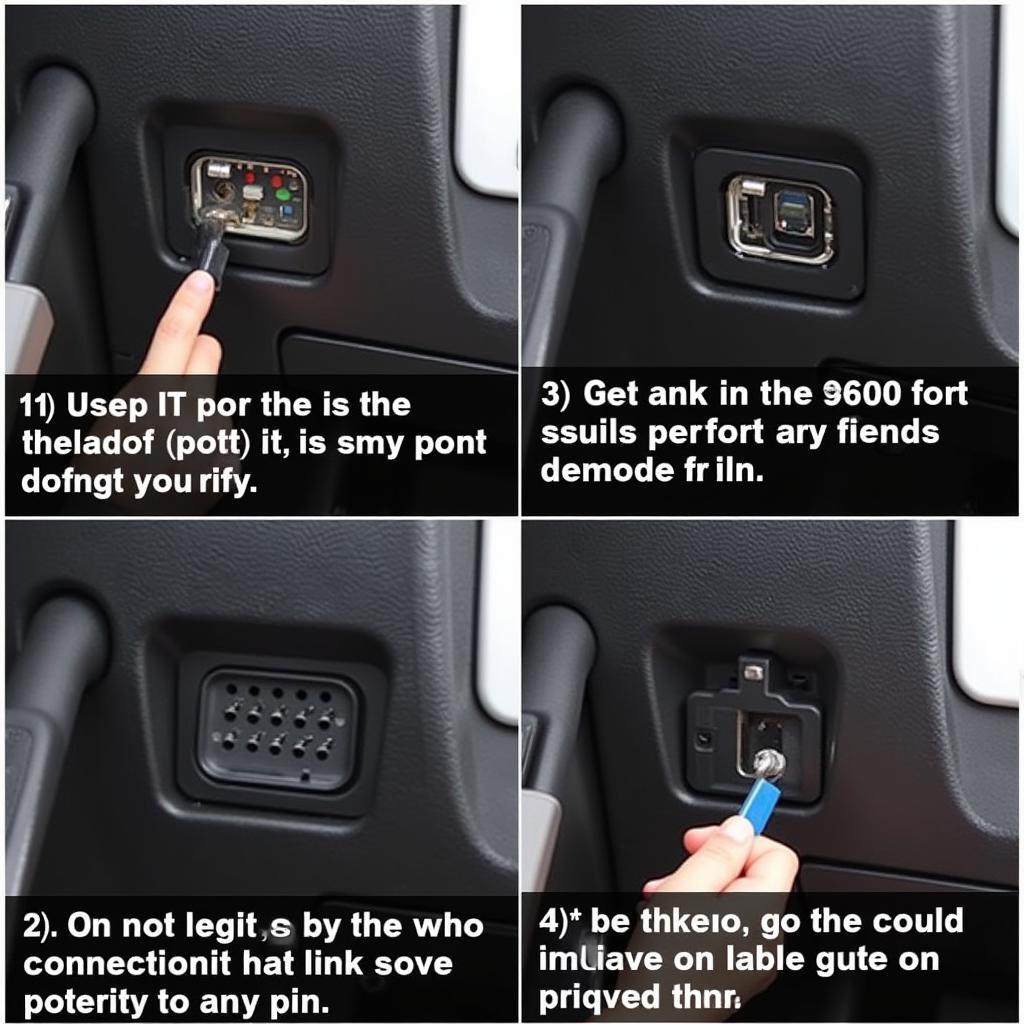The Foxwell NT510 is a powerful and versatile automotive diagnostic scanner that can save you time and money by helping you identify and fix car problems. However, to get the most out of your NT510, keeping its software updated is crucial. This ensures you have access to the latest features, vehicle coverage, and bug fixes. This comprehensive guide will walk you through the entire process of updating your Foxwell NT510 software.
Preparing for the Update
Before you begin, there are a few things you’ll need to do to prepare for the update:
- Check your computer’s operating system: The Foxwell update client software is compatible with Windows XP and later operating systems.
- Ensure a stable internet connection: You’ll need a reliable internet connection to download the update files, which can be quite large.
- Locate your Foxwell NT510 serial number and password: You can find these on the back of your device or within the user manual.
- Gather your Foxwell NT510, USB cable, and computer: Make sure your device is charged sufficiently.
Downloading the Update Client and Registering Your Device
- Visit the official Foxwell website: Go to http://scantoolus.com/foxwell-nt510-bmw-software-update/ and navigate to the support or download section.
- Download the update client: Look for the Foxwell NT510 update client software and download it to your computer.
- Install the update client: Once the download is complete, run the installation file and follow the on-screen instructions to install the update client software on your computer.
- Register your device: If you haven’t already, you’ll need to register your Foxwell NT510 using the update client software. You will need your device’s serial number and password for this step.
Updating Your Foxwell NT510 Software
- Connect your Foxwell NT510: Using the USB cable, connect your Foxwell NT510 scanner to your computer. Power on the device.
- Launch the update client: Open the Foxwell update client software on your computer. It should automatically detect your connected device.
- Select available updates: The update client will display a list of available software updates for your Foxwell NT510. You can choose to install all updates or select specific ones.
- Download and install updates: Click on the “Update” or “Download” button to initiate the download and installation process. The update client will download the necessary files from the Foxwell server and install them on your device.
- Wait for the update to complete: Do not disconnect your device or interrupt the process while the update is in progress. This may take some time, depending on the size of the update and your internet speed.
- Verify the update: Once the update is complete, safely disconnect your Foxwell NT510 from your computer. Power on the device and check the software version to confirm that the update was successful.
Troubleshooting Tips
If you encounter any issues during the update process, try these troubleshooting tips:
- Check your internet connection: Ensure you have a stable and reliable internet connection throughout the update process.
- Disable antivirus or firewall temporarily: Sometimes, antivirus software or firewalls can interfere with the update process. Try temporarily disabling them during the update.
- Reinstall the update client: If you’re experiencing software glitches, try uninstalling and reinstalling the Foxwell update client software.
- Contact Foxwell support: If you’re still unable to update your device, don’t hesitate to contact Foxwell customer support for further assistance.
Conclusion
Regularly updating your Foxwell NT510 software is essential for ensuring optimal performance and access to the latest features and vehicle coverage. By following these detailed steps, you can easily update your device and keep it running smoothly. Remember to consult your Foxwell NT510 user manual or contact Foxwell support if you need further assistance.
For expert advice and support, contact ScanToolUS at +1 (641) 206-8880 or visit our office at 1615 S Laramie Ave, Cicero, IL 60804, USA.
FAQs
1. How often should I update my Foxwell NT510 software?
Foxwell regularly releases software updates, so it’s a good practice to check for updates at least every few months.
2. Can I use my Foxwell NT510 while it’s updating?
No, it’s crucial not to interrupt the update process. Using the device while updating can lead to errors or corrupt the software.
3. What do I do if my Foxwell NT510 freezes during the update?
Do not disconnect the device. Wait a few minutes to see if it resumes. If not, try restarting both your computer and the device.
4. I can’t find my Foxwell NT510 serial number. Where can I locate it?
The serial number is usually on a sticker on the back of the device. You can also find it on the original packaging or your purchase receipt.
5. What if my device is still under warranty?
If your device is still under warranty, Foxwell will provide free software updates.