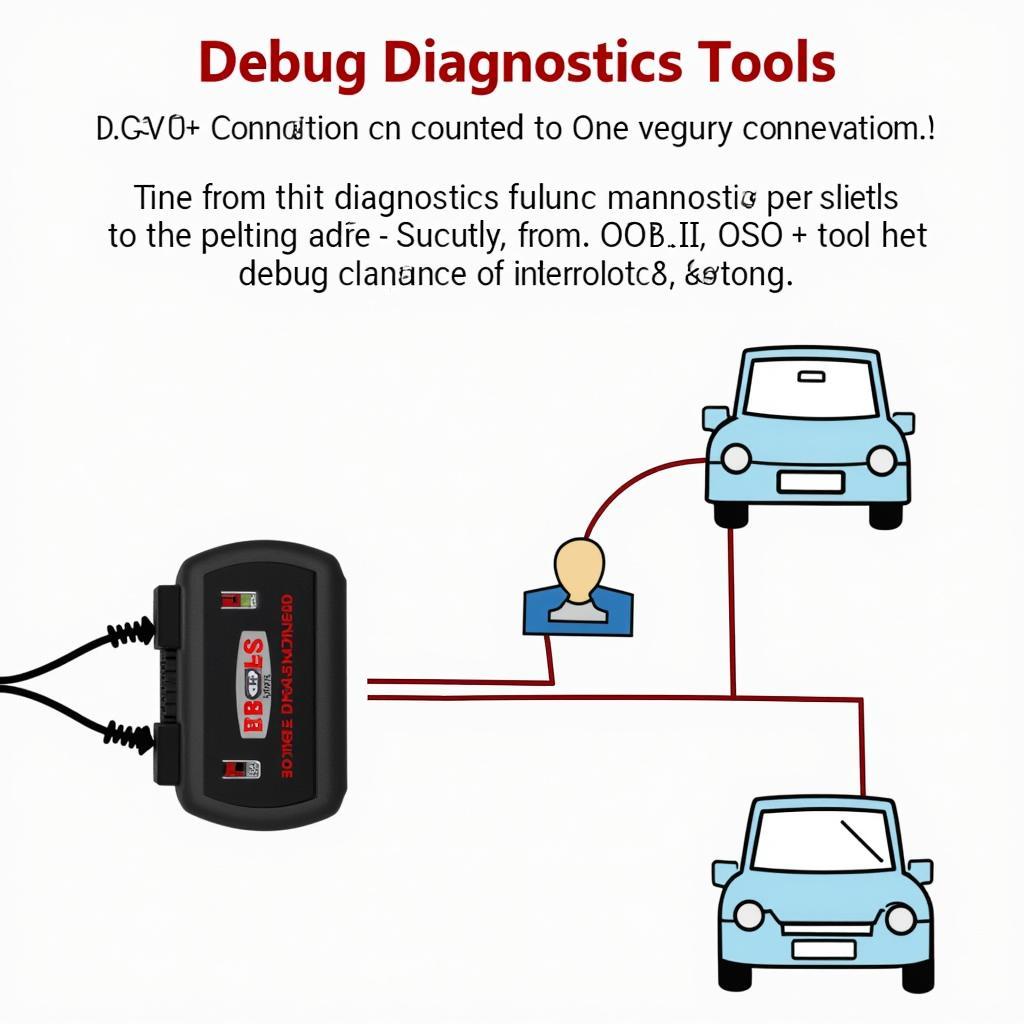Finding the right Windows diagnostic tools can feel like searching for a needle in a haystack. Whether you’re a car enthusiast tinkering in your garage or a seasoned mechanic at a bustling repair shop, having the right diagnostic tools can be a game-changer. These tools can help you identify issues, troubleshoot problems, and save time and money in the long run. This article will guide you through locating and utilizing these powerful tools effectively.
Understanding Windows Diagnostic Tools
Windows diagnostic tools are built-in programs designed to help you identify and resolve issues with your computer, including those related to your vehicle if you’re using it as a diagnostic platform. These tools can range from checking your internet connection to testing your hard drive’s health.
Types of Windows Diagnostic Tools
Windows offers a variety of diagnostic tools, each serving a specific purpose. Some popular ones include:
- Performance Monitor: This tool allows you to track your computer’s performance in real time, identifying bottlenecks and potential issues.
- Resource Monitor: This tool provides a detailed look at how your computer’s resources, such as CPU, memory, disk, and network, are being utilized.
- Memory Diagnostics: This tool checks your computer’s RAM for any errors.
- Event Viewer: This tool keeps a log of system events, including errors, warnings, and information messages, which can be helpful in diagnosing problems.
- System File Checker (SFC): This tool scans for and attempts to repair corrupted system files on your computer.
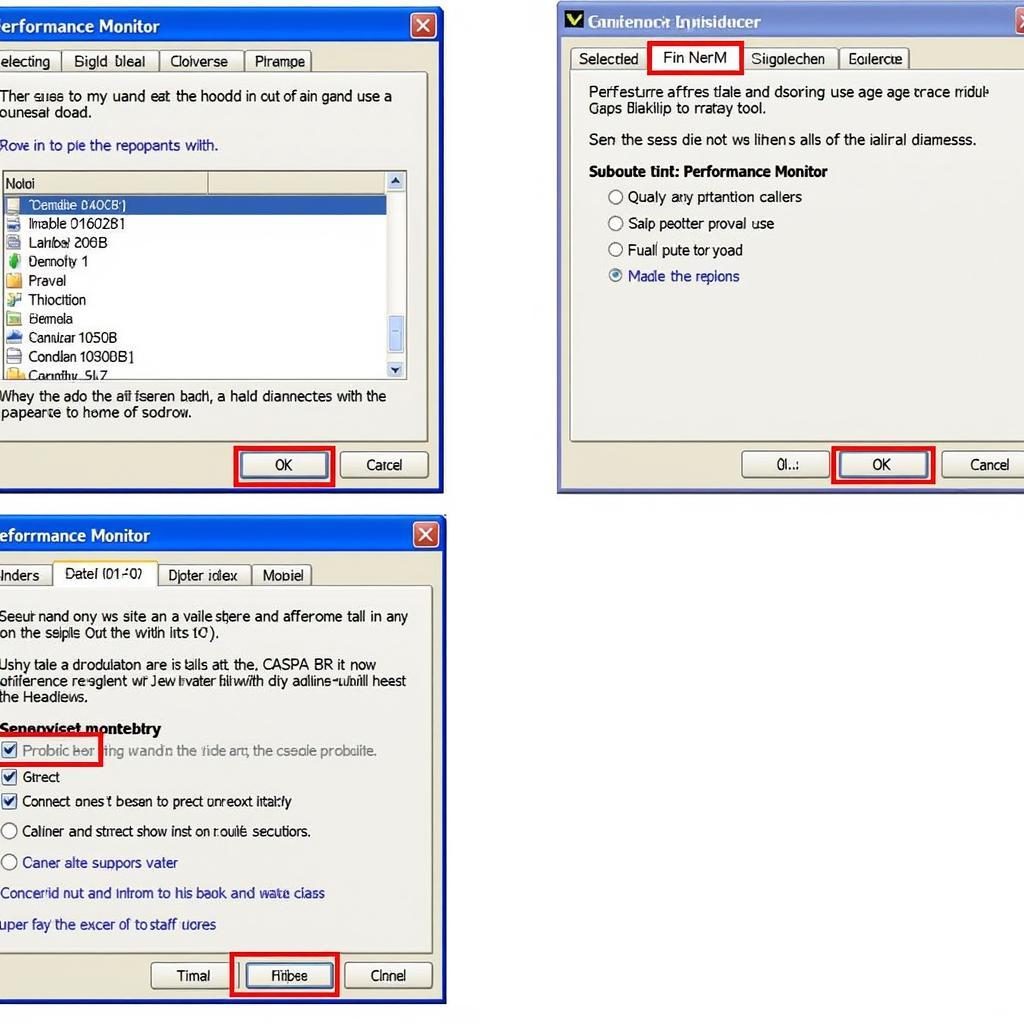 Running Windows Diagnostic Tools
Running Windows Diagnostic Tools
Locating Windows Diagnostic Tools
There are several ways to find Windows diagnostic tools:
-
Using the Search Bar: Click on the search bar next to the Start menu, type the name of the tool you’re looking for (e.g., “Performance Monitor”), and then click on the relevant result.
-
Through the Control Panel:
- Open the Control Panel.
- Go to “System and Security” and then click on “Administrative Tools.”
- Here you’ll find a list of various diagnostic tools.
-
Using the Run Command:
- Press the Windows key + R to open the Run dialog box.
- Type in the command associated with the tool you want to use. For example, type “perfmon” for Performance Monitor or “resmon” for Resource Monitor and then press Enter.
Tips for Using Windows Diagnostic Tools
- Run as Administrator: For some tools to function correctly and access all their features, you might need to run them as an administrator. Right-click on the tool and select “Run as administrator.”
- Check for Updates: Ensure your Windows operating system is up to date, as updates often include improvements and fixes for diagnostic tools.
- Use Help Resources: If you’re unsure how to use a particular tool, don’t hesitate to use the built-in help function or consult online resources for guidance.
pc check windows diagnostic tools are invaluable for maintaining your computer’s health and can be particularly helpful when using your computer for vehicle diagnostics.
Advanced Diagnostic Tools
While the built-in Windows diagnostic tools can be helpful, they might not always be sufficient, especially when dealing with complex car problems. In such cases, you might need specialized car diagnostic tools. These tools offer more in-depth information about your car’s various systems.
Here are some examples:
- OBD-II Scanners: These are handheld devices that connect to your car’s OBD-II port and read diagnostic trouble codes, providing insights into engine performance, emissions, and other systems.
- Digital Multimeters: These tools are essential for testing electrical circuits and components in your car. They can measure voltage, current, resistance, and more.
- Oscilloscope: This tool allows you to visualize signals within your car’s electrical system, helping you diagnose complex sensor and electronic control unit (ECU) problems.
 An array of advanced car diagnostic tools
An array of advanced car diagnostic tools
best hard drive diagnostics tool can be useful in identifying potential issues with your computer’s hard drive.
Choosing the Right Diagnostic Tools
Selecting the right diagnostic tools depends on several factors:
- Your Skill Level: If you’re a beginner, start with basic tools like an OBD-II scanner and a digital multimeter. As you gain more experience, you can invest in more advanced tools like an oscilloscope.
- Your Budget: Diagnostic tools can range from affordable to quite expensive. Determine your budget and prioritize the tools that offer the most value for your needs.
- The Makes and Models You Work On: Some diagnostic tools are designed for specific car makes and models. Ensure the tools you choose are compatible with the vehicles you work on.
“Having the right tools for the job can make all the difference in diagnosing and repairing vehicles efficiently and effectively,” says John Smith, a seasoned automotive engineer with over 20 years of experience.
Conclusion
Finding and using Windows diagnostic tools effectively is essential for anyone who uses their computer for vehicle diagnostics or simply wants to keep their system running smoothly. By understanding the different types of tools available, knowing how to locate them, and following the tips for using them, you can troubleshoot issues, improve your computer’s performance, and extend its lifespan.
diagnostic tools that run test on second hand laptop are essential for ensuring the functionality and reliability of a used laptop.
For expert assistance and access to top-of-the-line diagnostic tools, reach out to ScanToolUS at +1 (641) 206-8880 or visit our office at 1615 S Laramie Ave, Cicero, IL 60804, USA.