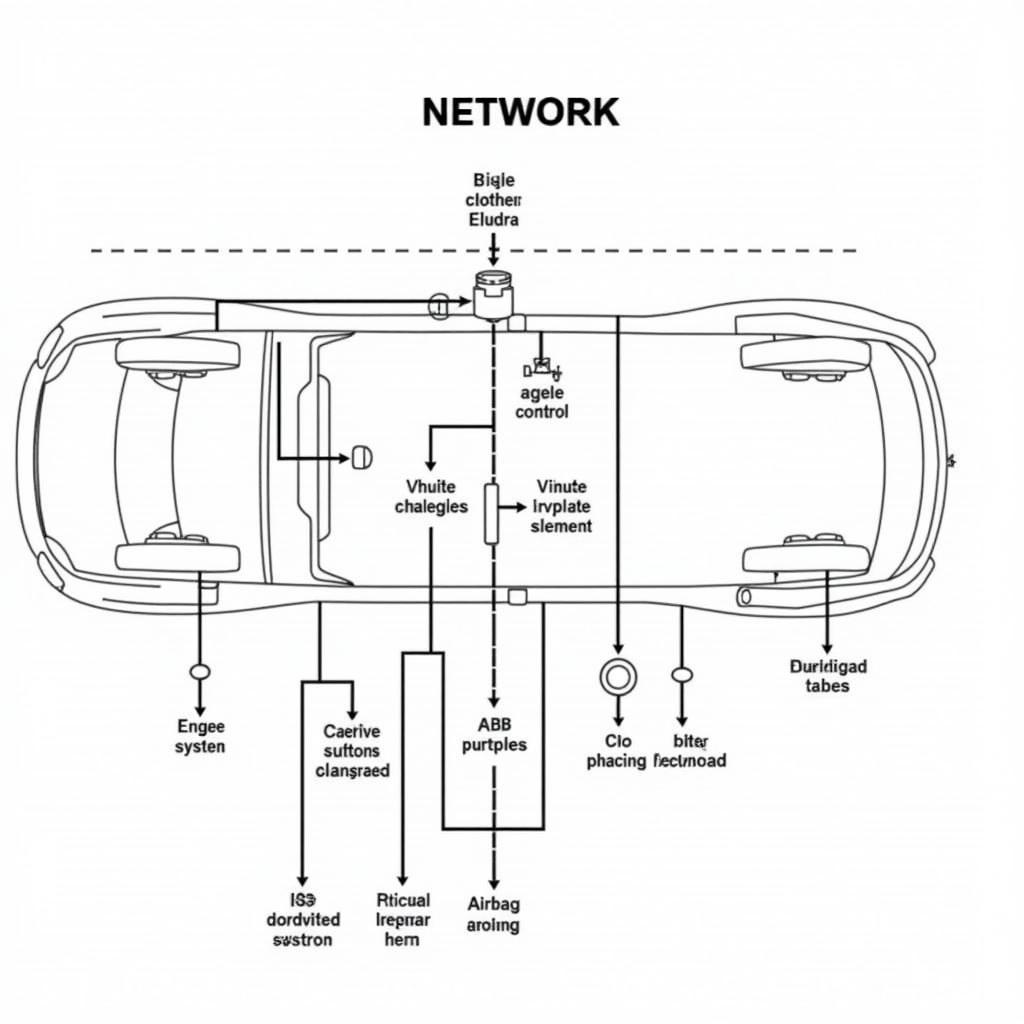The Foxwell NT510 is a powerful diagnostic tool, but what happens when your Foxwell Nt510 Not Communicating? This can be frustrating, especially when you’re in the middle of trying to diagnose a car problem. This article provides a comprehensive guide to troubleshooting and resolving communication issues with your Foxwell NT510 scanner. We will cover everything from basic checks to more advanced solutions, ensuring you get your scanner back online and diagnosing vehicles effectively. We’ll explore the most common reasons for communication failure and provide practical, step-by-step solutions.
You can even use your Foxwell device for Foxwell key fob programming, extending its utility beyond diagnostics. Learn more about Foxwell key fob programming here.
Common Reasons for “Foxwell NT510 Not Communicating”
Several factors can contribute to communication problems between the NT510 and a vehicle’s onboard computer. Understanding these is the first step towards finding a solution. These issues can range from simple connection problems to more complex software or hardware malfunctions.
- OBD-II Port Issues: A dirty, damaged, or loose connection at the OBD-II port is a frequent culprit.
- Cable Problems: A faulty or damaged communication cable can prevent the scanner from connecting.
- Vehicle Compatibility: The NT510, while versatile, isn’t compatible with every vehicle. Ensure your vehicle is supported. You can check Foxwell NT510 compatibility to confirm.
- Software Glitches: Occasionally, software bugs or outdated firmware can lead to communication errors.
- Low Battery: A low battery in the scanner can cause operational problems, including communication failures.
- Vehicle’s Power Supply: The vehicle’s battery should be adequately charged for the scanner to function properly.
Troubleshooting Steps for a Non-Communicating Foxwell NT510
When your Foxwell NT510 is not communicating, follow these troubleshooting steps to identify and fix the problem.
- Check the OBD-II Port: Inspect the port for any debris, damage, or loose pins. Clean the port with compressed air or a specialized OBD-II port cleaner if necessary.
- Verify the Cable Connection: Ensure the cable is securely connected to both the scanner and the OBD-II port. Try a different cable if you suspect a fault.
- Confirm Vehicle Compatibility: Double-check the NT510’s compatibility list to ensure it supports your vehicle’s make, model, and year.
- Check the Scanner’s Battery: Charge the NT510 fully. A low battery can cause various operational issues.
- Verify the Vehicle’s Battery: Ensure the vehicle’s battery is sufficiently charged. A weak battery can interfere with the scanner’s operation.
- Update the Scanner’s Software: Connect the NT510 to a computer with internet access and check for available software or firmware updates. Installing the latest updates can often resolve communication problems.
- Perform a Hard Reset: Consult the user manual for instructions on performing a hard reset on the NT510. This can sometimes resolve software glitches.
Advanced Troubleshooting Techniques
If the basic troubleshooting steps don’t resolve the issue, try these more advanced techniques:
- Check Vehicle Fuses: Consult your vehicle’s owner’s manual to locate the fuses related to the OBD-II port and the DLC circuit. Check if any of these fuses are blown.
- Inspect the DLC Circuit: The Data Link Connector (DLC) circuit can sometimes have wiring issues. Check for any breaks or shorts in the wiring.
- Consult Foxwell Support: If you’ve exhausted all other options, contacting Foxwell’s customer support team is your best course of action. They can provide specialized guidance and potentially diagnose hardware problems.
You might also be interested in resetting airbag light foxwell using your device. Learn more about resetting airbag light foxwell.
Conclusion: Getting Your Foxwell NT510 Back Online
A non-communicating Foxwell NT510 can be a major inconvenience. By systematically following these troubleshooting steps, you can pinpoint the problem and get your scanner working again. Remember to start with the simplest checks and progress to the more advanced techniques if needed.
“Regularly updating your NT510’s software and maintaining your vehicle’s electrical system are proactive steps that can prevent future communication issues,” says automotive diagnostic expert, David Miller, ASE Master Technician.
We are here to help you. Contact ScanToolUS at +1 (641) 206-8880 or visit our office at 1615 S Laramie Ave, Cicero, IL 60804, USA.
“Keeping your OBD-II port clean and ensuring a secure cable connection can significantly reduce the likelihood of communication errors,” adds Dr. Emily Carter, Electrical Engineer specializing in automotive systems. Sarah Haley Foxwell Found further emphasizes the importance of utilizing reliable tools and resources for automotive diagnostics. You can find more information about Sarah Haley Foxwell Found here.