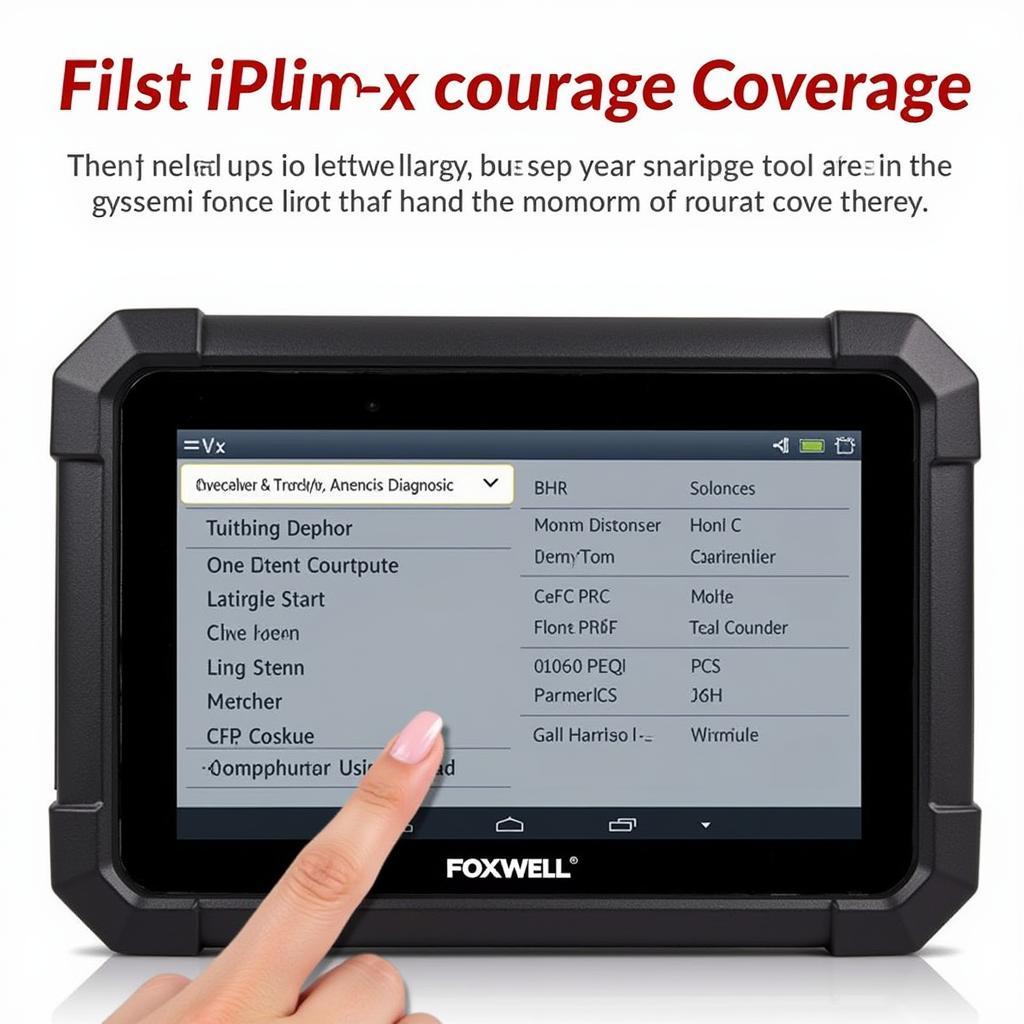The Foxwell FW601 is a powerful and affordable OBD2 scanner that can help you diagnose and repair a wide range of car problems. But to get the most out of your scanner, you need to download and install the correct Foxwell FW601 software.
This comprehensive guide will walk you through everything you need to know about Foxwell Fw601 Software Download, from finding the right software to troubleshooting common problems.
 Foxwell FW601 OBD2 Scanner
Foxwell FW601 OBD2 Scanner
Understanding Your Foxwell FW601 and Its Software
The Foxwell FW601 is a code reader that diagnoses engine problems. While it doesn’t offer the advanced functionalities of higher-end models, its intuitive design and user-friendly interface make it an ideal choice for both novice DIYers and professional mechanics.
The device comes with pre-installed software, but downloading specific manufacturer software unlocks its full potential, enabling access to manufacturer-specific diagnostic codes and functions. This customization is crucial for accurately pinpointing and addressing issues within your vehicle.
How to Download Foxwell FW601 Software: A Step-by-Step Guide
Downloading the Foxwell FW601 software is a straightforward process. Here’s how to do it:
- Gather Your Information: You’ll need your scanner’s serial number and registration password, usually found on a card included in the package or on the device itself.
- Visit the Official Foxwell Website: Navigate to the Foxwell website and locate the “Support” or “Downloads” section.
- Register Your Device: If you haven’t already, you’ll need to create an account and register your FW601 using the provided serial number and password.
- Select Your Vehicle: Choose your vehicle’s make, model, and year.
- Download the Software: Download the appropriate software package for your Foxwell FW601. Ensure compatibility with your device and operating system.
- Install the Software: Once downloaded, locate the file on your computer and run the installation program. Follow the on-screen prompts to complete the installation process.
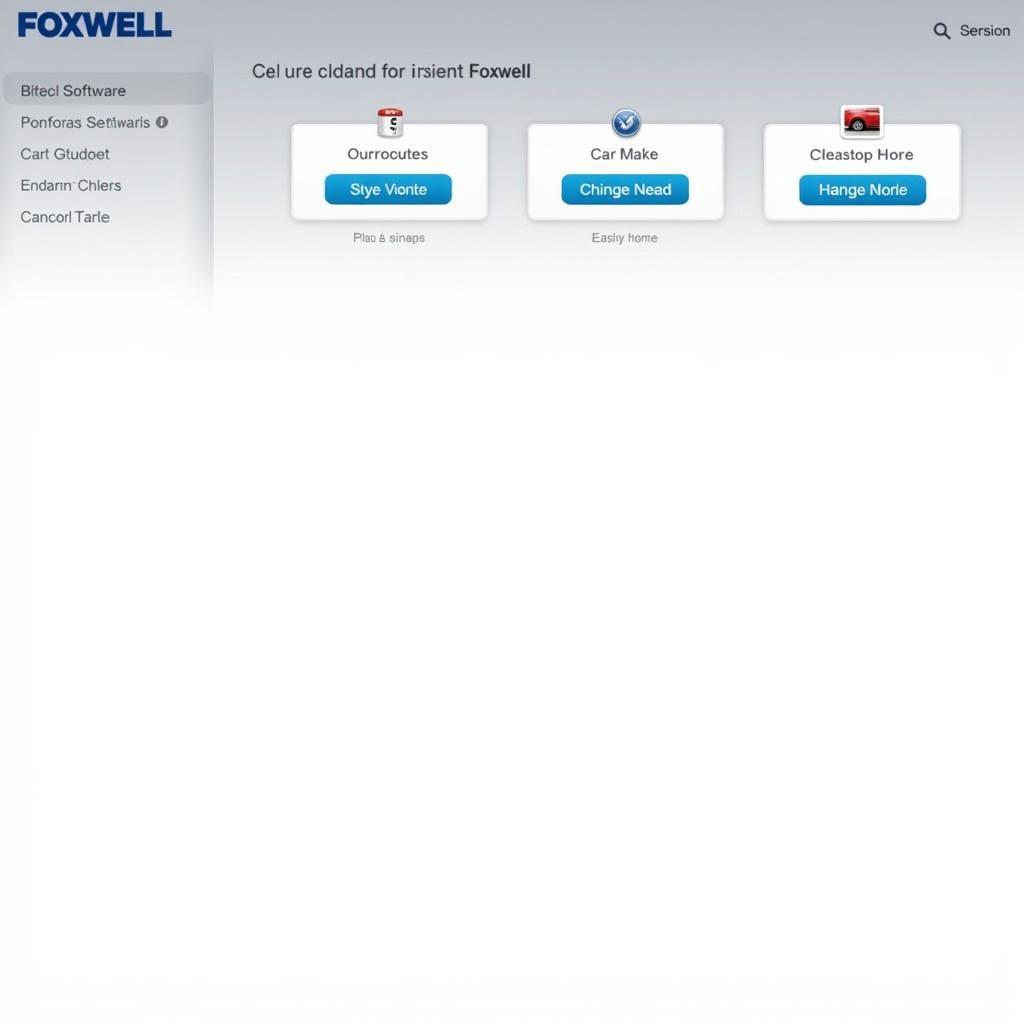 Foxwell FW601 Software Download Page
Foxwell FW601 Software Download Page
Troubleshooting Common Foxwell FW601 Software Download Problems
While the download process is generally smooth, you might encounter some issues. Here are some common problems and their solutions:
- Connectivity Issues: Ensure a stable internet connection throughout the download process.
- Software Compatibility: Double-check that the software you’re downloading is compatible with your Foxwell FW601 model.
- Firewall or Antivirus Interference: Temporarily disable your firewall or antivirus program during the download and installation process.
- Corrupted Files: If the download gets interrupted, the file might be corrupted. Try downloading the software again.
Maximizing Your Foxwell FW601: Tips and Tricks
Once you’ve successfully downloaded and installed the software, here are some tips for getting the most out of your Foxwell FW601:
- Regular Updates: Foxwell frequently releases software updates to improve performance and add new features. Make sure to regularly check for and install these updates.
- Explore Available Functions: The FW601 offers a range of functions beyond basic code reading. Spend some time familiarizing yourself with these features to fully utilize your device.
- Back Up Your Data: Regularly back up your saved vehicle data and settings to avoid losing valuable information.
Conclusion
The Foxwell FW601, paired with the right software, provides a user-friendly and effective way to diagnose and troubleshoot car problems. By following the steps outlined in this guide, you can confidently download the necessary software and unlock the full potential of your device. Regular updates and a willingness to explore the scanner’s capabilities will ensure you are well-equipped to tackle any automotive issue that comes your way.
Need further assistance with your Foxwell FW601 or have questions about the software download process? Our team of experts at ScanToolUS is here to help. Contact us at +1 (641) 206-8880 or visit our office at 1615 S Laramie Ave, Cicero, IL 60804, USA.